How to optimize wireless performance of EAP products
Overview
Wireless connections are susceptible to environmental interference, which may cause unstable connection for your devices or disappearing SSIDs. This is especially true for the 2.4GHz band, as everyday devices like Bluetooth (i.e. wireless speakers, mouse, etc.), microwaves, and USB interface can impact performance. In such cases, wireless optimization is necessary to ensure Omada EAPs work with less interference and/or increase transmission power and bandwidth for improved performance.
We can manually change the working channel to one with less interference according to the results of radio scanning APPs or tools built into the Omada Controller. We can also manually increase the transmit power for a better signal. However, in the Omada Controller, we have AI WLAN optimization to do that for us. When you select a band to run WLAN optimization, the Controller sends a command to the EAP to scan for the channel and power levels that will provide the best wireless network experience for client devices. The Omada Controller will also provide a percentage indicating the performance gained through optimization.
Principle
1. Channel and Channel Width Optimization
802.11 n/ac protocols support binding two or more channels together to increase network bandwidth. Although channel binding technology can improve bandwidth, the wider channel also means that more frequency resources are occupied, which may increase wireless interference.
1) For 2.4GHz radio, we can use 14 channels (EU version supports 1-13 channels, US version supports 1-11 channels), but there are only 3 non-overlapping channels. It is best practice to use channels 1,6, and 11 when deploying 2.4GHz network (with 20MHz Channel Width).
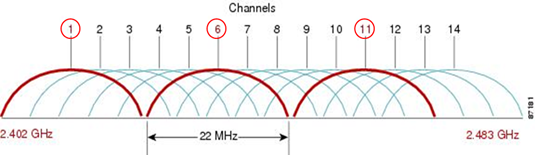
2) For 5GHz radio, it has more channel resources which are all non-overlapping (with 20MHz channel width). We recommend to use different channels when deploying 5G network (with 20MHz Channel Width).
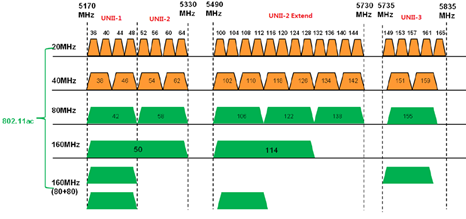
A suitable solution to reduce the interference is:
For 2.4G radio, use 1/6/11 channels alternately with 20MHz channel width (HT20).
For 5G radio, use different channels alternately with 20MHz channel width (HT20).

2. Transmit Power Optimization
The TP-Link EAP series allows customers to select different level Tx Power: Low, Medium, High, and Custom. A larger Tx power is not always better, as it also means more interference to adjacent APs.
In the actual wireless environment, if the distance between adjacent APs is very close(less than 15 meters), it’s recommended to decrease the Tx power to reduce the wireless interference. For example, if the Tx power is 25dBm, we can decrease it to 22dBm first as a test. If the wireless connection is still not stable, we can reduce the Tx power again.
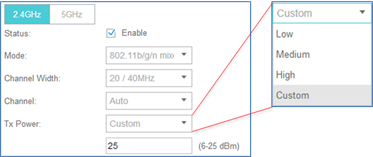
Tools
There are two options for improving the network experience for wireless clients: manual optimization and AI WLAN optimization.
-
Manual Optimization
With third-party APPs
1. Download a radio scanning app on your phone. Connect to the SSID you want to optimize, then open the selected app. Wi-Fi Analyzer is shown as an example.

The SSID marked in the image above is the EAP to which your phone has connected. Other broadcasting SSIDs are shown underneath. This page displays the SSID name, the broadcasting device MAC address, signal strength, country code, working channel, middle frequency, approximate distance, speed, IP address of your phone, and encryption method.
2. On the Channel Rating page, you will see evaluation results of the Wi-Fi channels depicted with stars. The more stars shown, the stronger the connection. You can switch the band on the top-right and choose the best channel for the EAP. Alternatively, you can physically move the EAP somewhere that grants a good overall signal for your devices.


With Omada Controller Built-in Tool
Note: not all models of EAP support RF Scanning tool.
1. Go to Controller > Devices > choose EAP supported AI WLAN optimization > Tools > click Scan.


2. After several minutes, you will get the results of the scan for both the 2.4GHz and 5GHz bands.

A lighter color means less interference. According to this picture, channel 100 has less interference than channel 140. Therefore, changing the channel of the AP to channel 100 should improve network performance.
Note: In most cases, optimization should improve network performance. However, due to vulnerability and high quantity of wireless radios, it may be difficult to see immediate improvement. Please try different methods and multiple repetitions to get the performance you desire.
-
AI WLAN Optimization
1. Go to Controller > Settings > Wireless Network > AI WLAN Optimization > click Deploy Now.

Note:
-
If your controller firmware version is v5.9 and below, and the EAP's firmware doesn’t support power optimization, please do not enable Automatic Power Optimization; otherwise, you'll get a "general error" prompt.
-
If your firmware doesn’t support AI WLAN Optimization at all or your EAP is in mesh, it will be listed in the Excluded APs List below.
-
If you don’t want to change any settings on a specific EAP, you could add it to the Excluded APs List to avoid being modified.
2. Generally, after 10 min (up to 30 min), the AI WLAN Optimization will be complete. You will receive a message informing you that the process is complete, along with a number indicating the performance gained.

Clicking "Details" will show what operations were taken to improve your network performance.

Note: once this optimization is complete, the recommended settings are automatically applied to all selected EAPs, and the button labeled "Apply Recommended Settings" is marked unavailable. To revert to the original settings, click the buttone labeled "Apply Previous Settings".
3. Click Optimization Log on the top to see all optimization records. You can view details of successful optimizations or choose to delete all records from this page.

Verification: To verify that AI WLAN optimization is working, manually change all EAPs’ channels to stay the same and minimize channel width. After running optimization, you’ll see these EAPs are steered to different channels to reduce interference and improve performance.

-
Rogue AP
The Omada Controller also provides a tool to detect rogue APs that may be broadcasting unauthorized networks.
1. Go to Controller > Insight > Rogue APs > click Scan.


-
After several minutes, the results will show on the table.

