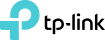TL-WR802N Setup
Setting this device can be a little clumsy, if all you have are the instructions that suggest you go to http://tplinkwifi.net, so here are simples details, the Simples way.
1. Remove device from box and plug in to USB port for power on your laptop.
2. If starting again with this device reset it by holding down reset button for 10secs or until it starts to flash. (You now have a flashing device plugged in to you USB port, Yes!!) good.
3. Open wireless settings on laptop "WiFi" and connect to this device, disconnecting from you own WiFi. Put the WiFi password in to connect, (this is found on the card that comes with the device.
4. Once connected, you can now open a broweser window and browse to the device at IP 192.168.0.1, "Default IP". The Username will be Admin and the password will be Admin, again on the card that comes with this device.You can change this once logged in.
5. Now configure as you would like to use it.
Hope this helps.
Valinitino