Configuration Guide How to Access EAP’s CLI (Command Line Interface)?
Background
TP-Link Omada/Omada Pro/Festa EAPs provide a Command Line Interface (CLI) for debugging. This post introduces how to access EAP’s CLI via Terminal and SSH.
This Article Applies To:
Omada SDN EAPs.
Method 1: Terminal Access via Controller’s Interface
The commands for EAP embedded in the Controller's Terminal Tool are coupled with the commands for SSH access to the EAPs. By using the Terminal tool, you do not need to download and configure SSH connection software to enter commands to get the information you want. For a detailed operation, please go to Site’s Tools > Terminal to select the target devices and click the “Open Terminal” button.

Note: Currently, the terminal tool supports simultaneous access to up to 10 devices.
Method 2: SSH Access
Step 1: Enable SSH Login
1. If the EAP is managed in standalone mode, please access its web page, go to Management > SSH, enable SSH Login, and set a proper value for Server Port.
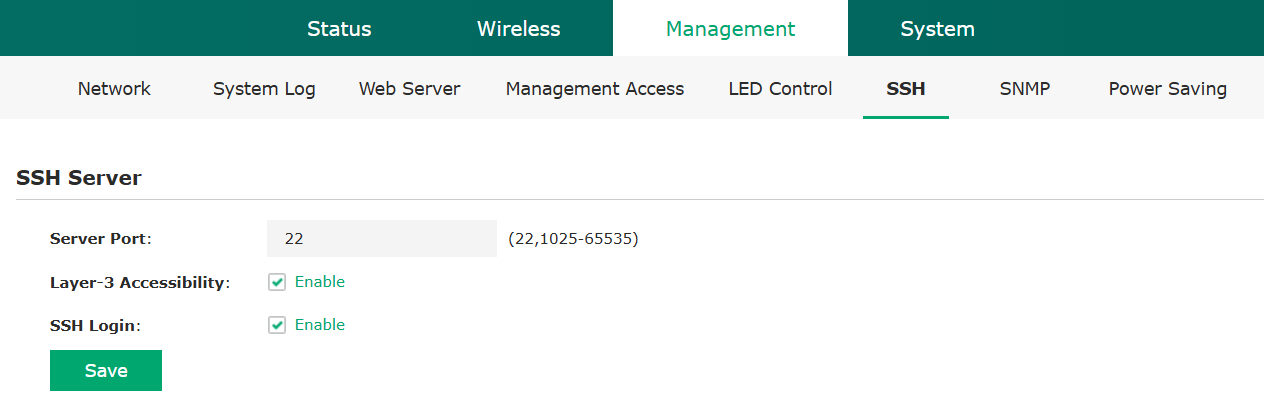
2. If the EAP is managed via the Controller, go to the Site’s Settings > Services > SSH to perform the relevant operations.
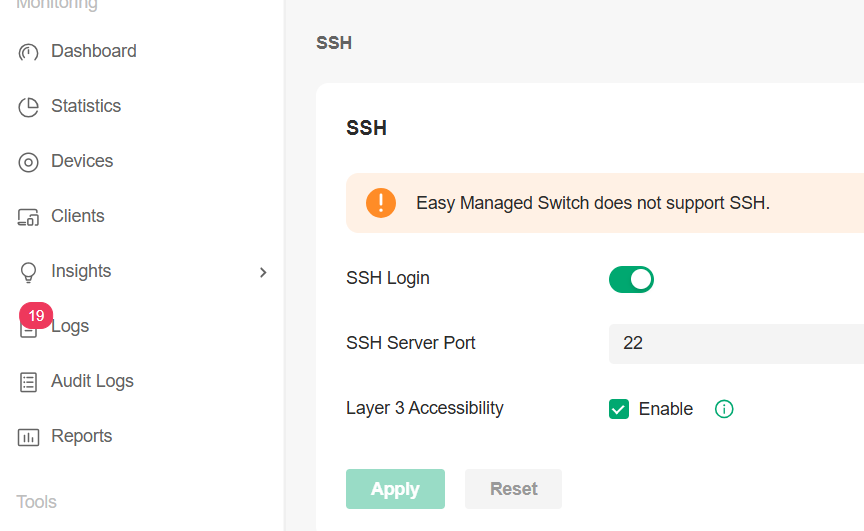
Note: If the host PC from which you access EAP via SSH is not on the same LAN as the EAP, please make sure to enable Layer-3 Accessibility and ensure they are accessible to each other.
Step 2: Access the EAP via SSH
To log on by SSH, you are recommended to use SSH connection tools via password authentication, such as Software PuTTY, Teraterm, MobaXterm, etc. Here, we take PuTTY as an example to introduce how to access EAP through SSH, which can be analogous to knowing how to configure the other software.
1. Open the software to logon to the Putty interface. Enter the IP address of the EAP into the Host Name (or IP address) field; fill in the server port value set in step 1 in the Port field; and select SSH as the Connection Type.
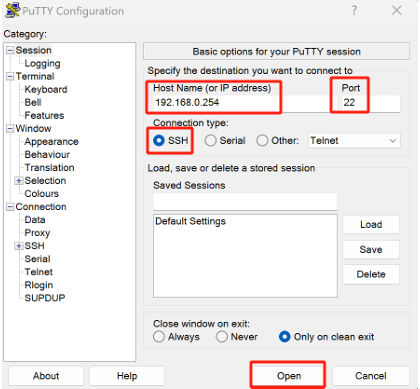
2. Click the “Open” button in the above picture to log on to the EAP and click “Accept” or “Connect Once” according to your needs.
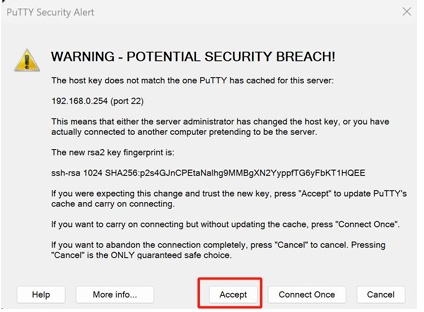
3. Finally, enter the login user name and password to log in to the EAP.
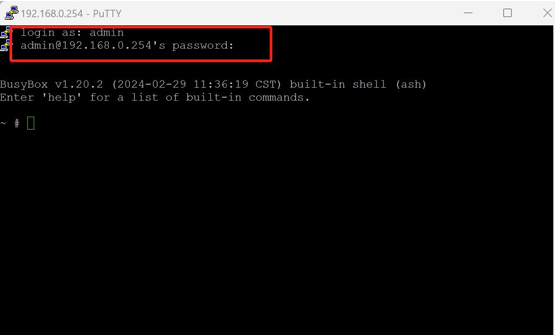
Note: To ensure secure data transmission over SSH connections, the EAP will stop supporting weak security algorithms in the future. Therefore, it’s recommended that you use the latest version of these SSH connection tools.
Recommended Threads:
Experience the Latest Omada EAP Firmware - Trial Available Here, Subscribe for Updates!
Feedback:
- If this was helpful, welcome to give us Kudos by clicking the upward triangle below.
- If there is anything unclear in this solution post, please feel free to comment below.
Thank you in advance for your valuable feedback!
------------------------------------------------------------------------------------------------
Have other off-topic issues to report?
Welcome to > Start a New Thread < and elaborate on the issue for assistance.
