Configuration Guide How to Access CPE's Web Interface When Your Laptop Has No Ethernet Port?
This Article Applies to:
All CPE products.
Application Scenario:
Normally, we require a wired computer to manage CPE devices. However, many modern laptops no longer come equipped with Ethernet ports. This article will demonstrate how to access the CPE's web interface using a wireless device.
Configuration Steps:
Step 1. Initial Connection
- Ensure the CPE is in factory default state.
- Use an Ethernet cable to directly connect the CPE’s LAN port to any LAN port on the Router.
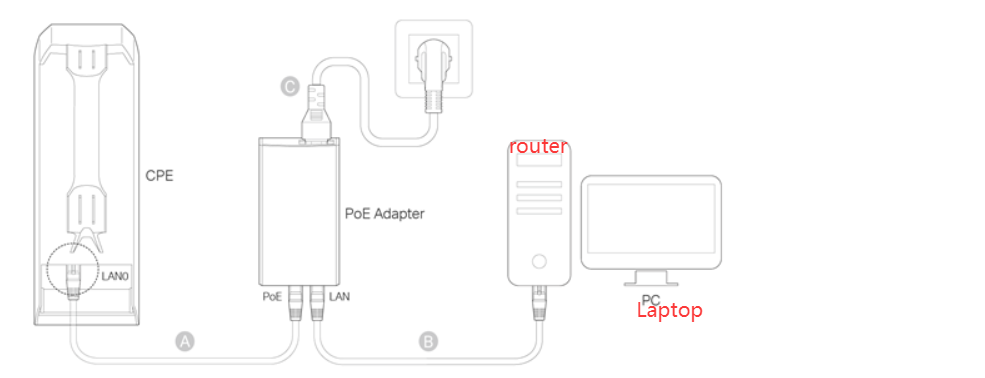
Step 2. Temporarily Change Router's LAN IP
The Default IP for CPE products are 192.169.0.254. To access its web interface, we can temporarily change router's LAN IP range to the same IP range.
Access Router's management interface and temporarily set its LAN IP to 192.168.0.1/24 (same subnet as the CPE).
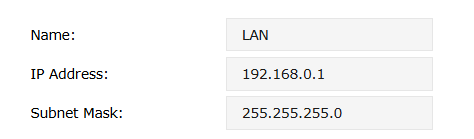
Note: This will briefly disrupt the router's network connectivity—ensure no critical devices are actively using the network.
Step 3. Configure Laptop Network Settings
-
Set the laptop to obtain an IP automatically (DHCP).
- Connect the laptop to router's Wi-Fi—it should now receive a 192.168.0.x IP address.
- Open a browser and attempt to access the CPE’s default management IP (e.g., 192.168.0.254).
Step 4. Complete CPE Configuration
Configure the CPE’s operating mode (e.g., AP mode, Client mode) as needed.
How to Configure the Access Point Mode on the Pharos device
How to Configure the Client Mode on the Pharos device
Important Note: If you need to change the CPE’s IP to a different subnet (e.g., 192.168.68.x), do this last, as it will disconnect the laptop from the CPE.
Step 5. Restore Router’s LAN IP (Optional)
After configuration, you may revert Router's LAN IP to its original subnet (e.g., 192.168.68.1) or leave it as 192.168.0.1/24.
This workaround allows laptops without Ethernet ports to access the CPE’s management interface by temporarily aligning your router’s LAN IP with the CPE’s default subnet.
Remind
- Before changing IPs, save configurations to avoid losing settings due to disconnection.
- If issues arise, try rebooting devices or restoring factory settings before retrying.
- This method does not guarantee 100% success. If failed, we recommend obtaining a wireless network adapter or borrowing a device with an Ethernet port to configure using the traditional method.
Feedback:
- If this was helpful, welcome to give us Kudos by clicking the upward triangle below.
- If there is anything unclear in this solution post, please feel free to comment below.
Thank you in advance for your valuable feedback!
------------------------------------------------------------------------------------------------
Have other off-topic issues to report?
Welcome to > Start a New Thread < and elaborate on the issue for assistance.
