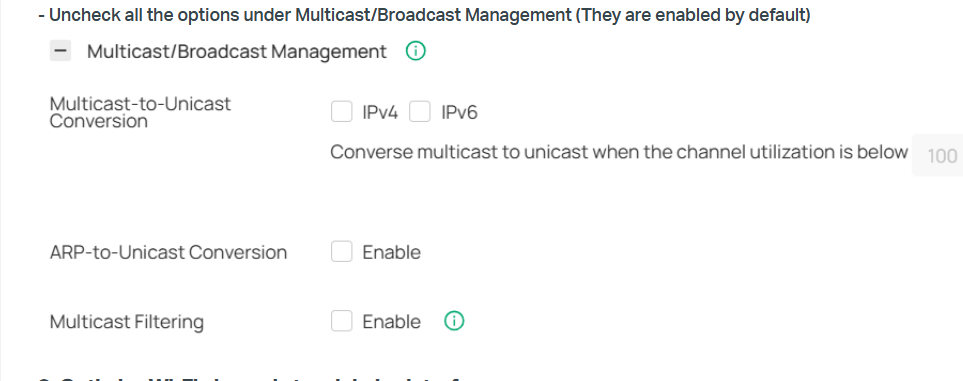EAP653 and 2.4g radio freezes after few hours (IoT)
I have recently installed EAP653(EU)V1 access point in my network managed by an Omada controller.
The device works fine for a few hours, then the 2.4 GHz radio stops accepting connections. IoT devices such as Shelly, LG ACs and Rituals Genie, even othe TP-Link devices - like IP cameras, cannot connect to the Wi-Fi network even though it is visible.
Clients connected to the 5 GHz network work fine.
Introducing any changes to the Wi-Fi settings in the Omada controller and saving them (which causes the service to restart), or restarting the whole EAP653 device, immediately restores 2.4 GHz connectivity and reconnects all 2.4 GHz devices (for several hours).
Additional diagnostic information:
- Device firmware: EAP653(EU)_V1_1.1.3 Build 20250326
- Omada controller: latest firmware
- SSID: WPA2-PSK (AES), PMF = Off
The same 2.4 GHz devices work without any problems when connecting to the same Wi-Fi network via a different AP (EAP610(EU)).
The problem only occurs with the EAP653, regardless of the SSID configuration (for both WPA2 and WPA3).
When I move a 2.4 GHz device close to the EAP610, it immediately connects to the network, but when I move it back close to the EAP653, there is no network.
So the same SSIDs and the same devices work without any problems on the EAP610 operating on the same network.
I even forced the Sonos speakers to connect to the EAP653 via 2.4 GHz. When the problem with 2.4g network occured, all speakers connected to the same AP but via 5GHz.
There are no DHCP errors in the controller logs. The 2.4 GHz clients are no longer visible in the AP client list when the problem occurs.
Below are graphs showing lost packets from the EAP653 – you can see when the network becomes unavailable, and then immediately becomes available again after I force a restart of the 2.4 GHz network on the EAP653:
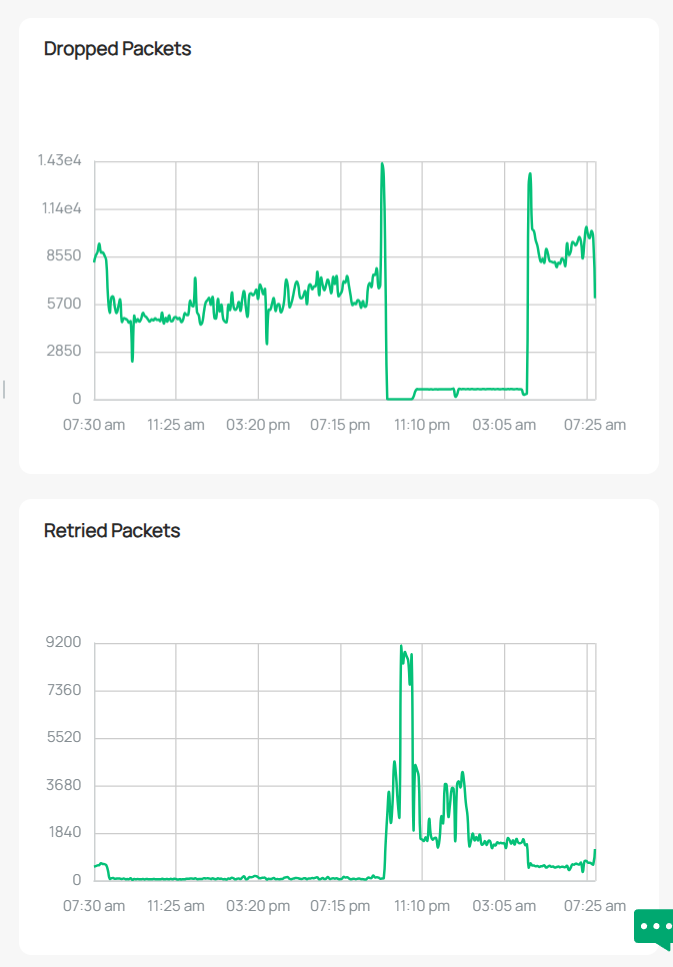
How this issue can be fixed?
Best