Redefine Your Marketing with Facebook Wi-Fi on Omada EAPs
Start Wi-Fi Marketing Right Now!
“What’s the first thing you do when you get seated in a restaurant or cafe? “
“Connect to the free Wi-Fi!!!”
Today, Wi-Fi has become a basic necessity for our daily life. Millions of people run out of mobile data every month. Finding free Wi-Fi becomes an unconscious action most people take when entering public places.
This is a big OPPORTUNITY for you to start Wi-Fi marketing.
How to start? The Facebook Wi-Fi feature provided by TP-Link Omada EAPs gives you a perfect solution.
What Is Facebook Wi-Fi?
Facebook Wi-Fi is for small businesses like restaurants, cafes, and shopping malls to advertise businesses or do other marketings when providing guest Wi-Fi. Customers will be redirected to your Facebook Page once they connect to your Wi-Fi and gain Wi-Fi access after browsing the page. It is essentially an authentication method: customers automatically get authenticated after reading the page instead of entering Wi-Fi passwords.
So, guess what can you do with Facebook Wi-Fi?
- Provide customers one-click access to your Wi-Fi
Say goodbye to those troublesome Wi-Fi passwords. Customers can gain Wi-Fi access simply by checking in on your Facebook Page.

- Advertise Business with zero cost
Customers are redirected to browse your Facebook page, where you can display your own branded ads and promotions. In this way, you promote your brand and deliver marketing messages with almost zero cost.
What’s more, Facebook prompts for check-ins as soon as customers connect. By checking in on your Facebook page, they are telling their friends that “I am here!”. That’s free advertising that increases the number of potential customers your business reaches.
- Increase fans of your Facebook Page
Customers will also be prompted to “like” your Facebook Page. With fans increased, you can push promotions and conduct surveys effectively, and interact with customers in real-time. This helps you to build long-lasting relationships with your customers beyond a single visit, and convert casual visitors into loyal customers.
- Gain insights into customers
Learn who your customers are, how old most of them are and what they are interested in by checking the Insights of your Facebook Page. Then you’ll be able to adjust your marketing strategies and hit your target population.


How to Set Up Facebook Wi-Fi with Omada EAPs?
You can easily set up Facebook Wi-Fi on Omada EAPs with the help of the Omada Controller.
Before you start, make sure you have the following ready:
- A Facebook Page
For how to create a Facebook Page, refer to Create and Manage a Page.
- A Basic Wi-Fi Network
For how to set up a basic Wi-Fi network on Omada EAPs via Omada Controller, refer to Quick Start Guide for Omada Controller.
To set up Facebook Wi-Fi, follow the steps below:
- Start and log into the Omada Controller.
- Go to Wireless Control > Portal and click Add a New Portal.
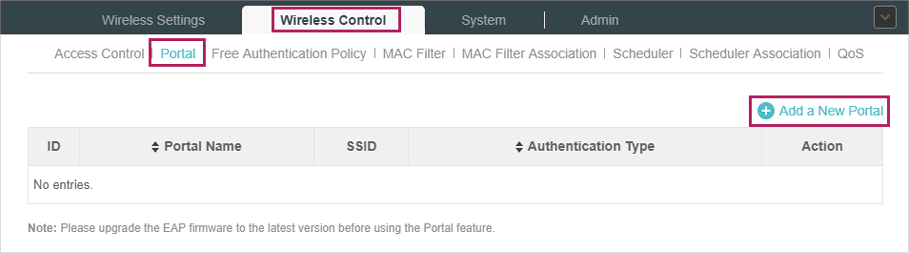
- The following page will pop up. Specify the Portal Name and SSID. Select the Authentication Type as Facebook and click the Configuration button. The Omada Controller will automatically connect to the Facebook server.
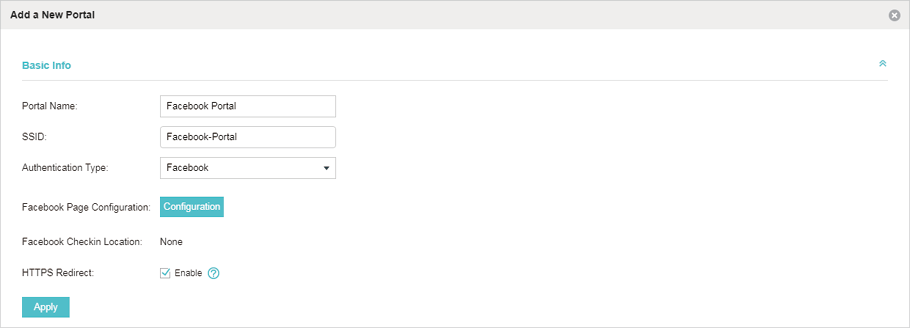
- If you have been logged into Facebook, skip this step and directly refer to Step 5. If not, the Facebook login page will appear. Enter your account information to log in.
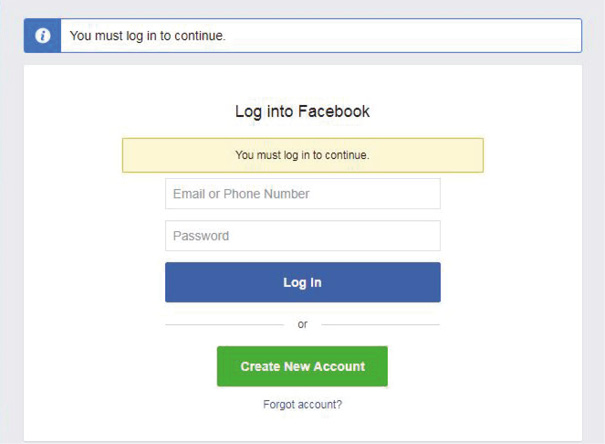
- The following page will appear. Configure the required parameters according to the help information on the page. Click Save Settings.
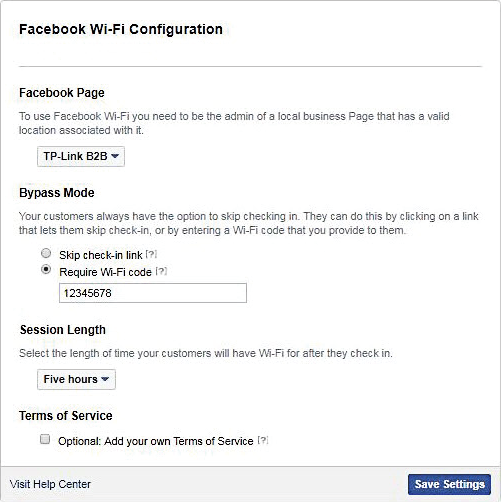
Note: Only a published Facebook Page with a valid address is available for Facebook Wi-Fi. If this page does not appear, log into the Facebook official website https://www.facebook.com and enter your Page to check its visibility and location. For details, refer to FAQ 2.
- After the Facebook Page is successfully got by the Omada Controller, you can see the name of the Facebook Page on the page. Click Apply.
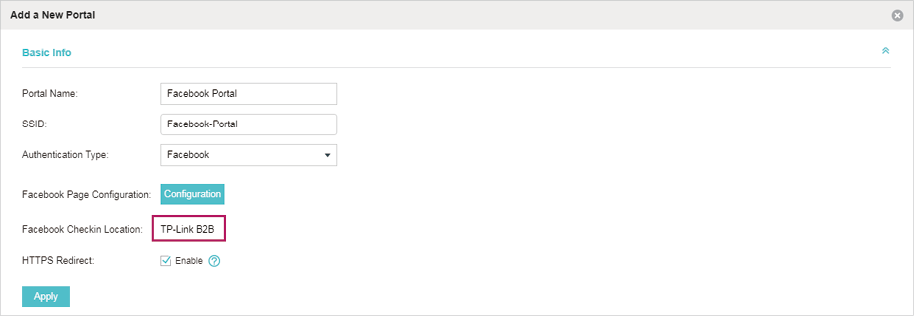
FAQs
Q1. Can I close Omada Controller after configuring Facebook Wi-Fi?
No.
Omada Controller should be kept running because Facebook Wi-Fi authentication is executed on Omada Controller. If Omada Controller is offline, newly connected customers will be unable to gain Wi-Fi access.
Q2. What should I do if I get “Fetching failed!” error when binding my Facebook Page with the Wi-Fi?
You may fail to bind your Facebook Page with the Wi-Fi network and get a “Fetching failed!” error, as the following figure shows.


Try the following steps to solve the problems:
- Make sure your Facebook Page is published.
Only published pages are available for Facebook Wi-Fi. On your Facebook Page, go to Settings > General > Page Visibility and select “Page published” to publish the page.

- Remove restrictions on your Facebook Page.
Restrictions like country restrictions and age restrictions make your Facebook Page invisible to some people. Remove it.
To remove country restrictions, go to Settings > General > Country Restrictions. Leave the input box blank and select “Hide this Page from viewers in these countries”.

To remove age restrictions, go to Settings > General > Age Restrictions and select “Anyone (13+)”.

- Make sure your Facebook Page has a valid location.
Go to Settings > Page Info and scroll down to Location to check if the Facebook Page has a valid address. If not, fill in the location, drag the map to reposition and click Save Changes.

