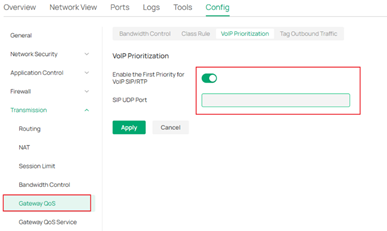Configure IP Phones with Omada Switch and Omada Controller
Background on VoIP phones
IP Phones (VoIP) are widely adopted in office environments due to their low cost, flexible deployment, and easy scalability. To ensure efficient operation, network switches need to offer advanced features and configurations that enable rapid deployment and stable VoIP performance.
In many office setups, each workstation is equipped with two RJ45 wall ports — one for a PC connection and the other for an IP phone. In other cases, workstations may have only a single RJ45 wall port. In such scenarios, IP phones with dual RJ45 ports (as shown below) are used: one port connects to the network, while the other connects to the office PC. This design simplifies network deployment and reduces cabling complexity.
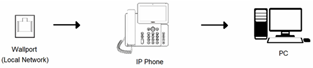
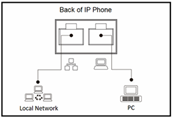
To ensure the rapid deployment and reliable operation of IP Phones (VoIP), specific network features must be supported and properly configured. These features optimize voice traffic handling, automate provisioning, and enhance overall network stability.
- LLDP-MED: An extension of LLDP that enables the exchange of VLAN and other network parameters between devices—particularly between IP phones and switches—allowing voice traffic to be carried on a dedicated VLAN.
- OUI-Based VLAN: Automatically assigns devices to the appropriate VLAN based on their Organizationally Unique Identifier (OUI) within the MAC address, ensuring that IP phone traffic is transmitted within the correct VLAN.
- QoS (Quality of Service): Prioritizes voice traffic over other types of network data, ensuring low latency and stable call quality for IP phone communications.
- DHCP Options (Option 66/150 and Custom Options): Delivers configuration file locations and SIP server information to IP phones through DHCP messages, enabling automatic, large-scale provisioning and simplified deployment.
- Legal DHCP Server Protection: Prevents unauthorized or rogue DHCP servers from assigning incorrect network parameters to IP phones, thereby maintaining proper configuration and network security.
Note: All SG2xxx/SG3xxx and above switches support these features.
Configuring IP Phone (VoIP)
Considering the network topology and whether the IP phones support LLDP-MED, two configuration options are available:
Option 1 – Voice Network: Recommended for IP Phones that support LLDP-MED and/or have two RJ45 ports—one for connecting the PC and one for network uplink.
Option 2 – OUI-Based VLAN: Used when IP Phones do not support LLDP-MED, enabling automatic VLAN assignment based on the device’s MAC address (OUI).
Option 1: Voice Network
Network Plan: Connect Switch Ports 1-4 to IP Phones, and the IP Phones’ downlink ports with PCs.
Configuration:
⑴ Navigate to Network Config > Network Settings > LAN and create VLAN 20 named Office.
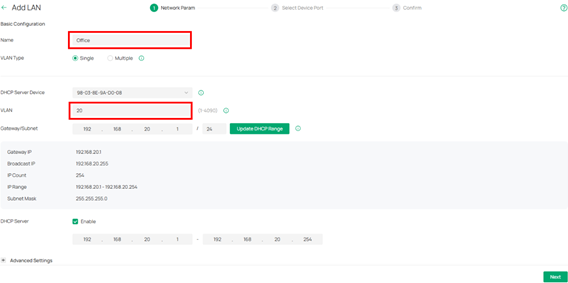
(Optional) Configure Legal DHCP Server, DHCP Option.
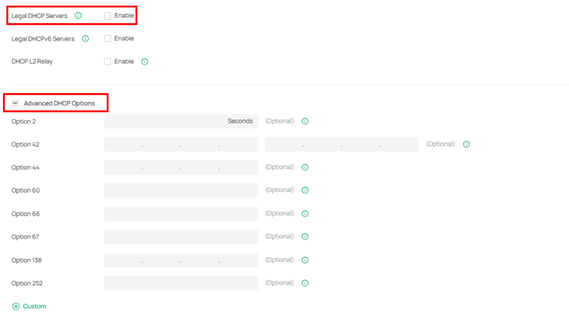
Select switch port 1~4 and add a port label like “Phone”, Click Next and Apply.
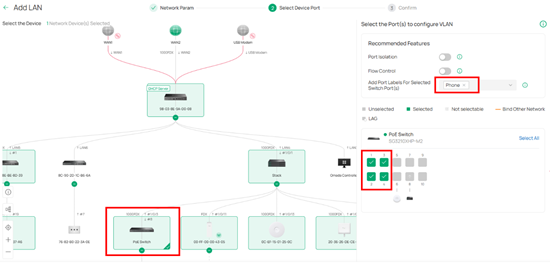
⑵ Navigate to Network Config > Network Settings > LAN and create VLAN 21 named Phone.
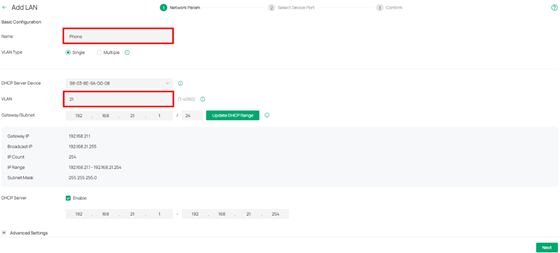
Next, enable QoS Queue to provide priority assurance, and select Queue 7.
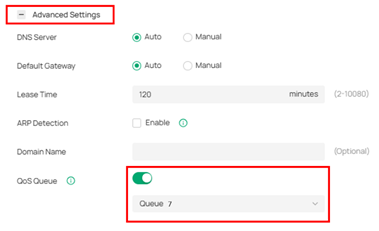
Skip selecting ports, then click Apply.
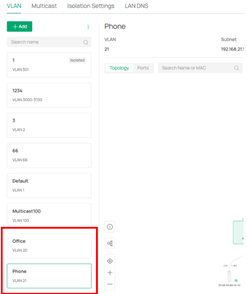
⑶ Configure the Voice Network. Navigate to Device Config > Switch > Switch Ports, Select the “Phone” ports and click Edit Selected.
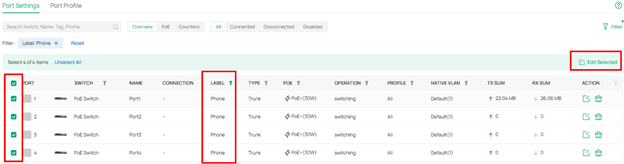
Edit Tagged Network to “Phone (21)”. Edit Voice Network to “Phone (21)”. LLDP-MED will be enabled automatically.
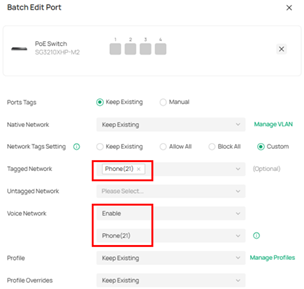
⑷ (Optional) Config Gateway——only necessary when the customer's voice traffic passes through the gateway.
Navigate to your Gateway and open its Management Window. Go to Manage Device > Config > Transmission > Gateway QoS > VoIP Prioritization. Toggle the switch to Enable the first priority for VoIP SIP/RTP, then click Apply.
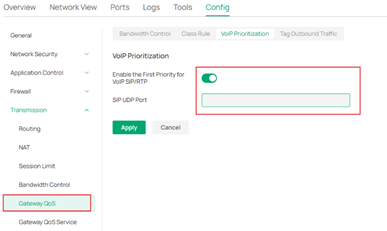
Option 2: OUI-Based VLAN
Network Plan: Connect Switch Ports 1-4 to IP Phones, and the IP Phones’ downlink ports with PCs.
Configuration:
⑴ Navigate to Network Config > Network Settings > LAN and create VLAN 20 named Office.
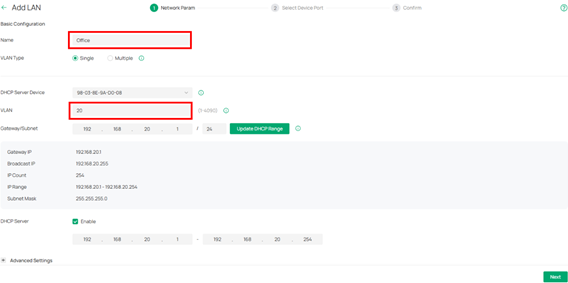
(Optional) Config Legal DHCP Server, DHCP Option.
Select switch port 1~4 and add port tag, such as “Phone”, Click Next and Apply.
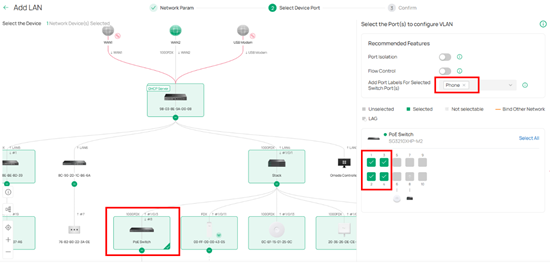
⑵ Navigate to Network Config → Network Settings → LAN, Create VLAN 21 named Phone.
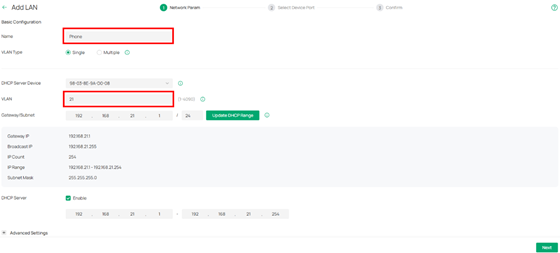
Next, enable QoS Queue to provide priority assurance, and select Queue 7.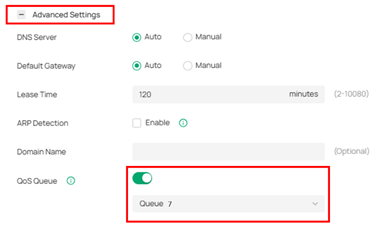
Skip selecting ports and click Apply.
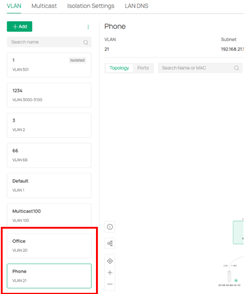
⑶ Configure the Voice Network. Navigate to Device Config > Switch > Switch Ports, Select the ports with the “Phone” label and click Edit Selected.
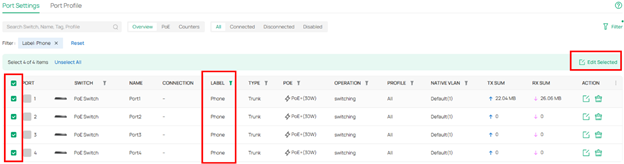
Configure the ports with the VLAN 21 you set up in the previous step. Add VLAN 21 as the Untagged Network to the ports and click Apply.
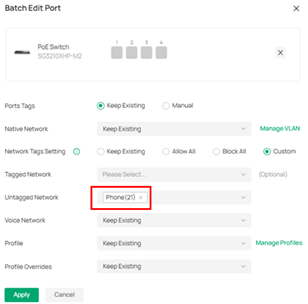
⑷ Configure OUI Based VLAN. Navigate to Network Config > Profile > Groups, and create an OUI Profile Group. Click Save once you’ve entered the proper information.
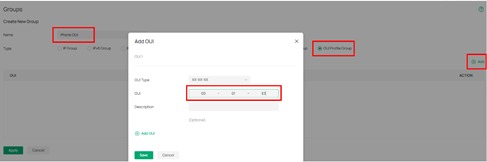
Navigate to Network Config > Transmission > OUI-based VLAN > Create New Switch Rules, to create an OUI-based VLAN Rule. (We have configured QoS, the priority field here can be configured with any value. Also, here we bind the rule to all device ports but you can also bind it to custom ports.)
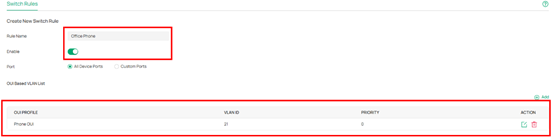
⑸ (Optional) Configure Gateway——only necessary when the customer's voice traffic passes through the gateway.
Navigate to your Gateway and open its Management Window. Go to Manage Device > Config > Transmission > Gateway QoS > VoIP Prioritization. Toggle the switch to Enable the First Priority for VoIP SIP/RTP, then click Apply.