How to Set Up a TP-Link EAP Via a Web Browser
Omada EAP products provide wireless coverage solutions for small-medium business and households. There are two methods to login to manage your EAPs:
- To configure and manage EAPs in bulk (usually more than three), we recommend the Omada Controller. For detailed instructions about how to use the Omada Controller, visit Omada Software Controller | Omada Network Support to download.
- To configure a few EAPs (usually less than three), you can directly use the management interface of each EAP via a web browser. This is called standalone mode.
To learn about how to set up a TP-LInk EAP via a web browser, watch the setup video.
For detailed instruction of how to build a wireless network using a standalone EAP, you can also refer to the following article.
Step 1: Connecting the EAP Device to the network
Refer to the following topology and connect the EAP device to your network.
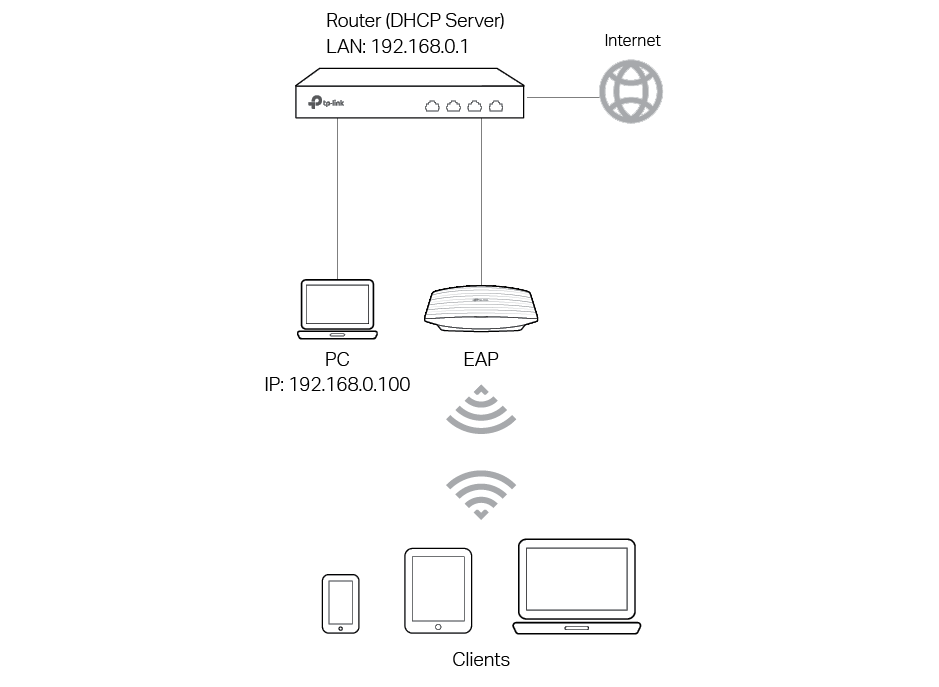
1) Connect your PC and EAP to the LAN ports of your router with Ethernet cables.
2) Set your router to make sure that the PC and EAP can get dynamic IP addresses from the router and surf the internet.
Step 2: Logging In to the EAP Device
There are two methods to log in to the EAP: Method 1: Log In via the Domain Name and Method 2: Log in via the IP Address of the EAP.
Note: EAP320 and EAP330 are not currently available for login via domain name.
Method 1: Log In via the Domain Name
This method is for when you do not know the IP address of the EAP, but you need to prepare a wireless client device, such as a wireless laptop. Follow the steps below to log in to the EAP wirelessly:
1) Set the wireless client device to get IP settings assigned automatically.
Figure 2-1 The Page of IP Setting on the PC
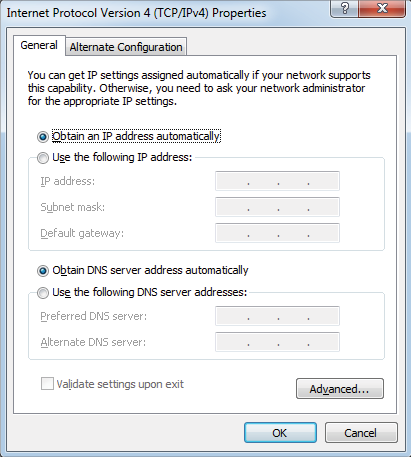
2) Search for the default SSID (Network name) of the EAP using your wireless client device and connect to it. The default SSID of the EAP is printed on the product label at the bottom of the device. The dual-band EAP has two default SSIDs named TP-LINK_2.4GHz_XXXXXX and TP-LINK_5GHz_XXXXXX on the 2.4GHz band and 5GHz band, and the single-band EAP has a default SSID named TP-LINK_2.4GHz_XXXXXX on the 2.4GHz band.
3) Make sure that the wireless client has been assigned an IP address and obtains an IP address for the DNS server and the gateway.
Figure 2-2 The Page of Network Connection Details
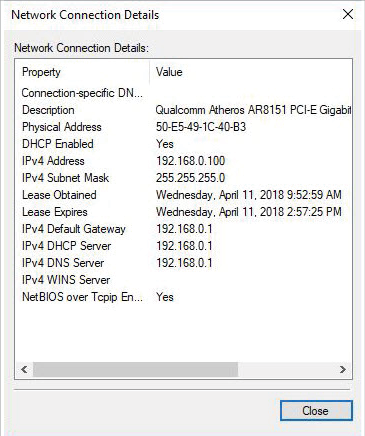
4) Launch a web browser on the client device and enter http://tplinkeap.net in the address bar to load the login page of the EAP. The default username and password is "admin" for both.
Figure 2-3 The Login Page of the EAP
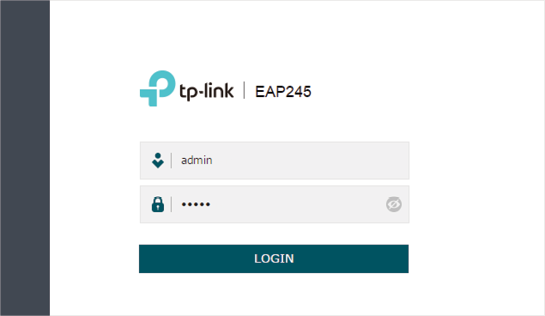
Troubleshooting tips:
• Clear the browser cache or use another browser to log in again.
• Go to the wireless setting of your wireless client device and turn off the Wi-Fi button. Then turn it on and connect to the network again.
• Reboot the EAP and attempt to connect once again.
• If you know the IP address of the EAP, you can log in to the EAP via the IP address. For the detailed steps, refer to Method 2: Log in via the IP Address of the EAP
• If login still fails, reset the EAP device to its factory default settings and try again.
5) In the pop-up window, configure a new username and a new password for your user account.
Figure 2-4 Configuring a New Username and Password
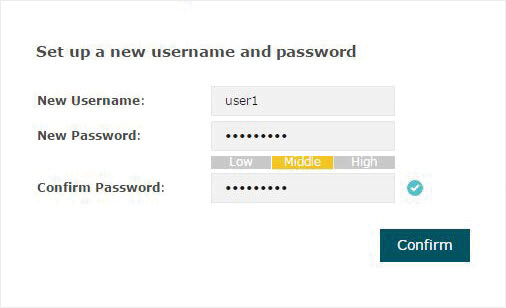
6) Use the new username and password to log in.
Figure 2-5 Logging In via New Username and Password
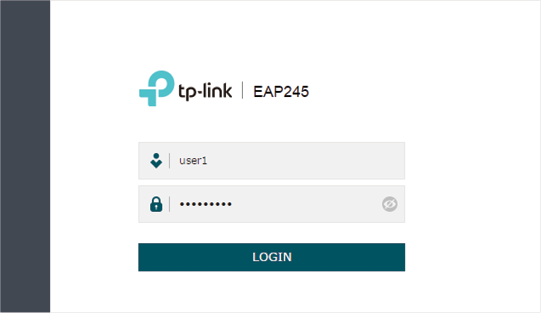
Method 2: Log in via the IP Address of the EAP
To log in to the EAP via the IP address of the EAP, you need to prepare an Ethernet cable to connect your computer. Follow the steps below to log in via the IP address of the EAP:
1) Get the IP address of the EAP. There are two methods.
Method 1: Log in to the router which acts as the DHCP server. In the DHCP client list, find the IP address of your EAP according to its MAC address. The MAC address can be found at the bottom of the EAP.
Method 2: Go to Omada Software Controller | Omada Network Support to download Omada Discovery Utility. Omada Discovery Utility is a software that can scan for all EAPs in the same network segment. Install and launch the Omada Discovery Utility on a PC, and find the IP address of the EAP. In the following figure, the IP address of the EAP is 192.168.0.5.
Figure 2-6 The Page of EAP Discovery Utility
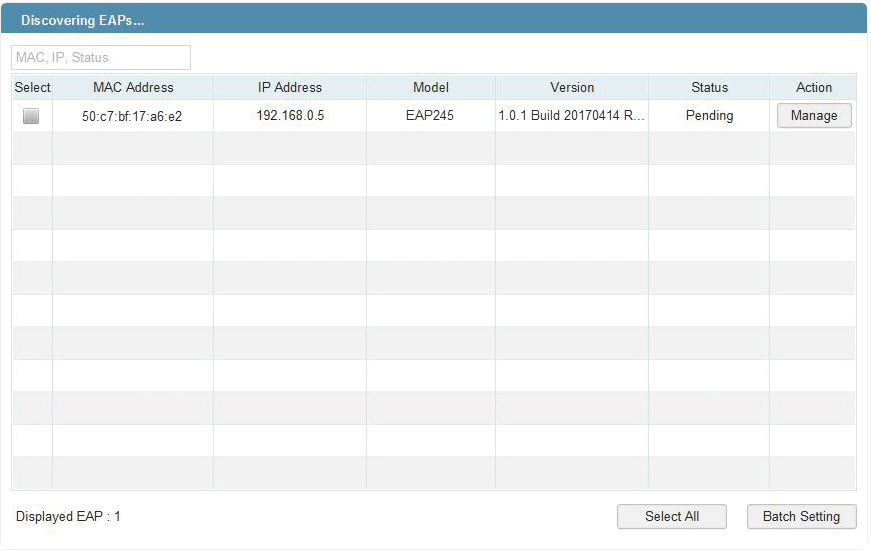
2) Launch a web browser and enter 192.168.0.5 in the address bar to load the login page of the EAP. The default username and password is "admin" for both.
Figure 2-7 The Login Page of the EAP
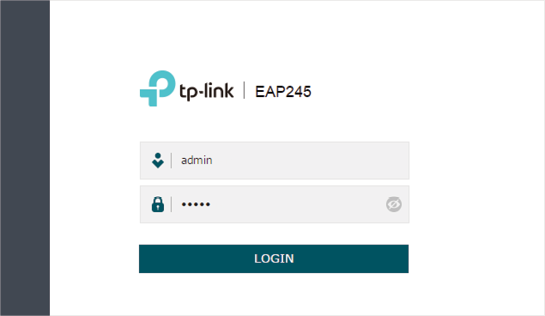
3) In the pop-up window, configure a new username and a new password for your user account.
Figure 2-8 Configuring a New Username and Password
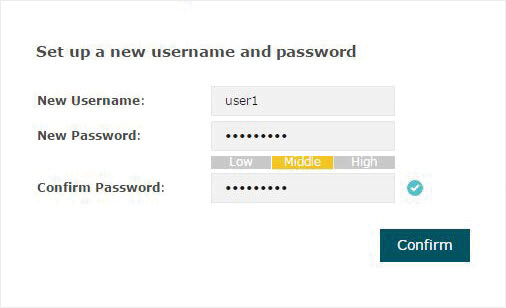
4) Use the new username and password to log in.
Figure 2-9 Logging In via New Username and Password
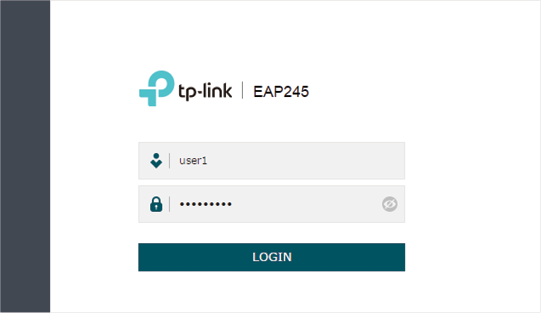
Tips:
The EAP is preset with a default IP 192.168.0.254, which you can use to log in to its web management page. Follow the steps below:
1. Connect the EAP to your computer with an Ethernet Cable.
2. Assign a static IP address 192.168.0.X (X ranges between 2 and 253) together with the subnet mask 255.255.255.0 to your computer.
3. Open a web browser and enter 192.168.0.254 in the address bar to load the login page of the EAP.
4. Refer to Step3:Configuring the EAP Device to configure the SSID and password. You can surf the internet after connecting your EAP to a LAN port of the router.
Step 3:Configuring the EAP Device
After logging in to the EAP, we recommend that you change the SSID configuration immediately for security.
Follow the steps below to add a new SSID:
1) Go to the Wireless > Wireless Settings page. In the SSIDs section, click to create a new SSID on either the 2.4GHz frequency or the 5GHz frequency.
Figure 3-1 Adding a New SSID
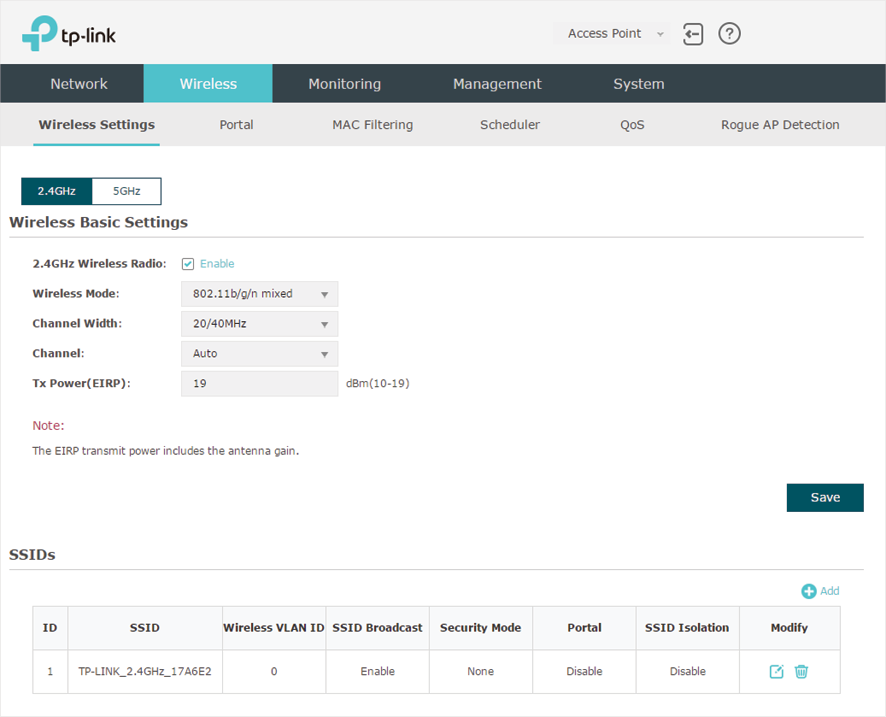
2) Set a network name and select the security mode. For security, we recommend selecting WPA-PSK and creating your own password. You can keep other parameters as default. Click OK.
Figure 3-2 Configuring the Security Mode
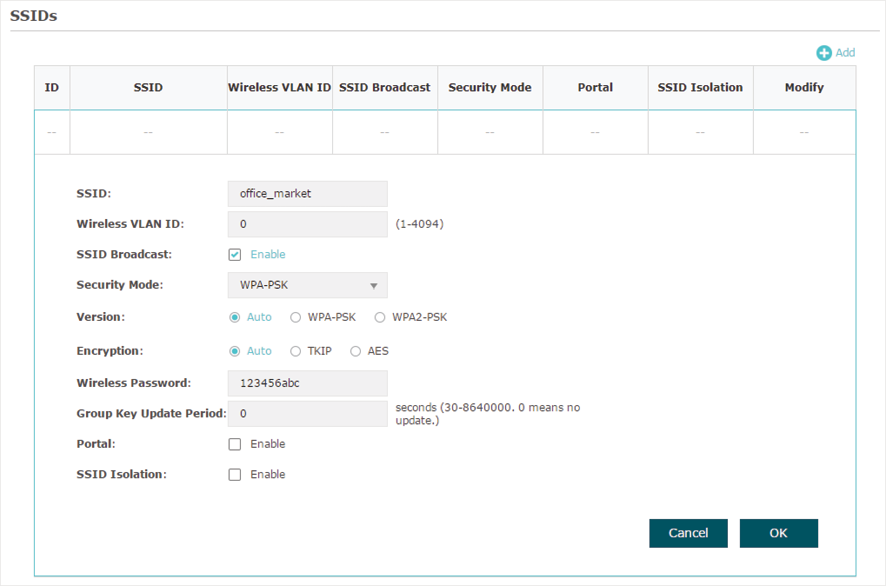
Note:
1. You can click in the Modify column of the SSID entry to edit the SSID. For network security, we recommend that you delete or edit the default SSIDs. By default, anyone can access the network without authentication because the default SSID has no password.
2. The configurations for editing the SSID will take effect immediately. Once configuration changes are made, you will need to reconnect to the SSID.
3. For more detailed configurations, visit https://www.tp-link.com/us/support/ to download the User Guide of the EAP in the download center.
Once all the steps above are completed, you can enjoy the internet via the EAP.
