Don't see option to upgrade fw on OC200 in new Android App
I dont see the option to check the firmware on the new 4.25.25 Omada Android app.
Previously, there was a Maintenance option in the Settings menu but it has gone. Has it moved somewhere else?
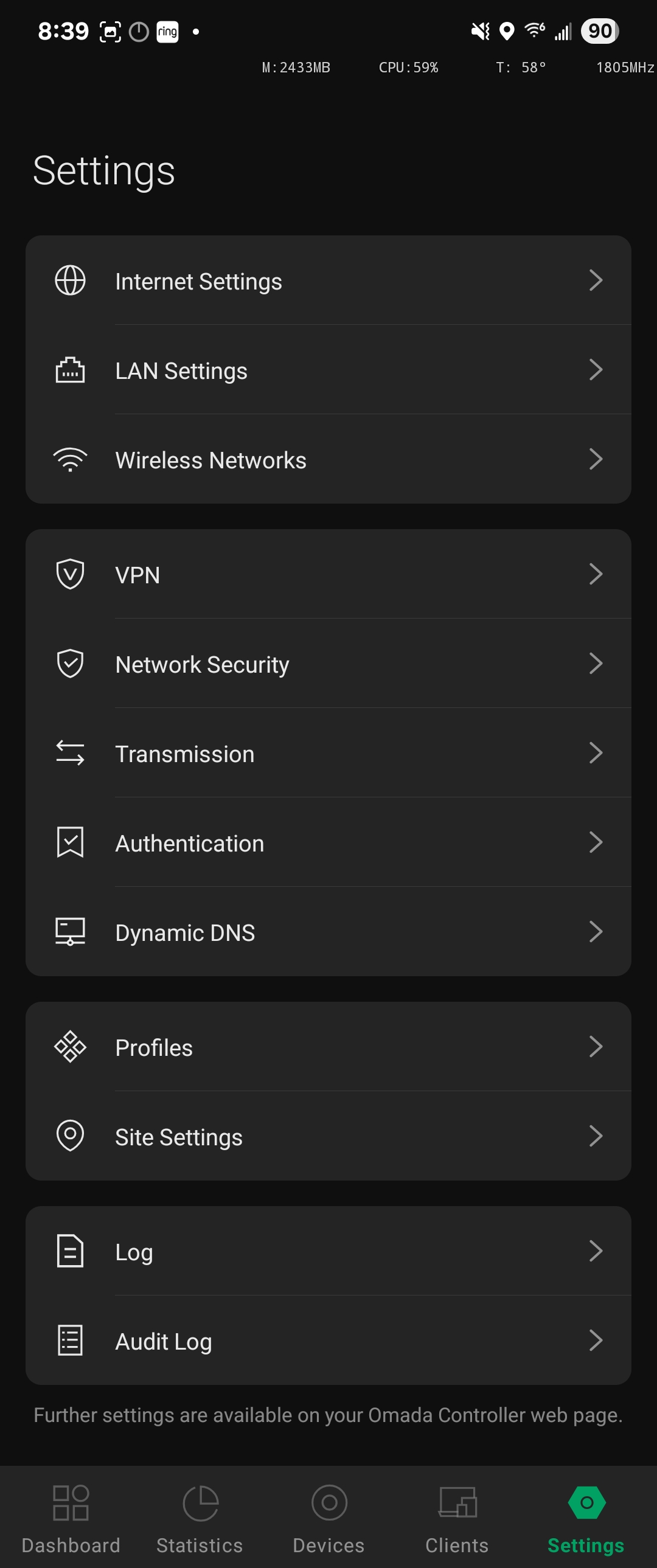
- Copy Link
- Subscribe
- Bookmark
- Report Inappropriate Content
Hi @kasa_user
The Maintenance option is under Global View.

You were on Site View.
To get that page, please don't choose any site when you login the APP.
- Copy Link
- Report Inappropriate Content
Hi,I also have an OC200, and as far as I know, the Maintenance option is located in the Settings Menu of the Controller's Global View. In the picture, it appears to be in the Settings Menu of the Site View, so the Maintenance option cannot be seen. I can see the option to check the firmware in the Settings Menu of Global View using the Omada app.
The Omada APP version 4.25.25 has upgraded to a new Site UI Layout. For controllers with only one Site, logging in to that Controller will directly enter the Site and not the Global View. If you need to enter Gloabla View, you need to scroll down and expand the Site list on the Site-Dashboard page, and then click on "Global View" at the bottom. You can go to the Settings Menu in Global View and check if you can see the option to check the firmware.
In addition, you can choose whether to enable the new UI in the sidebar of the app. After upgrading, this feature will be enabled by default.
Hope it's helpful to you.
- Copy Link
- Report Inappropriate Content
Hi @kasa_user
The Maintenance option is under Global View.

You were on Site View.
To get that page, please don't choose any site when you login the APP.
- Copy Link
- Report Inappropriate Content
Hi,I also have an OC200, and as far as I know, the Maintenance option is located in the Settings Menu of the Controller's Global View. In the picture, it appears to be in the Settings Menu of the Site View, so the Maintenance option cannot be seen. I can see the option to check the firmware in the Settings Menu of Global View using the Omada app.
The Omada APP version 4.25.25 has upgraded to a new Site UI Layout. For controllers with only one Site, logging in to that Controller will directly enter the Site and not the Global View. If you need to enter Gloabla View, you need to scroll down and expand the Site list on the Site-Dashboard page, and then click on "Global View" at the bottom. You can go to the Settings Menu in Global View and check if you can see the option to check the firmware.
In addition, you can choose whether to enable the new UI in the sidebar of the app. After upgrading, this feature will be enabled by default.
Hope it's helpful to you.
- Copy Link
- Report Inappropriate Content
Information
Helpful: 0
Views: 373
Replies: 2
Voters 0
No one has voted for it yet.
