Configuration Guide How to Configure OpenAPI via Omada Controller
Overview
Omada’s Open API supports the REST API of most Controller services. This feature allows Omada users to write custom applications, embed APIs, or combine their own applications. The REST API supports HTTP GET and POST operations by providing specific URLs for each query, and the output of these operations is returned in JSON format. To access the API securely, the Omada API framework supports the OAuth protocol for authentication and authorization, including the authorization code and client modes. An Access Token provides temporary, secure access to the API. For security reasons, the Access Token has a limited lifespan. In authorization code mode, the Access Token is refreshed via the refresh API, and in client mode, a new token is obtained using clientKey and clientSecret.To use the Open API function, first create a new application, the smallest API access unit, which can be specified as client mode or authorization code mode. After creation, you can configure your own application for Open API access.
This Article Applies to:
Omada SDN Controllers
Configurations
1. In Global View, go to Settings > Platform Integration > Open API.
2. Click Add New App.
3. Specify the App name, choose the access mode, and configure the parameters.
• Authorization code mode
The authorization code grant type is used to obtain both access tokens and refresh tokens and is optimized for confidential clients. Since this is a redirection-based flow, the client must be able to interact with the resource owner’s user-agent (typically a web browser) and receive incoming requests (via redirection) from the authorization server.
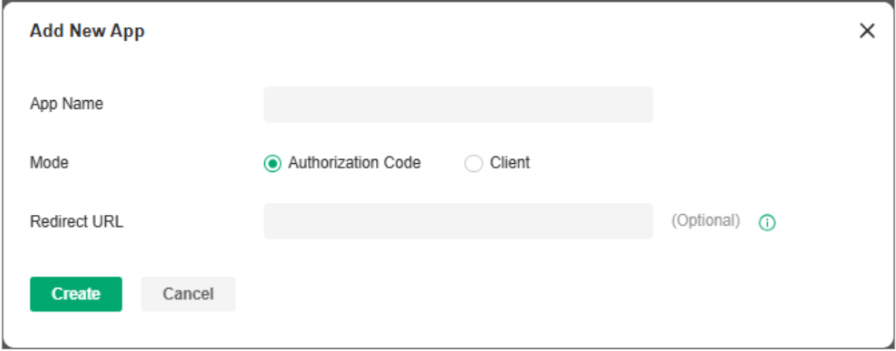
Redirect URL: Specify the redirect URL for Oauth2.0 authorization flow
• Client mode
The client can request an access token using only its client credentials (or other supported means of authentication) when the client is requesting access to the protected resources under its control, or those of another resource owner that have been previously arranged with the authorization server (the method of which is beyond the scope of this specification).
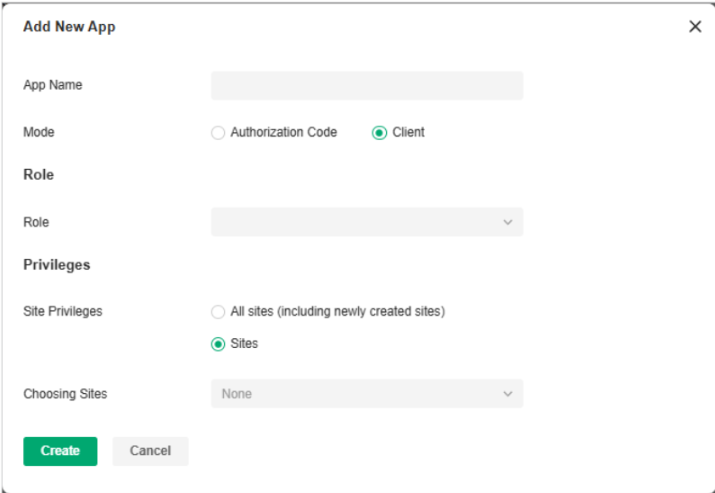
Role: Specify the client's authority role via the Open API.
Site Privileges: Specify the client's site privileges via the Open API.
4. Apply the settings. The application will be added for Open API access.

For more instructions, click the Online API Document in the upper-right corner of the web page to access the Open API Access Guide. (Global View > Settings > Platform Integrations)
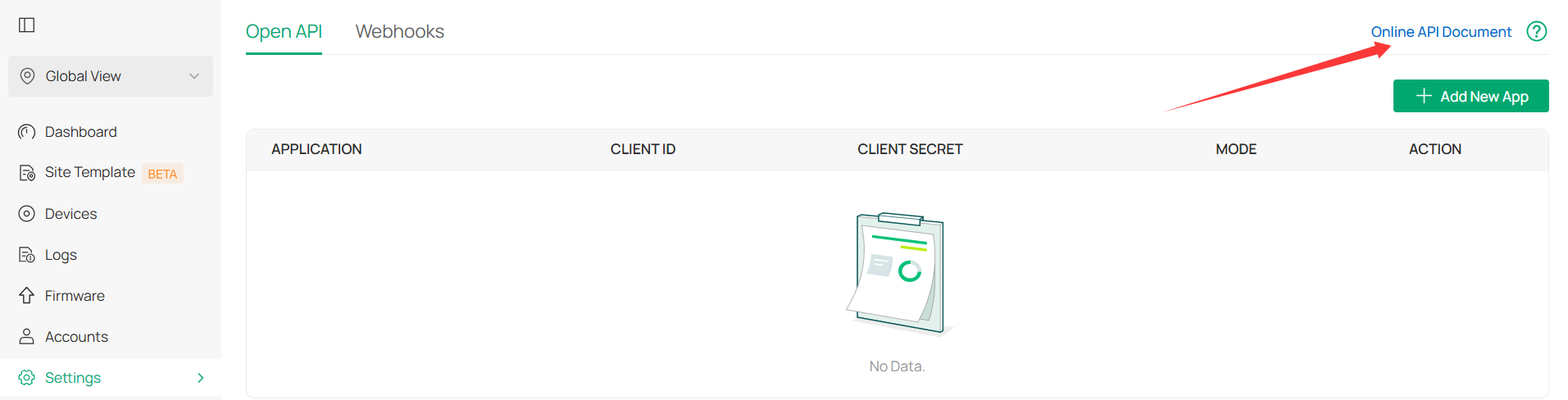
Recommended Threads:
How to Configure HTTPS Certificate to Avoid “Untrusted Certificate” Error
Get the Latest Omada SDN Controller Releases Here - Subscribe for Updates
Feedback:
If this was helpful, welcome to give us Kudos by clicking the upward triangle below.
If there is anything unclear in this solution post, please feel free to comment below.
Thank you in advance for your valuable feedback!
------------------------------------------------------------------------------------------------
Have other off-topic issues to report?
Welcome to > Start a New Thread < and elaborate on the issue for assistance.
