Archer 320. unable to log in to web console to set ssid and password
I have reset my router, but still unable to log in to web console. When I give the ip the password pop up is coming.. When I put the default one its saying wrong. Using the default one as "admin". Please help how to resolve.
- Copy Link
- Subscribe
- Bookmark
- Report Inappropriate Content
To reset the Archer C20 successfully you have to press the reset button until all LEDs turn off.
Connect your computer to the router.
•Method 1: Wired
Turn off the Wi-Fi on your computer and connect the devices using an Ethernet cable.
•Method 2: Wirelessly
1 )Find the SSID (Network Name) and Wireless Password printed on the label at the bottom of the router.
2 )Click the network icon of your computer or go to Wi-Fi Settings of your smart device, and then select the SSID to join the network.
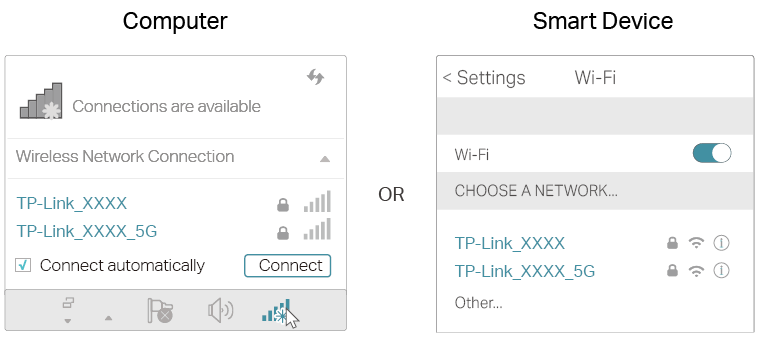
Visit http://tplinkwifi.net, and log in with the username and password you set for the router. The default one is admin (all lowercase) for both username and password.
- Copy Link
- Report Inappropriate Content
To reset the Archer C20 successfully you have to press the reset button until all LEDs turn off.
Connect your computer to the router.
•Method 1: Wired
Turn off the Wi-Fi on your computer and connect the devices using an Ethernet cable.
•Method 2: Wirelessly
1 )Find the SSID (Network Name) and Wireless Password printed on the label at the bottom of the router.
2 )Click the network icon of your computer or go to Wi-Fi Settings of your smart device, and then select the SSID to join the network.
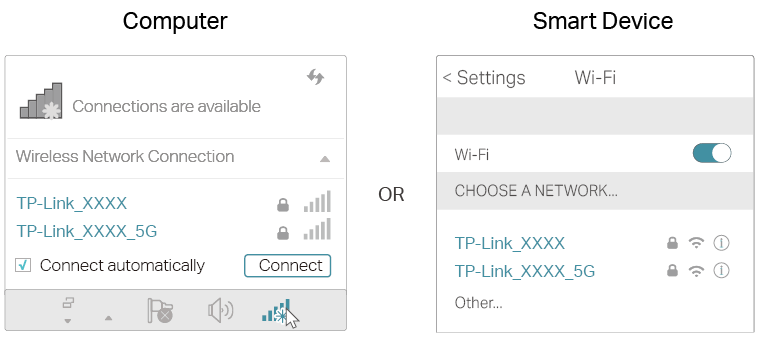
Visit http://tplinkwifi.net, and log in with the username and password you set for the router. The default one is admin (all lowercase) for both username and password.
- Copy Link
- Report Inappropriate Content
Information
Helpful: 0
Views: 398
Replies: 1
Voters 0
No one has voted for it yet.
