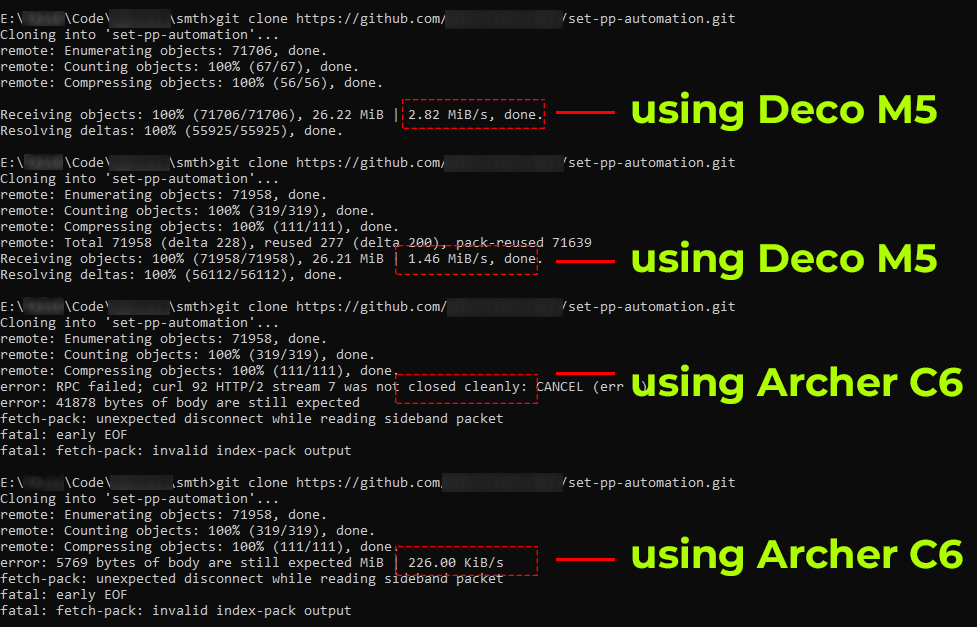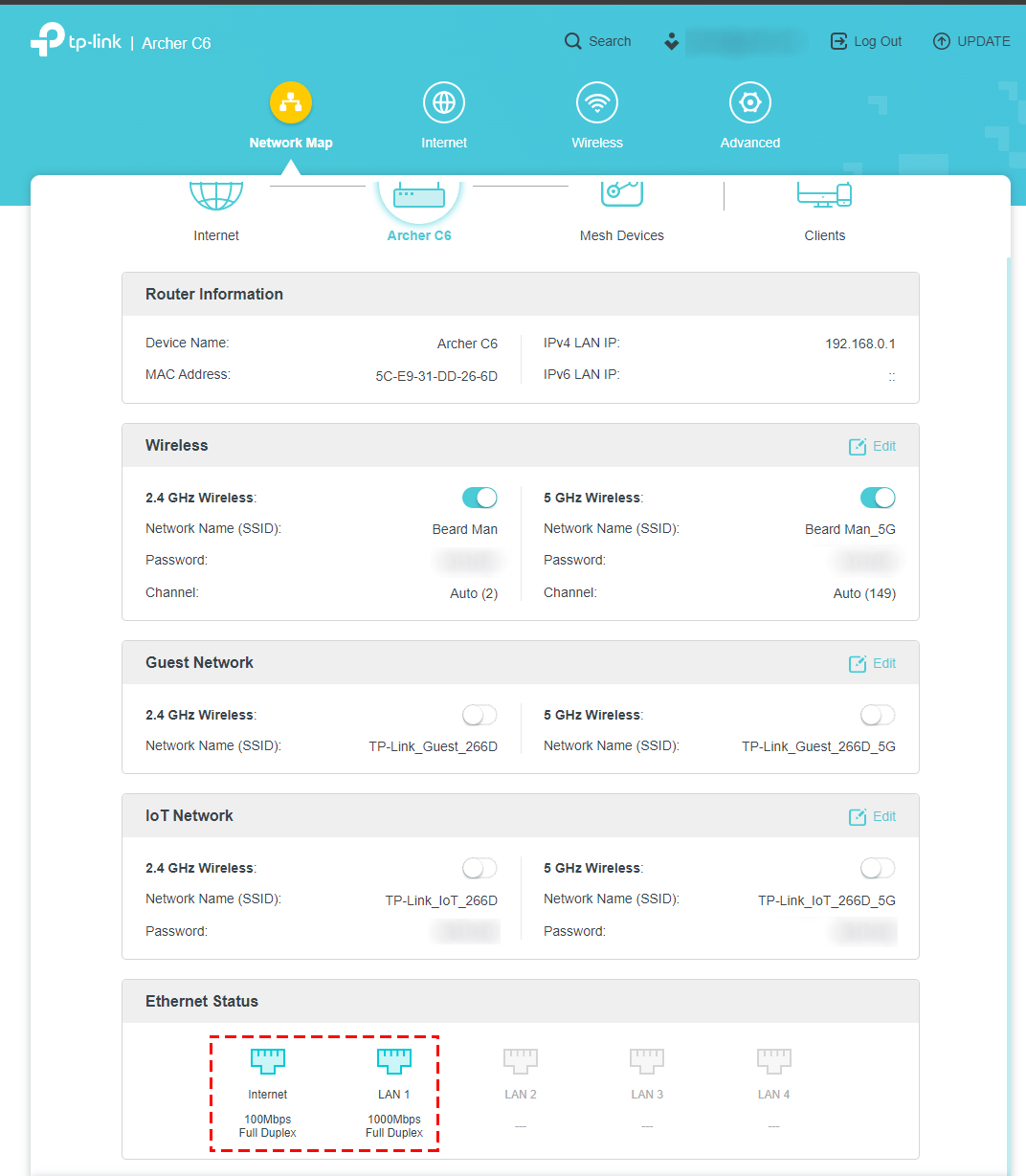@Bangladeshi_Boy
Hi, thanks for posting question on our community.
If you are experiencing slow Internet speed with your TP-Link Archer Router, here are some steps to help troubleshoot the issue:
1. Please use https://www.speedtest.net or the speedtest APP/CLI(https://www.speedtest.net/apps) for testing speed accurately.
2. Please make sure the speed of your ISP/Modem is good by connecting a PC directly into the ISP Modem/Router.
3. To verify wired(Ethernet) speed of your Router, please connect the PC directly into the LAN ports of the Router, make sure all Ethernet cables are CAT5E and above.
4. When testing with wireless, please connect your phone/laptop to the high speed network (5G/6G) instead of 2.4G. In order to reach maximum throughput over wireless, put the phone/Laptop next to the Router.
5. Check the router WAN or LAN specification on TP-Link official website, if they are 100Mbps port, the actual internet speed will not be higher than 100Mbps.
6. Here are some tips which might improve the speed of your Archer Router:
1) If Ethernet speed is slower than expected, please try different Ethernet cables (CAT5E or above) on the Router.
2) Disable QoS, please access http://tplinkwifi.net and go to Advanced >> QoS to disable it.
3) Disable Parental Control, please go to Advanced >> Parental Control to disable it.
4) If wireless speed is slower than expected, please go to Advanced >> Wireless Settings to change the 5GHz Wi-Fi channel, you may try different channels to find the best one for your environment.
5) Disable SIP ALG and UPNP, please go to Advanced >> NAT Forwarding >> UPNP to disable UPNP, go to Advance >> Security to disable SIP ALG.
6) Try a few other speedtest servers, other servers might reach better speeds.