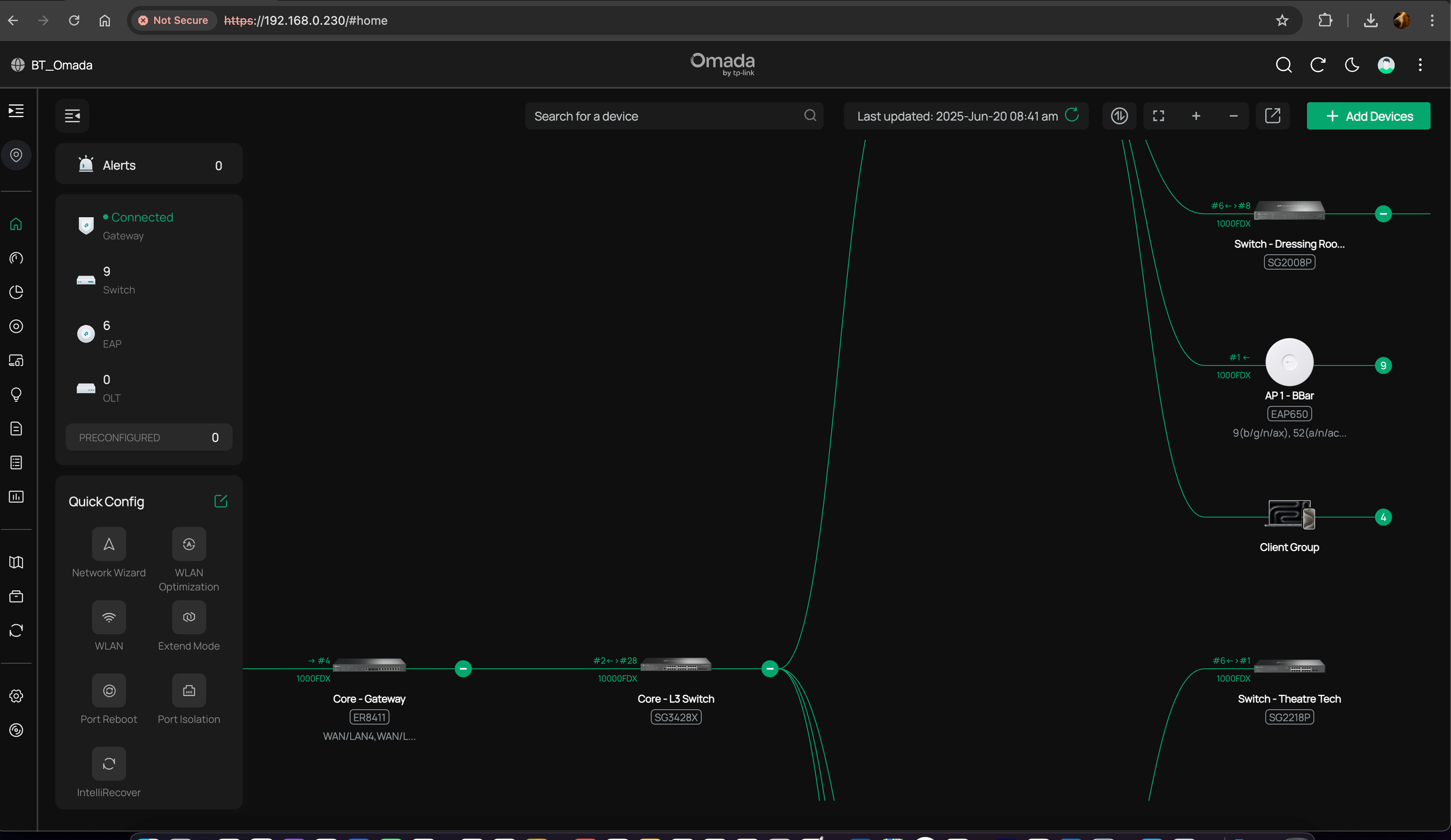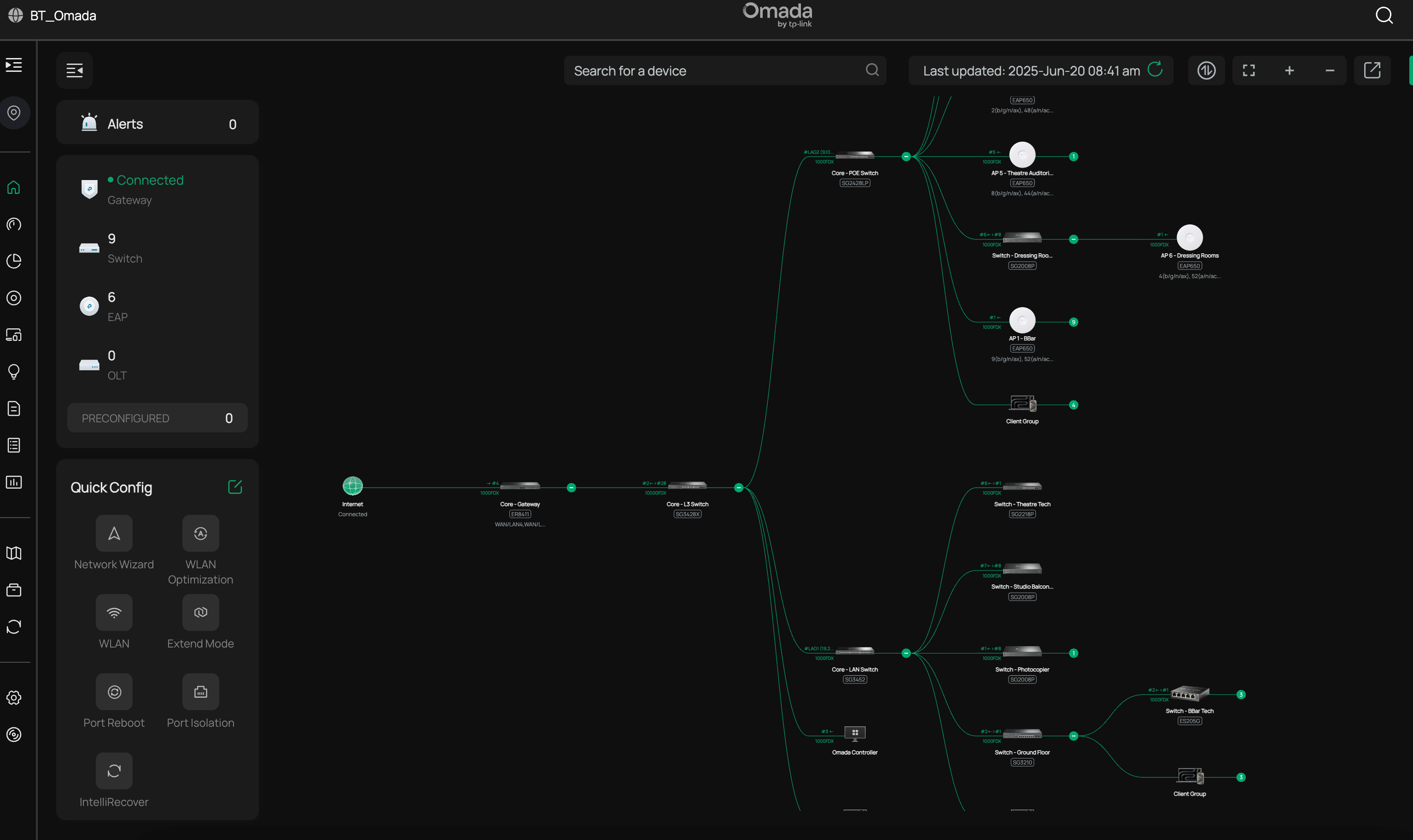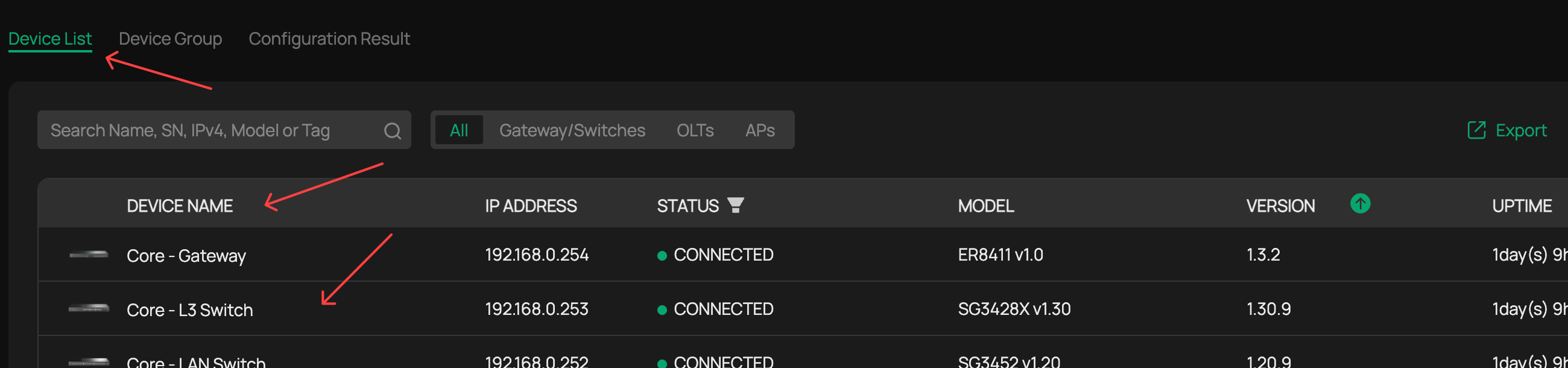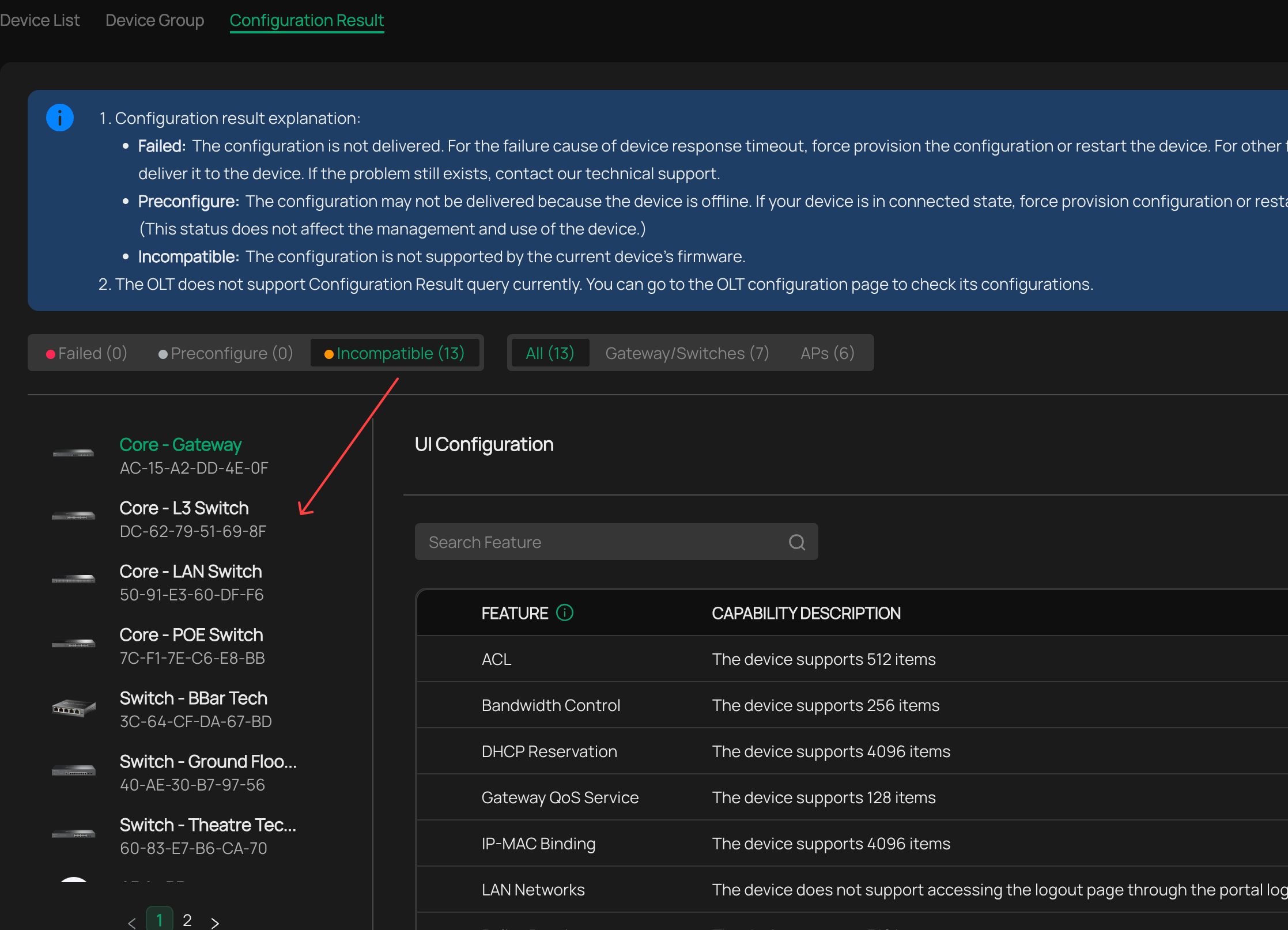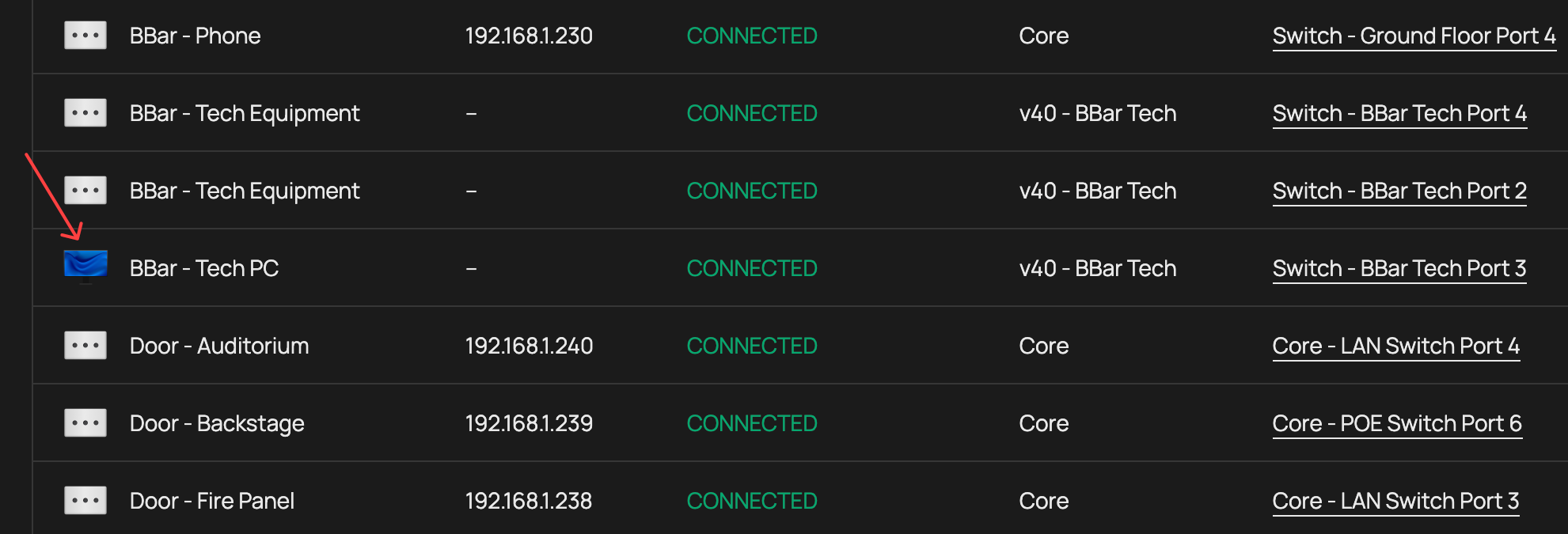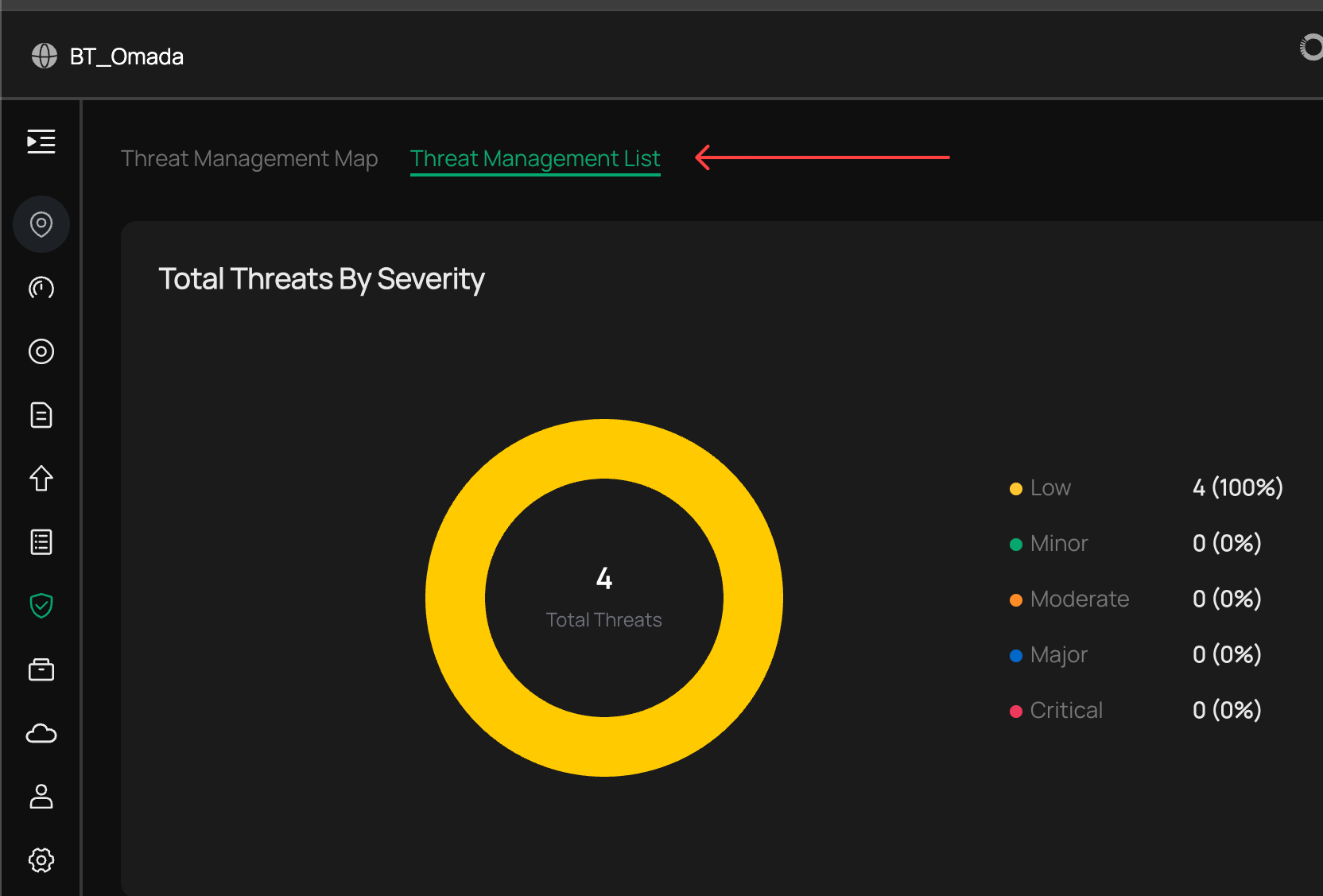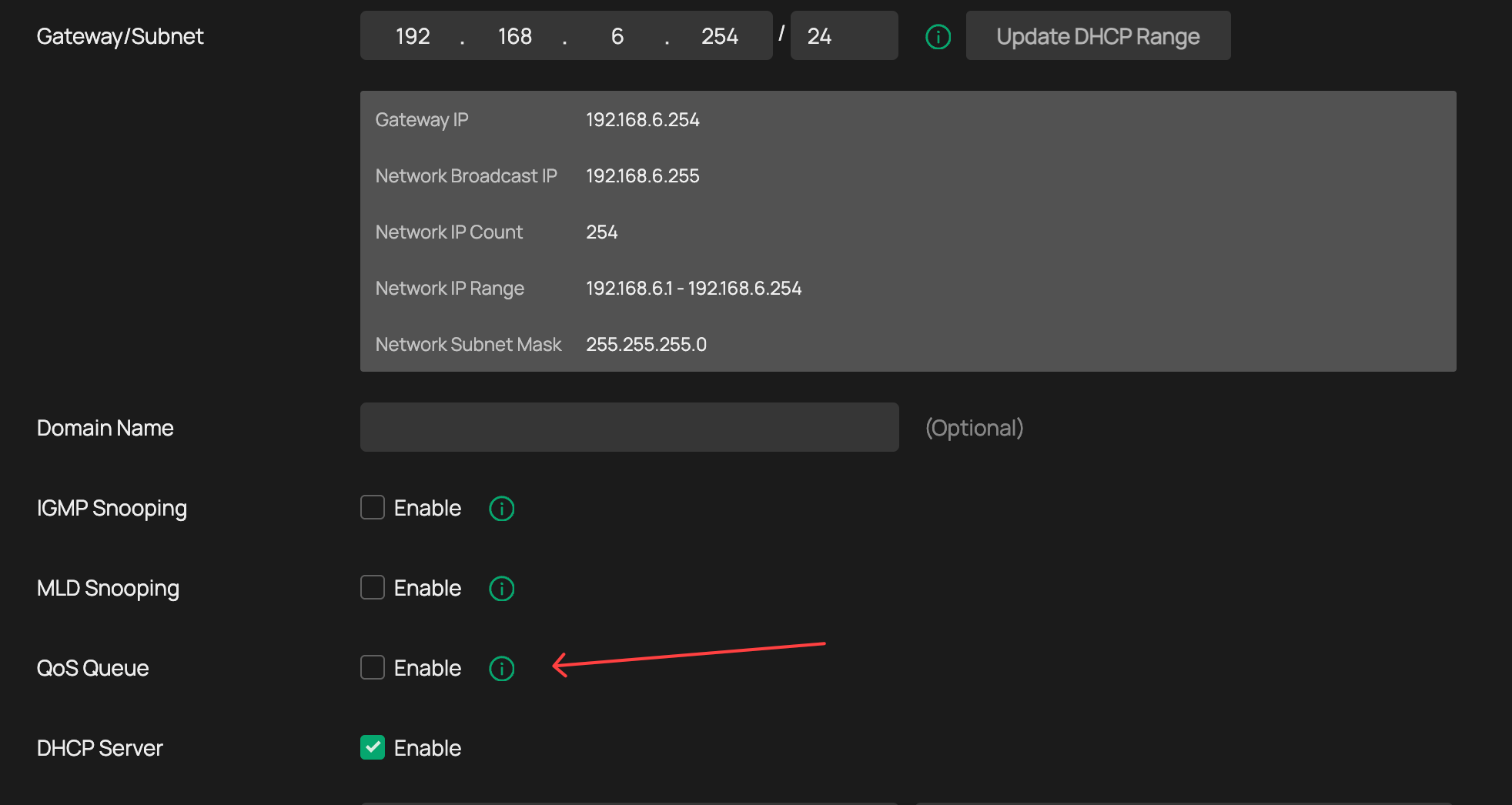Early Access Hardware Controller (Built-in Omada SDN Controller V5.15.24) Pre-release | Closed on 22th Jul
This Article Applies to
OC200(UN)_V1_1.36.7_pre-release (Built-in Omada SDN Controller 5.15.24)
OC200(UN)_V2_2.21.7_pre-release (Built-in Omada SDN Controller 5.15.24)
OC300(UN)_V1_1.30.7_pre-release (Built-in Omada SDN Controller 5.15.24)
OC400(UN)_V1_1.8.7_pre-release (Built-in Omada SDN Controller 5.15.24)
Overview
We hope to offer you a chance to experience the new features added in the Controller v5.15.24 in advance, and also give us TP-Link the opportunity to fully test the firmware in your real network environment and scenarios before the official release. All feedback is welcome, including letting us know about successful upgrades.
Upgrade Note (for OC200 & OC300)
If your built-in Controller version is earlier than v5.14, you can upgrade it by using a method below:
Method 1: Download the latest firmware file, then go to Global View > System Settings > Hardware Controller Firmware > Manual Upgrade and upgrade the firmware to Controller v5.15.24 directly.
Method 2: Go to Global View > System Settings > Hardware Controller Firmware, check for upgrade to get and upgrade to Controller v5.14.32, then check for upgrade again to get and upgrade to Controller v5.15.24.
Since version 5.14.32, Omada Controller no longer supports upgrades from Controller v4.
Release Notes
1) Version Info
This version of the Controller is fully applied to the Omada App v4.23 or above.
2) Supported Device Models
- Added support for Access Points: EAP100-Bridge 1.0, EAP215-Bridge 3.0, EAP211-Bridge 3.0
3) New Features
- Optimized MAC Group in Site View > Settings > Basic Profile > Groups > MAC Group, with support for up to 2000 MAC addresses per group. Firmware update required to enable this feature.
- *Optimized Ping-Pong Roaming in Site View > Settings > Fast Roaming > Ping-Pong Roaming. Prevents clients from frequently roaming between two APs to improve user experience.
- *Added support for assigning multiple VLANs to a single SSID in Site View > Settings > WLAN > SSID > Advanced Settings > VLAN > Add VLAN. Supports dynamic VLAN allocation with automatic client assignment and fallback during DHCP failure, improving flexibility in network resource management.
- *Optimized WPA3-Enterprise encryption options in Site View > Settings > Wired & Wireless Networks > WLAN > SSID > Advanced Settings > WPA Mode, with support for new encryption modes.
- Added support for configuring LDAP authentication for SSIDs in Site View > Settings > Authentication > MAC-Based Authentication. LDAP integrates directly with existing directory services, eliminating the need to maintain a separate user database and lowering maintenance effort.
- *Added support for Hotspot 2.0 in Site View > Settings > Wired & Wireless Networks > WLAN > SSID (WPA-Enterprise) > Hotspot 2.0 BETA. This feature enables Wi-Fi roaming similar to cellular networks, allowing users to authenticate via software or carrier-provided profiles and connect seamlessly to any Hotspot 2.0-supported network. Three operator identification methods are supported: PLMN ID, Roaming Consortium OI, and Operator Domain.
- *Added support for the “Prohibit Wi-Fi Sharing” option in Site View > Settings > Wired & Wireless Networks > WLAN > SSID > Advanced Settings. When enabled, the connected clients will be prohibited to share the Wi-Fi with other clients.
- *Added support for applying authentication profiles with multiple RADIUS servers to PPSK With RADIUS in Site View > Settings > Wired & Wireless Networks > WLAN > SSID > Security: PPSK With RADIUS.
- Added support for EAPs to report GPS information in Site View > Device > Properties Window (AP) > Config > General Config and display their location on the Device Map.
- Added support for managing devices via ZTP (Zero-Touch Provisioning) in Global Device List / Site Device List > Add Devices > Manually Add / Import. Devices can be added manually by entering a device key or imported using a file (.xlsx, .xls, or .csv). Device Management must be configured prior to adding devices, and a stable Cloud Access connection is required.
- Added support for one-click site migration between different Customers in MSP mode in MSP View > Site > Migrate Site.
- Added support for running speed tests between Bridge APs in Site View > Device > Properties Window (AP) > Tools > Speed Test. Firmware update required to enable this feature.
- *Added support for IoT Transport Streams and Bluetooth Advertising in Site View > Settings > Wired & Wireless Networks > Bluetooth.
- *Added support for disabling the reset button via Controller on EAPs in Site View > Devices > Properties Window (AP) > Config > General.
- *Added support for VLAN configuration on VoIP ports in Site View > Devices > Properties Window (AP) > Config > Services.
- Added support for assigning a Site URL to devices to ensure they are discovered only under the specified Site. First, enable Device Management in Global View / MSP View > Settings > System Settings > Device Management. Then, copy the Site URL from the Site List. The Site URL can be pushed to devices using the Omada Discovery Utility. Currently OLTs do not support this function.
- Added support for Vietnamese in Account Settings > My Profile > Profile > Language.
- Optimized global 2FA/MFA enforcement for both local and cloud accounts in Account Settings > Account Security > Two-Factor Authentication (2FA). When the global 2FA switch is enabled, cloud users without personal 2FA configured will be restricted from launching the controller via Cloud Access.
- Added support for defining the domain name used for the portal client's logout page.
- Added support for the “Temporary User” type in Accounts > Add New User / Edit.
- Added support to discover IPC/NVR devices in the network via Agile and Access Switch (Firmware compatible with Controller v5.15.22 is required).
- Added support for the Home page in standard Site View, which allows a visual overview of device topology within the Site. This feature enables Guard network topology visualization on the page with device recognition via Switch.
- Added support for IntelliRecover in Site View > Home > Quick Config. This feature can automatically detect the status of devices using PoE power supply and trigger a PoE power supply restart to attempt device recovery instead of manual maintenance.
- Added support for Cable Test in Site View > Network Tools. This feature supports wire cable status detection and cable length measurement. This feature requires an Agile and Access Switch to work well (Firmware compatible with Controller v5.15.22 is required).
- Added support for disconnected device alerts. This feature provides real-time monitoring of IntelliRecover device connection status, and send alert notifications immediately when a device disconnects and recovery fails.
- New Portal Capabilities:
- Added support for displaying authentication information and querying identity details (Voucher Code, RADIUS Name, etc.) for portal-authenticated clients on the Clients page.
- Added support for displaying authentication information and querying identity details for portal-authenticated clients under Insights > Past Connections.
- Added support for configuring multiple voucher availability periods (unlimited, daily, or weekly time ranges) under Hotspot > Vouchers > Voucher Groups.
- Added support for displaying the used duration and remaining duration of vouchers under Hotspot > Vouchers > Voucher Groups > Details.
- Added support for clearing expired vouchers via a dedicated button under Hotspot > Vouchers > Voucher Groups.
- Added support for clearing expired vouchers via a dedicated button under Hotspot > Vouchers > Voucher Groups > Details.
- Added support for exporting selected voucher groups under Hotspot > Vouchers > Voucher Groups > Export.
- Added support for increasing the limit of Pre-Authentication Access Entries. Pre Authentication Access and Authentication-Free Client now share a unified maximum limit of 64 entries.
4) Enhancements
- *Optimized portal HTTPS redirection behavior. When "HTTP Redirect to HTTPS" for Portal is enabled in Global View / MSP View > Settings > System Settings > HTTP Redirect to HTTPS for Portal, clients connecting to the AP's SSID will be directly redirected by the AP to the HTTPS portal authentication page.
- Optimized authorized client tables to sort by authorization time in descending order in Site View > Insights > Past Portal Authorizations and Site View > Hotspot > Authorized Clients.
- Optimized 5 GHz heatmap simulation in Site View > Map > Heatmap by combining 5G-1 and 5G-2 into a single heatmap using the stronger signal for dual-band models.
- Optimized the Switch QoS configuration interface by splitting settings based on usage scenarios to improve configuration efficiency.
- Optimized password visibility rules for certain configurations such as Mail Server, improving data security and access boundaries based on user roles.
- Optimized export results in Site View by adding the Site Name to help identify which site the data belongs to, including exports from Known Clients, Vouchers, Form Auth, Local Users and Authorized Clients.
- Optimized Past Connections in Site View > Insights > Past Connections with support for IP-based search.
- Added support for custom 6 GHz channel configuration in Properties Window (AP) > Config > Radios.
- Added WAN Port information to the Dashboard, displaying WAN Name, Status (online/offline) and IP address in Site View > Dashboard > Gateway.
- Added support for batch import of VoIP phone numbers in Site View > Settings > VoIP > VoIP Devices > VoIP Phone Number.
- Added support for template configuration of certain Easy Managed Switch models in Global View > Site Template > Device Template.
- **Added support for DHCP Option 60 in Site View > Settings > Wired & Wireless Networks > Internet > WAN Ports Config > Advanced DHCP Options and Site View > Settings > Wired & Wireless Networks > Virtual WAN > EDIT > Advanced DHCP Options. This option allows DHCP clients to optionally identify their vendor type and configuration.
- Enhanced Open API support, extending coverage to portal, switch stack management, SD-WAN, and other modules.
- Optimized the content of User Invitation Email.
5) Bug Fixed
-
Fixed display issues with the Windows Controller launcher on high-resolution screens.
-
Fixed the bugs related to topology identification; improved accuracy in identifying network topology.
Notes
1. These feature with * sign requires EAP's firmware to adapt to Controller v5.15.
2. These feature with ** sign requires Gateway's firmware to adapt to Controller v5.15.
3. Please note that Controllers on different platforms may have some differences on features, even their first three digits of the version code are the same. For example, Linux Controller currently supports Cluster Mode but Windows Controller doesn't support it yet.
4. Omada SDN Controller can only manage certain devices running the supported firmware. Please confirm that your device is compatible with the SDN Controller.
5. Since version 5.14.32, Omada Software Controller no longer supports upgrade from Controller v4.
Firmware Download
Before the Upgrade
(1) Please be sure you have read the Beta Test Agreement before upgrading the Pre-release firmware!
(2) For the sake of insurance, it's always recommended to save a copy of the controller Backup Config file before upgrading or downgrading.
(3) You may follow the following guide to upgrade your Omada Controller. How to Upgrade or Downgrade Omada SDN Controller.
Firmware Download Link
-
Direct Download
OC200(UN)_V1_1.36.7 > Built-in Omada SDN Controller 5.15.24
OC200(UN)_V2_2.21.7> Built-in Omada SDN Controller 5.15.24
OC300(UN)_V1_1.30.7 > Built-in Omada SDN Controller 5.15.24
OC400(UN)_V1_1.8.7 > Built-in Omada SDN Controller 5.15.24
OC200(UN)_V1_1.36.7 (pre-release version) > Built-in Omada SDN Controller 5.15.24
OC200(UN)_V2_2.21.7 (pre-release version) > Built-in Omada SDN Controller 5.15.24
OC300(UN)_V1_1.30.7 (pre-release version) > Built-in Omada SDN Controller 5.15.24
OC400(UN)_V1_1.8.7 (pre-release version) > Built-in Omada SDN Controller 5.15.24
OC200(UN)_V1_1.36.6 (pre-release version) > Built-in Omada SDN Controller 5.15.24
OC200(UN)_V2_2.21.6 (pre-release version) > Built-in Omada SDN Controller 5.15.24
OC300(UN)_V1_1.30.6 (pre-release version) > Built-in Omada SDN Controller 5.15.24
OC400(UN)_V1_1.8.6 (pre-release version) > Built-in Omada SDN Controller 5.15.24
Additional Information
If somehow you encounter an issue during or after the controller upgrade, it's suggested to contact us with the following info:
- Omada Controller version (previous and current)
- Device Model(s), Hardware and Firmware versions
- (if possible) A copy of the Log file and Backup Config file
If you decide to downgrade the controller before reporting the issue to TP-Link, it's suggested to save a copy of the current Log file and Backup Config file before you do that, which could help to investigate and address the issue quickly.
>> How to get the Log file and Backup Config file for Omada SDN Controller:
-
If your Windows software controller failed to get launched, please locate the controller installation path for the Log file.
-
If it's not a launch issue, you can export the Log file and Backup Config file in the local network.
-
For Omada Controller v5.8 or later version,
In the Global View, go to Settings > Maintenance > Backup & Restore > Retained Data Backup, select Settings Only, then click Export for the Backup Config file. On the same page, scroll down for Export for Support, click Export Running Logs for desensitized Log file.
-
For Omada Controller v5.6 or v5.7,
Go to Settings > Maintenance > Backup & Restore > Retained Data Backup, select Settings Only, then click Export for the Backup Config file. On the same page, scroll down for Export for Support, click Export Running Logs for desensitized Log file.
-
For Omada Controller v5.5 or previous version,
Go to Settings > Maintenance > Backup & Restore > Retained Data Backup, select Settings Only, then click Export for the Backup Config file . Go to Settings > Services > Export Data > Running Log to export the Log file.
-
Update Log
Jul 22th, 2025:
Update the download link to the official ones:
Jul 10th, 2025:
Update the controller firmware:
OC200(UN)_V1_1.36.7 (pre-release version) > Built-in Omada SDN Controller 5.15.24
OC200(UN)_V2_2.21.7 (pre-release version) > Built-in Omada SDN Controller 5.15.24
OC300(UN)_V1_1.30.7 (pre-release version) > Built-in Omada SDN Controller 5.15.24
OC400(UN)_V1_1.8.7 (pre-release version) > Built-in Omada SDN Controller 5.15.24
Jun 20th, 2025:
Provide the following controller firmware for early access.
-
OC200(UN)_V1_1.36.6_pre-release (Built-in Omada SDN Controller 5.15.20.26)
OC200(UN)_V2_2.21.6_pre-release (Built-in Omada SDN Controller 5.15.20.26)
OC300(UN)_V1_1.30.6_pre-release (Built-in Omada SDN Controller 5.15.20.26)
OC400(UN)_V1_1.8.6_pre-release (Built-in Omada SDN Controller 5.15.20.26)
Recommended Threads
TP-Link Early Access Program Is Now Available!
Get the Latest Omada SDN Controller Releases Here - Subscribe for Updates
Experience the Latest Omada EAP Firmware - Trial Available Here, Subscribe for Updates!
Get the Latest Firmware Releases for Omada Routers Here - Subscribe for Updates