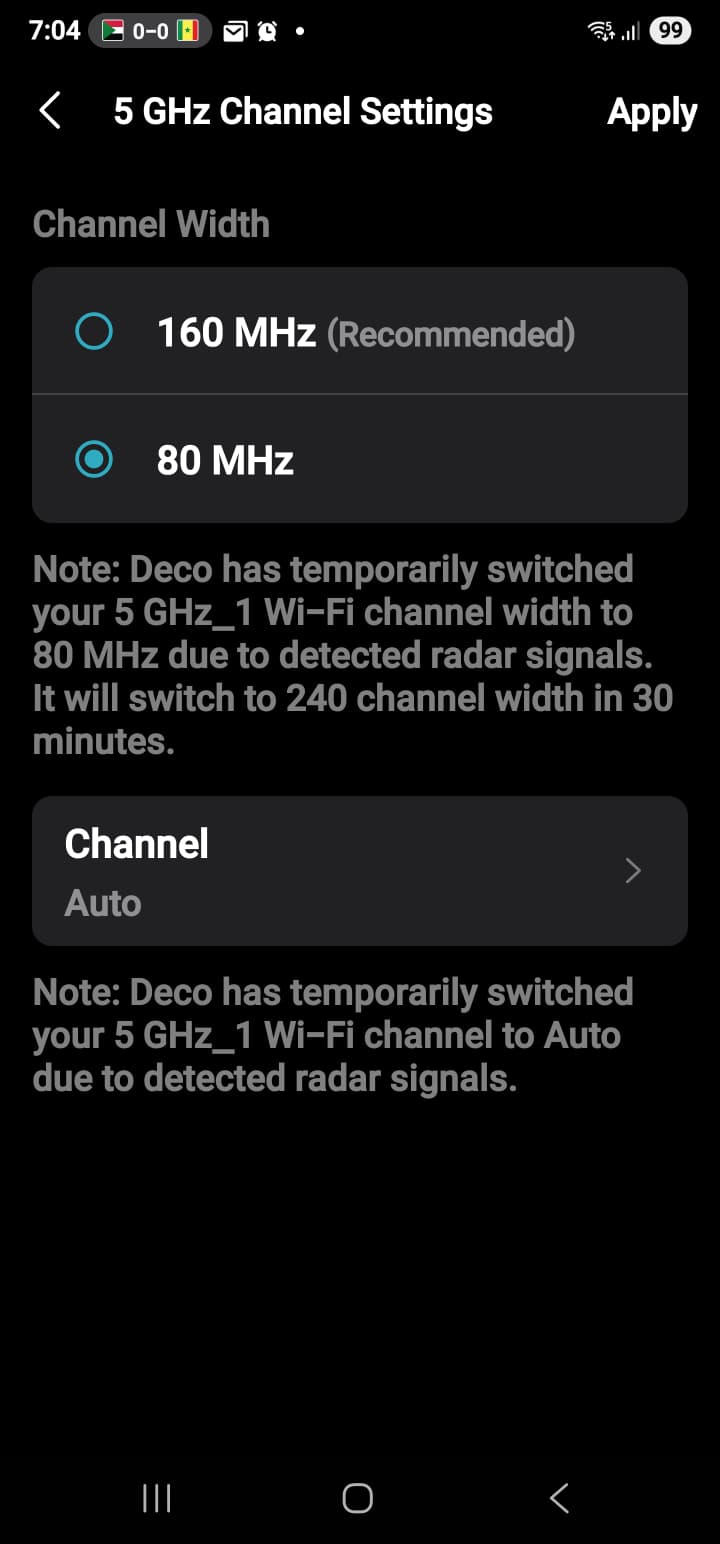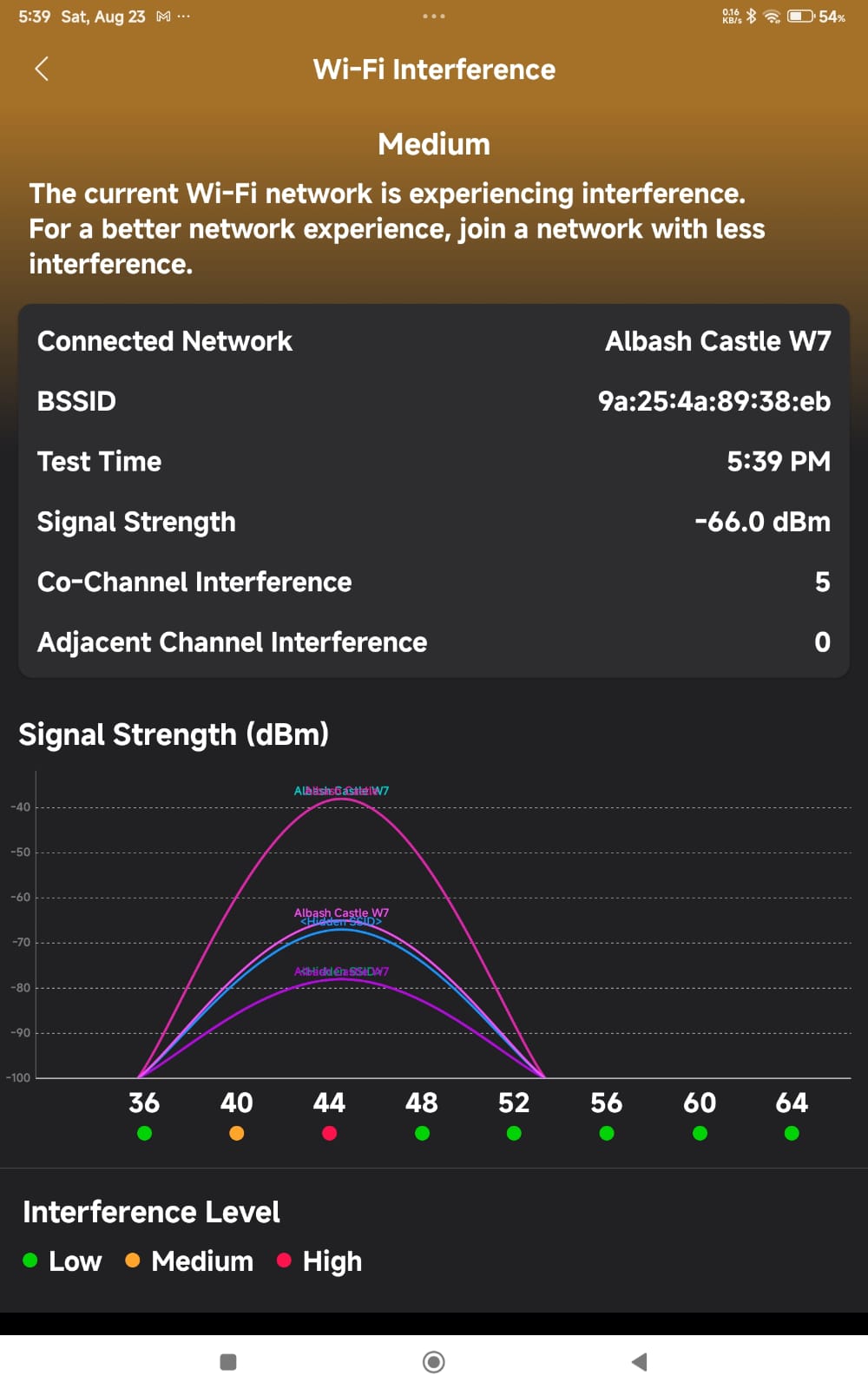DECO BE85 10Gbit (5ghz - changing from 240 to 160 and now 80 Mhz)
Hi everyone,
I’m using a DECO BE85 10Gbit mesh system and noticed an odd behavior on the 5 GHz band.
We understand that switching from 240 MHz to 160 MHz is expected for compatibility with our older Deco S7 nodes, which is fine.
However, what’s frustrating is that the 5 GHz channel bandwidth keeps dropping from 160 MHz down to 80 MHz most of the time. I often have to go into the app and manually switch it back to 160 MHz.
Key details:
-
Wired backhaul is enabled.
-
Main and Guest networks are running on the same Deco units, and it seems there may be some conflict between them.
-
Environment hasn’t changed, and no new interference sources are present.
Is this expected behavior? Has anyone else seen bandwidth drops like this (160 → 80), especially when using Guest Networks? Any suggestions on how to stabilize it at 160 MHz would be greatly appreciated!
Thanks in advance!
- Copy Link
- Subscribe
- Bookmark
- Report Inappropriate Content
When it drops are you getting any errors in the app? One of those errors you could see is below
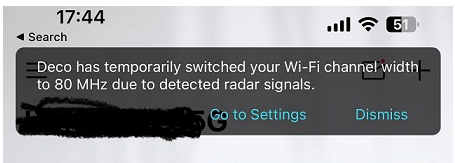
- Copy Link
- Report Inappropriate Content
- Copy Link
- Report Inappropriate Content
Your TP-Link Deco is dropping from a 160 MHz to an 80 MHz channel width because it's detecting radar signals, which is a requirement of Dynamic Frequency Selection (DFS) to prevent interference with radar systems. To check and potentially reset the channel width, open the Deco app, go to More > Wi-Fi Settings > 2.4 & 5 GHz Network > Advanced, and then select the 5 GHz band to view or change the channel width. While you may be able to switch it back to 160 MHz in the app, remember this is an automatic safety feature that requires the Deco to comply with regulations for DFS channels.
Why it's happening:
-
Dynamic Frequency Selection (DFS):
The Deco is designed to comply with DFS regulations. This means it will automatically switch to a narrower channel width (like 80 MHz) if it detects any signals from radar systems, such as weather radar or military radar.
-
Regulatory Compliance:
This feature is a mandatory requirement and not a preference, ensuring that the Wi-Fi network does not interfere with radar.
How to check and change the channel width:
- Open the Deco app: on your phone or tablet.
- Tap on More.
- Go to Wi-Fi Settings.
- Select the 2.4 & 5 GHz Network option.
- Scroll down and tap on Advanced.
- Under the 5 GHz Network settings, you should see the current Channel Width.
- You can then select your desired channel width (e.g., 160 MHz) and tap Apply to save the new setting.
Important Considerations:
-
Temporary vs. Manual:
The Deco app may display a message saying the change is temporary, but some users report the channel width doesn't switch back to 160 MHz automatically.
-
Restart for Reset:
If the Deco doesn't automatically revert to 160 MHz after the detected radar signal is gone, you may need to manually set it back through the app.
-
Potential for Instability:
160 MHz channels provide higher speeds but are more prone to interference and can sometimes lead to less stable connections compared to 80 MHz channels.
- Copy Link
- Report Inappropriate Content
Ok so the inteference may be from
-
weather radar or military radar.
But not from other home access loints?
Any way i can detect if thrre are any radars? So i check with my governent?
Then what will be the benifit of using wifi 7 with 10 Gbit? If i will be foreced to use only 80 MHZ.
I tried switching channel but again it will go to 80mhz.
- Copy Link
- Report Inappropriate Content
Correct its not the access points doing it.
You can scan for DFS (Dynamic Frequency Selection) signals by using a device with Wi-Fi capabilities, like a smartphone or a specialized spectrum analyzer, and checking for radar activity on DFS channels. While your router performs a Channel Availability Check (CAC) of about one minute per DFS channel before operating, a dedicated spectrum analyzer offers a more detailed view of the frequencies and can identify non-Wi-Fi signals like radar. For a simpler method, you can also look at your access point's logs for indications of radar detection.
Methods to scan for DFS signals:
-
1. Using a Wi-Fi Scanner on your Phone:
- Download a Wi-Fi analyzer app from your phone's app store.
- Walk around your neighborhood and use the app to scan for DFS channels that are available and see if any signals are being used.
- This method can show you which DFS channels are active but won't differentiate between Wi-Fi and radar.
-
2. Using a Spectrum Analyzer:
- A spectrum analyzer can graph energy on different frequencies and can differentiate between Wi-Fi and radar signals.
- For a cheaper option, you can use an RTL-SDR dongle with a compatible antenna to detect radar as a wide, strong signal in the 5GHz range
- Copy Link
- Report Inappropriate Content
- Copy Link
- Report Inappropriate Content
- Copy Link
- Report Inappropriate Content
That "may" be the network that is producing the DRS broadcast. Or it might be another persons WiFi network that your in range of. We might be able to clear up some of the interference by using the Network Optimization tool in the deco app.
From the deco app click on More > Network Optimization > Scan
If it is the network interfering with your network if the above tool doesn't clear it up not sure what else you could do. We might have to get the TP-LInk staff involved at that point.
- Copy Link
- Report Inappropriate Content
Information
Helpful: 0
Views: 645
Replies: 8
Voters 0
No one has voted for it yet.