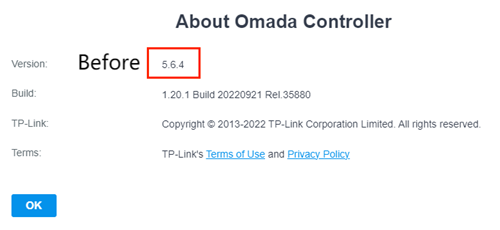How to Recover the Firmware for a Hardware Controller
This article will provide a step-by-step guide to recovering the firmware for your Hardware Controller.
Configuration Steps
Set Static IP address for the PC (Windows)
1. Open your PC, go to Control Panel > Network and Internet > Network and Sharing Center > Change adapter settings > find your Ethernet Adapter and right-click it to go to Properties.
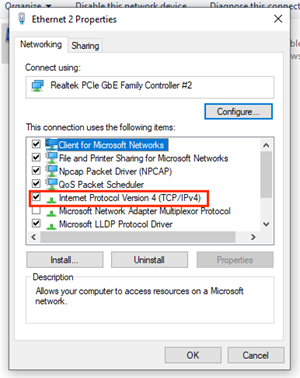
2. Double-click Internet Protocol Version4 (TCP/IPv4) in the item list > choose Use the Following IP address and set as rules below, set the IP address/Subnet mask as 192.168.0.100/ 255.255.255.0.
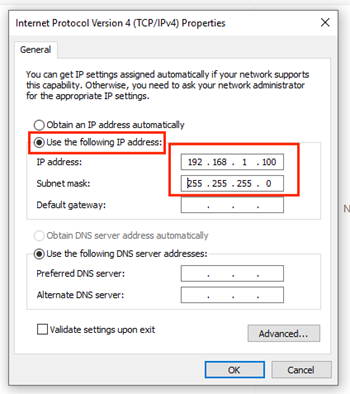
Recover the Firmware
1. Unplug your hardware controller from power/PoE.
2. Download the firmware of your hardware controller from the TP-Link official website and unzip the compressed file.
3. Connect your PC to an ethernet port on your controller and hold down the reset button.
4. Plug in the power cable/PoE cable and wait for the Cloud LED to flash and then extinguish.
5. Release the reset button.
6. Open a web browser, type 192.168.0.253 in the address bar, and press Enter. Ensure you are accessing via HTTP and not HTTPS.
7. Upload the previously downloaded firmware to the webpage and wait for the process to finish.
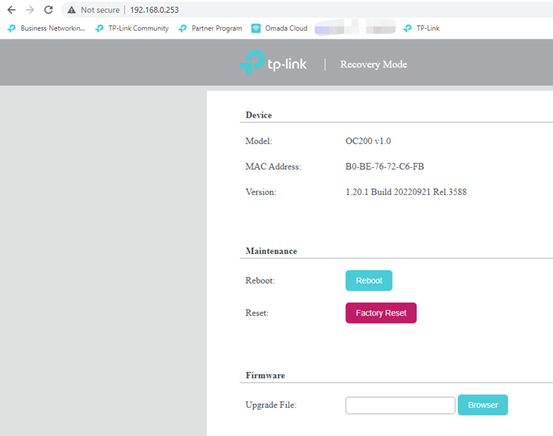
Once completed, the controller should be functional and on the firmware version you downloaded.