Configuration Guide How to Roll Back Firmware on Omada Router
Background:
This post provides a configuration guide on the firmware roll-back function on the Omada router.
This Article Applies to:
- TP-Link Omada routers.
- The router's firmware is required to be the one that adapts to V5.15.20.X or above.
Configuration Steps:
(Recommend you remove the new features if you have configured them on the router before you proceed with the roll-back while it is still adopted. Or consider putting the device in standalone mode and rolling back, and then adopt it again.)
1. Open the SSH on your controller.
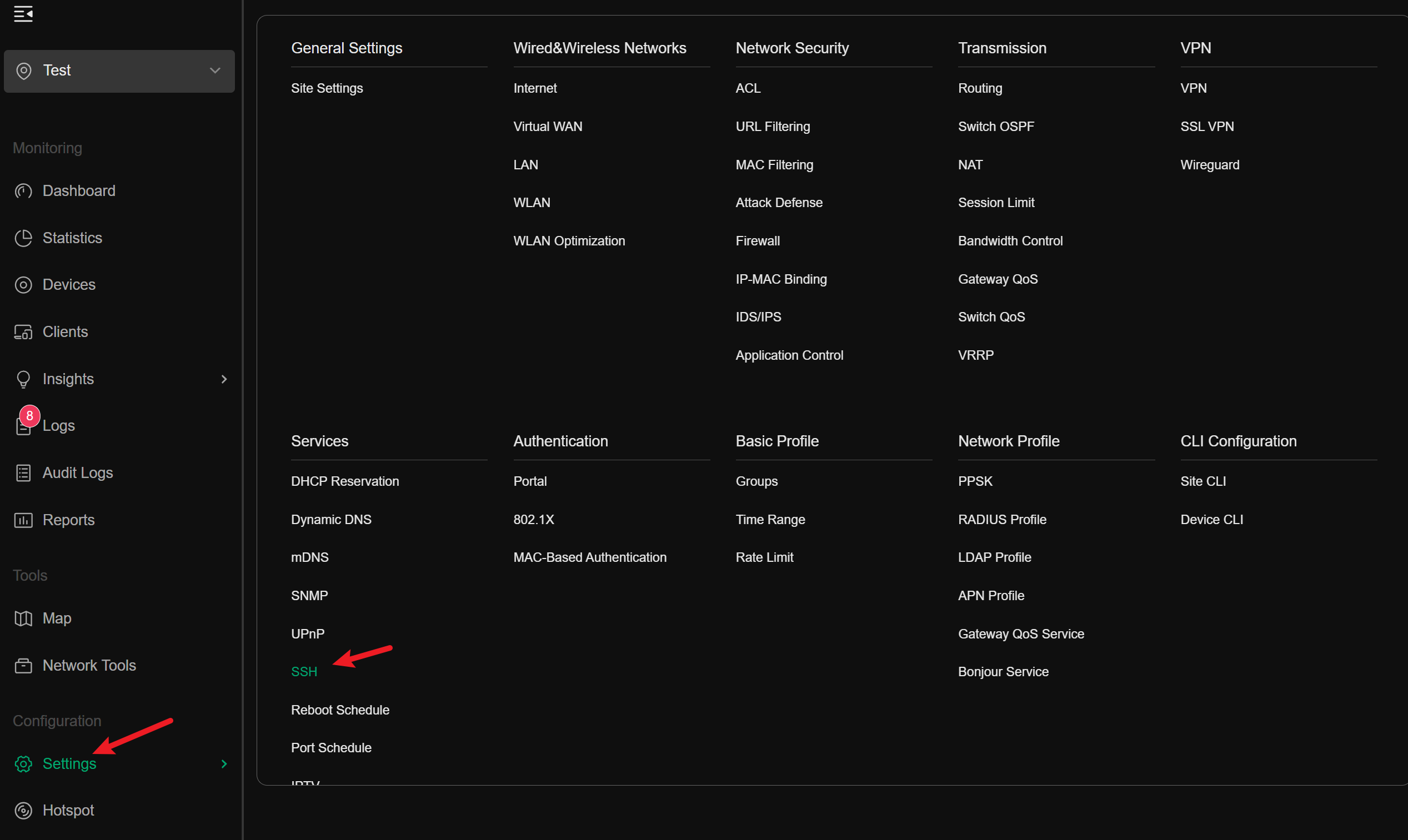
2. Configure as below.
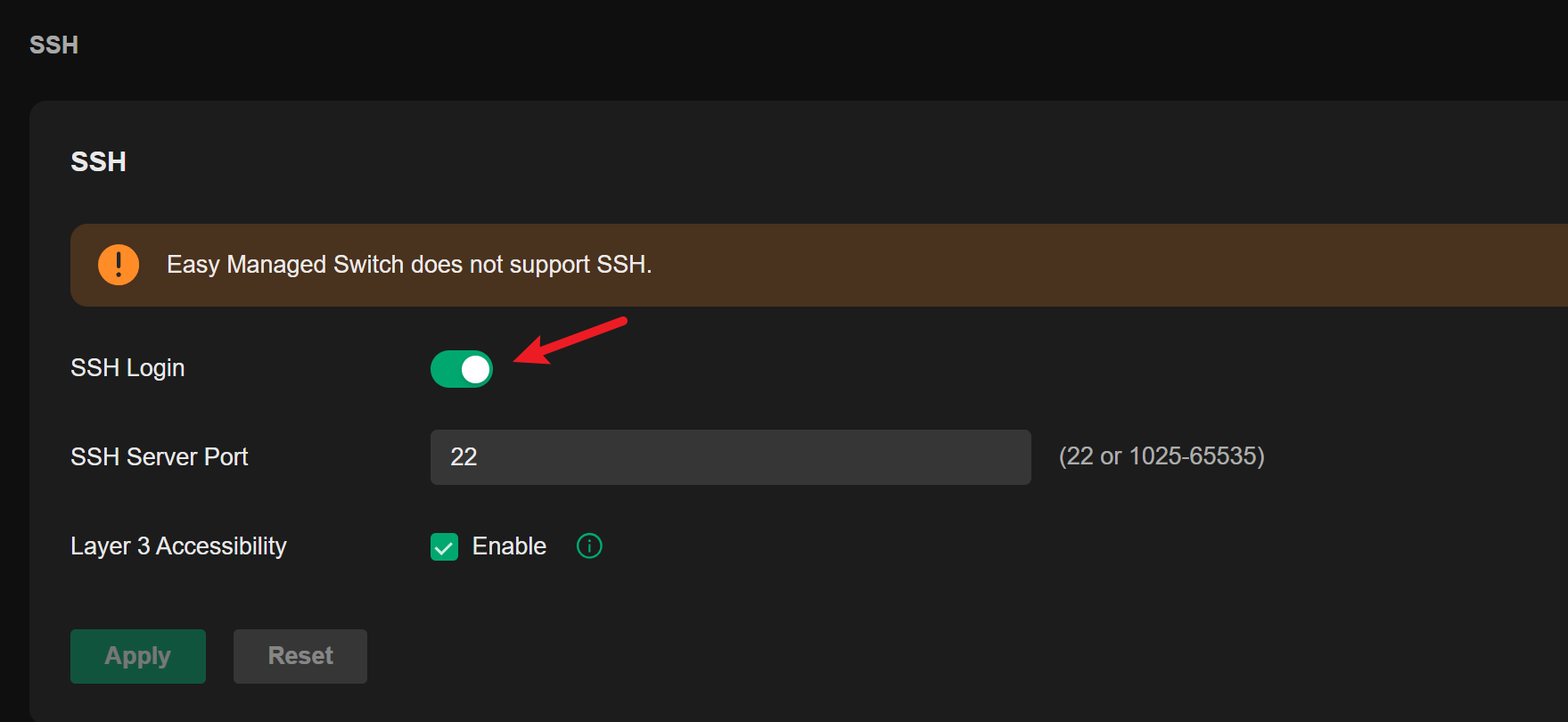
3. Open CMD and input the syntax:
ssh username@gateway_ip
The password is the one you use to adopt.
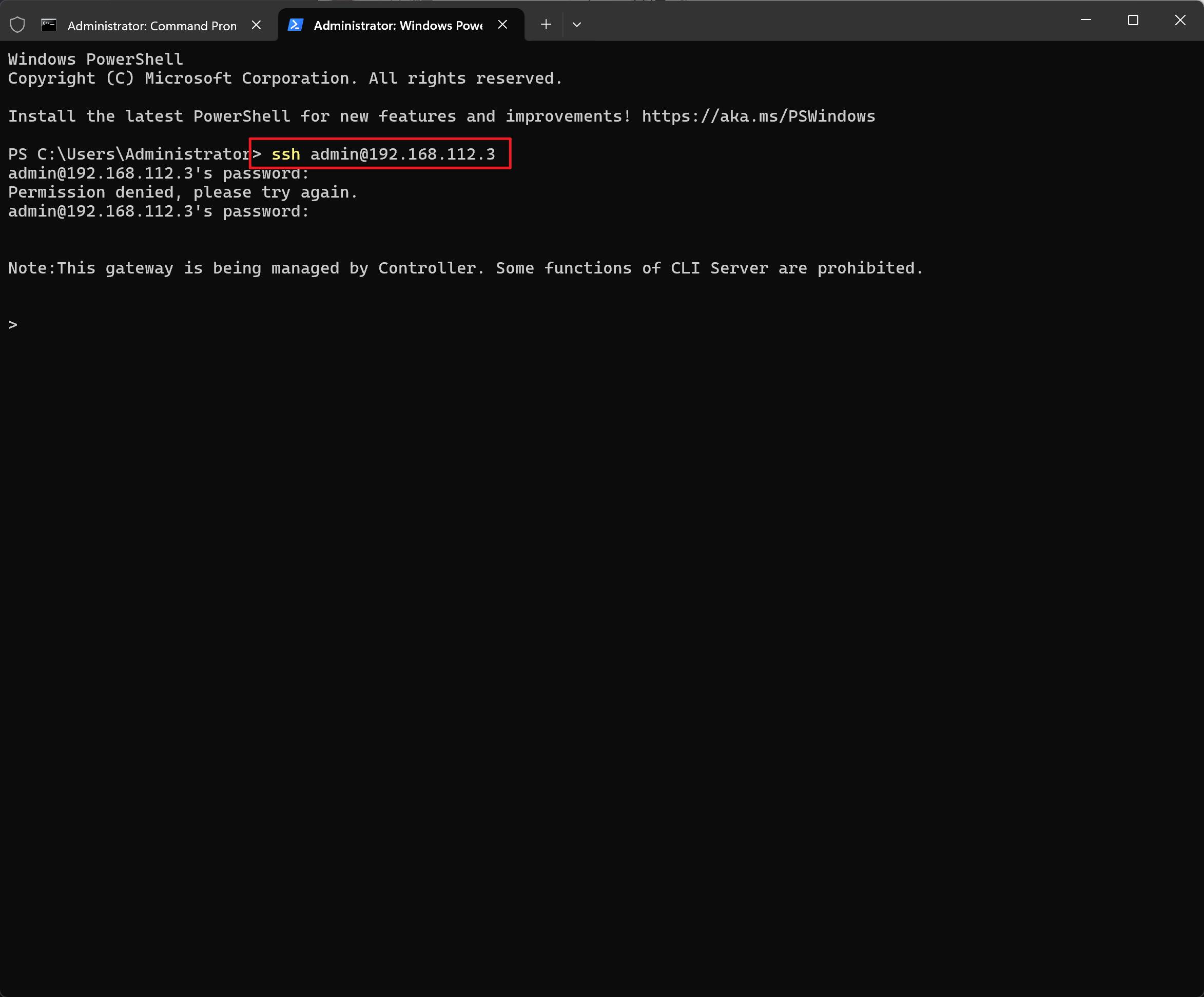
4. Type en
Type roll-back
Press Y
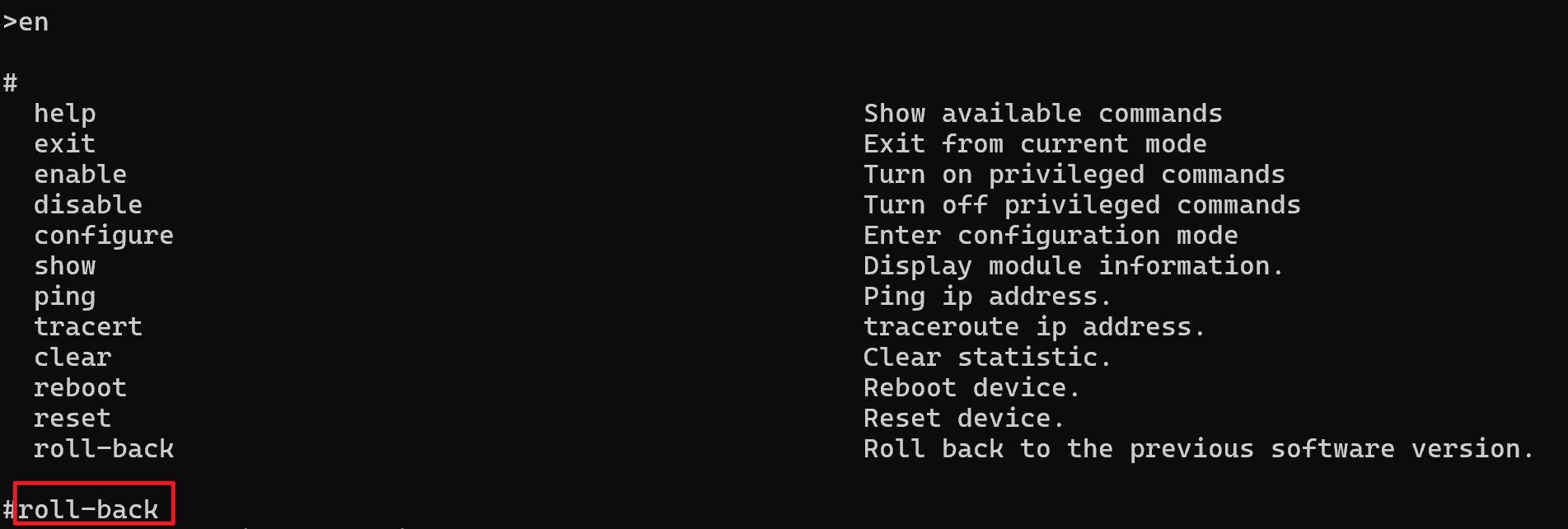
5. The firmware roll-back will start and reboot. Please DO NOT disconnect power during the roll-back or firmware upgrade.
Any firmware-related process should not experience a power cut, which may cause irreversible damage to the device.
Note:
1. The username and password are the ones you used to adopt the devices. You can find it at Settings > Site Settings > Device Account.
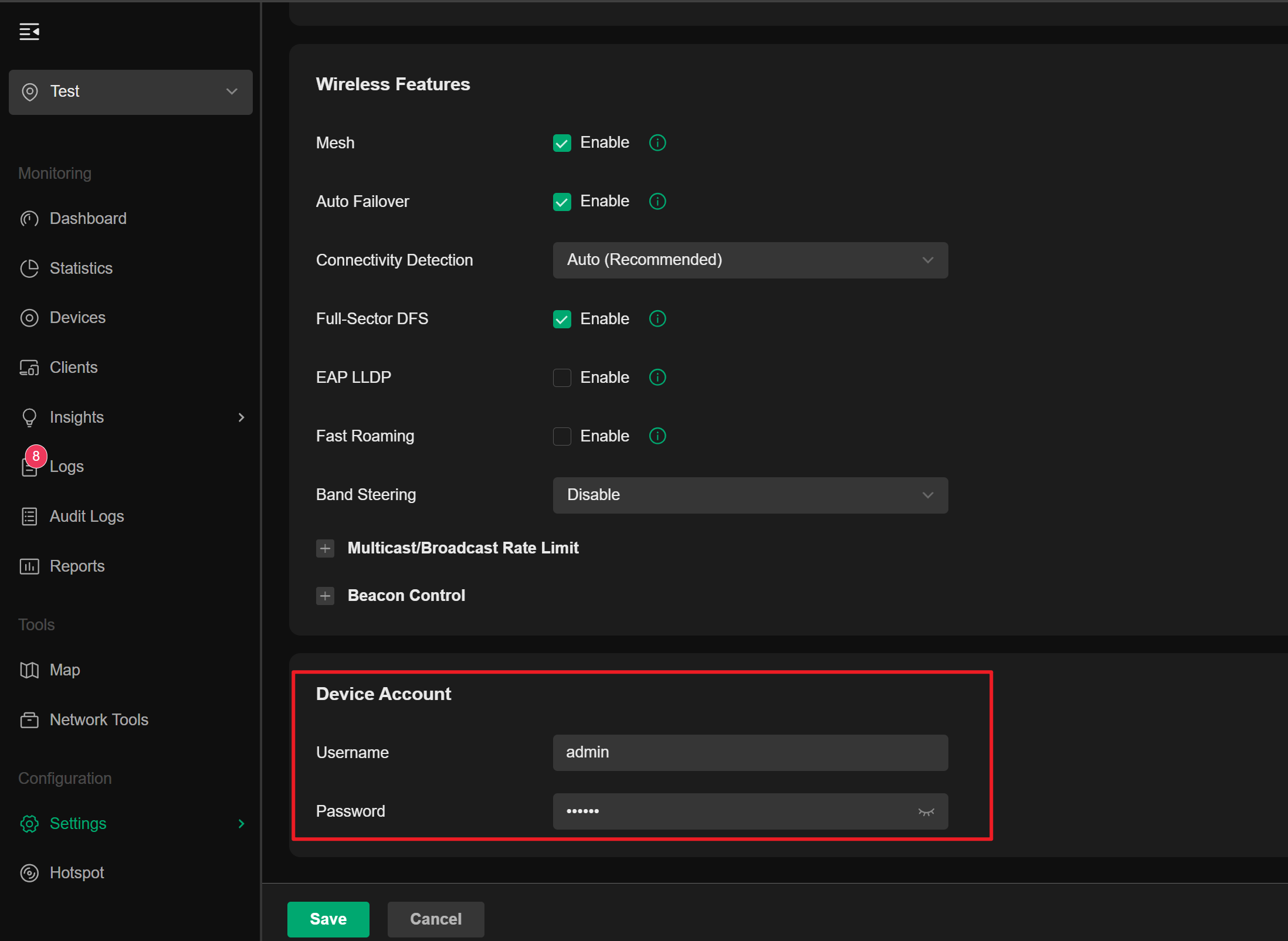
2. Your firmware has to be the one that adapts to the V5.15.X.Y. If it is not, this option is not available.
Update Log:
Jun 11th, 2025:
Release of the article.
Recommended Threads:
Configuration Guide How to Configure WireGuard VPN on Omada Controller
Get the Latest Firmware Releases for Omada Routers Here - Subscribe for Updates
Get the Latest Omada SDN Controller Releases Here - Subscribe for Updates
Feedback:
- If this was helpful, welcome to give us Kudos by clicking the upward triangle below.
- If there is anything unclear in this solution post, please feel free to comment below.
Thank you in advance for your valuable feedback!
------------------------------------------------------------------------------------------------
Have other off-topic issues to report?
Welcome to > Start a New Thread < and elaborate on the issue for assistance.
