Internet instability
I have a TP-Link network solution in my house with OMADA. I have some EAP653, EAP225-Outdoor, SG3428X, SG2008P with OC200 controller. The network works well, but when I add the ER7406 connected to the ISP modem bridge port and enable DHCP I start having issues with the internet, like opening webpages slowly and issues with my Teams meetings with video and audio frozen. Instead of having 1GB of speed, sometimes I have 15 MB, and I have packet loss when doing some ping tests against Google. I made a lot of tests, and the ISP modem is working well. IS something related to the Tp Link Gatewayr/ Firewall ER7406: It should be some fw bug or something like that. What can I do?
- Copy Link
- Subscribe
- Bookmark
- Report Inappropriate Content
The given information is not enough to judge what could be wrong.
The issue seems to be a generic speed problem. You might need to take a look at the docs:
- Copy Link
- Report Inappropriate Content
The given information is not enough to judge what could be wrong.
The issue seems to be a generic speed problem. You might need to take a look at the docs:
- Copy Link
- Report Inappropriate Content
First of all, thanks for your support.
I will try to share all the info.
So, the bottleneck is when I add the ER7406 router. If I remove the ER7406 from my network and connect directly to my ISP modem, everything works fine
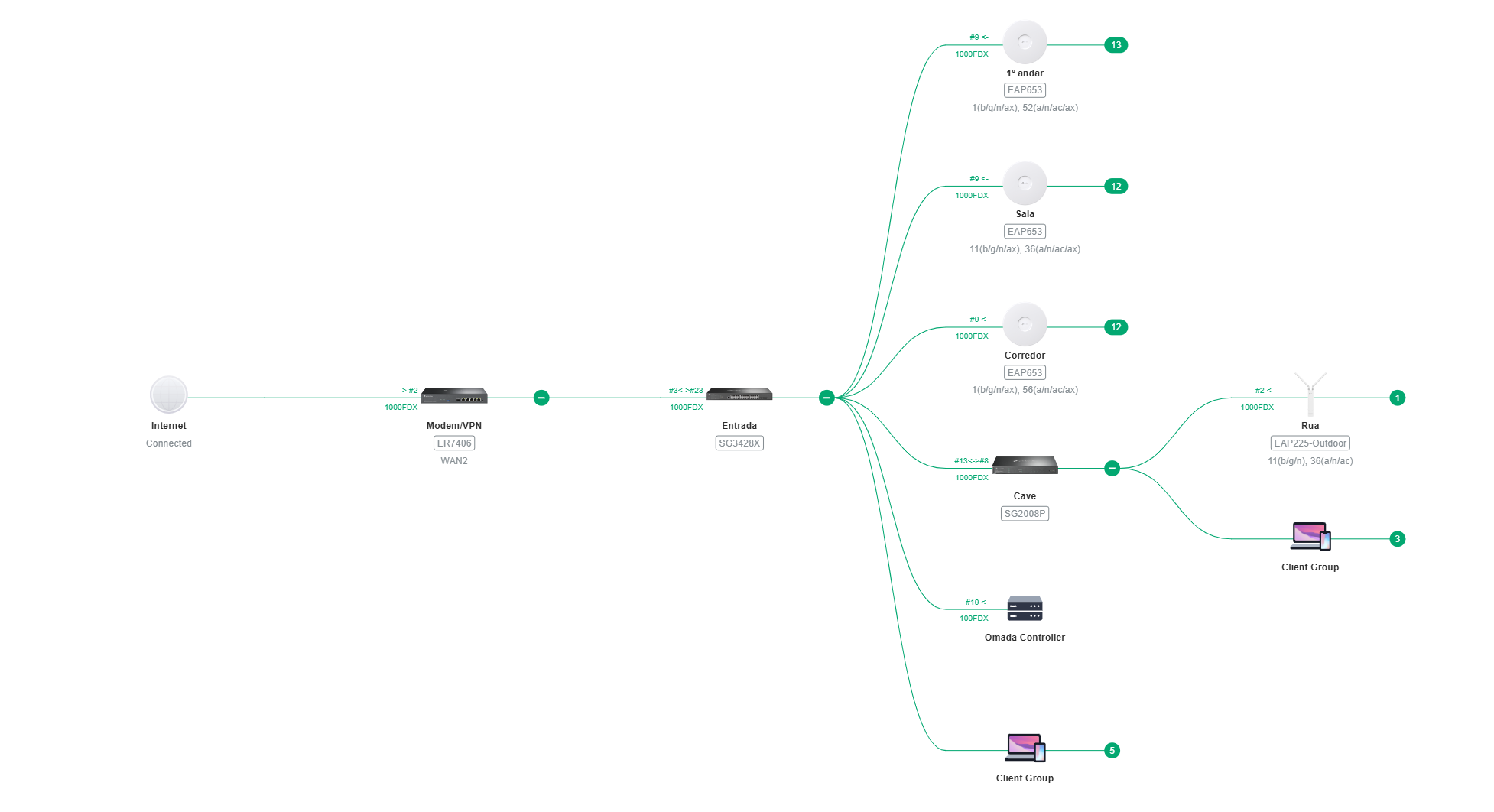
When I connect the ER7406, I connect the ER7406 WAN port to the ISP modem's specific port, which has port bridging mode enabled. After some time, even without any errors in Omada logs or at Windows. If I disconnect the ER7406 and connect a port directly in my ISP modem on the same port, all is fine, without any issue. Also, when I connect all my networks to the standard LAN ports of my ISP modem, everything works fine.
When I had ER7406 connected and made the "Wan Mode" sometimes I had packet loss when trying to ping the DNS servers
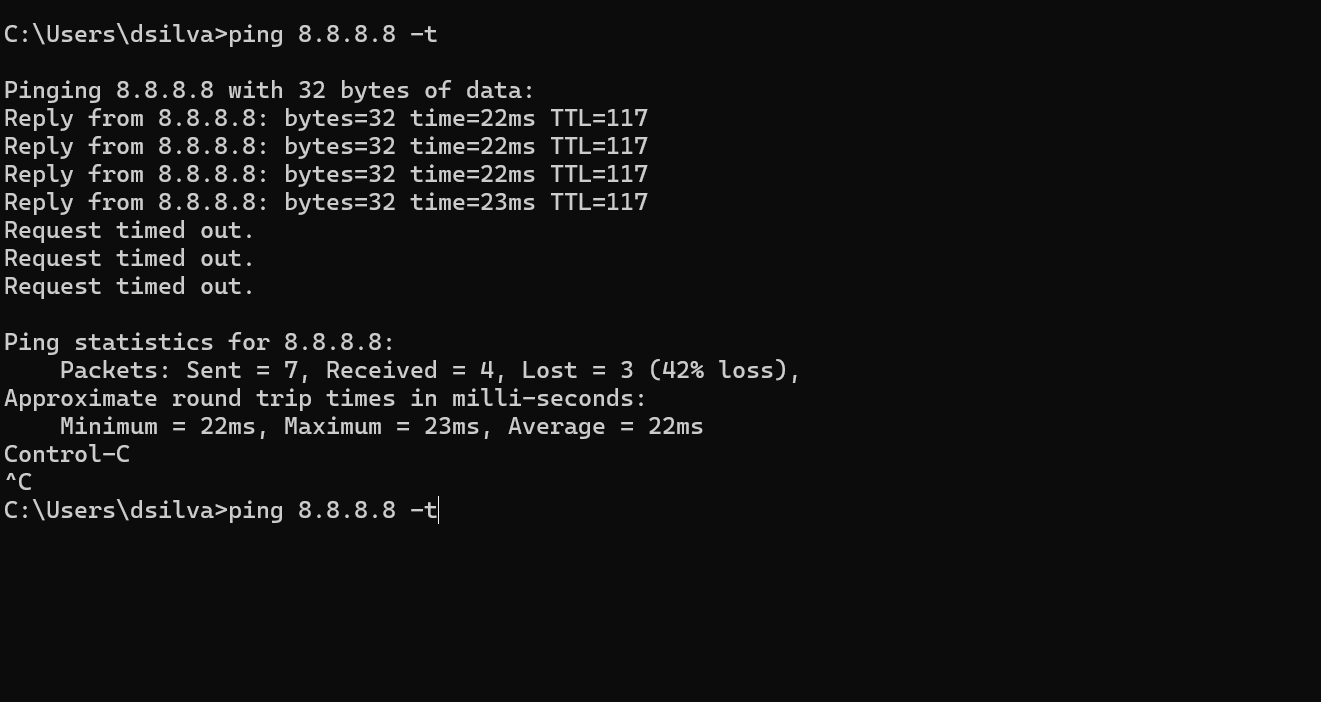
1. Bandwidth Control - It's disabled
2. WAN/LAN DNS - I don't use the ISP DNS, I always add the DNS manually in the config (1.1.1.1 and 8.8.8.8)
3. IPS/IDS. - It's disabled
4. DPI - It's disabled
5. VPN.- It's disabled
Model - ER7406 v1.0
Firmware Version - 1.2.0 Build 20250218 Rel.17499
I have all the default configs enabled. What additional tests can I perform to help troubleshoot?
Cheers
- Copy Link
- Report Inappropriate Content
Leinad wrote
First of all, thanks for your support.
I will try to share all the info.
So, the bottleneck is when I add the ER7406 router. If I remove the ER7406 from my network and connect directly to my ISP modem, everything works fine
When I connect the ER7406, I connect the ER7406 WAN port to the ISP modem's specific port, which has port bridging mode enabled. After some time, even without any errors in Omada logs or at Windows. If I disconnect the ER7406 and connect a port directly in my ISP modem on the same port, all is fine, without any issue. Also, when I connect all my networks to the standard LAN ports of my ISP modem, everything works fine.
When I had ER7406 connected and made the "Wan Mode" sometimes I had packet loss when trying to ping the DNS servers
1. Bandwidth Control - It's disabled
2. WAN/LAN DNS - I don't use the ISP DNS, I always add the DNS manually in the config (1.1.1.1 and 8.8.8.8)
3. IPS/IDS. - It's disabled
4. DPI - It's disabled
5. VPN.- It's disabled
Model - ER7406 v1.0
Firmware Version - 1.2.0 Build 20250218 Rel.17499
I have all the default configs enabled. What additional tests can I perform to help troubleshoot?
Cheers
I need a diagram with IP specified.
I assume there is a config problem with your environment.
Reset the router and do not change anything, and connect the router without adoption, will it work?
- Copy Link
- Report Inappropriate Content
@Clive_A, sorry for the late reply, but I wasn't at home.
So in summary, I followed your suggestion, but the behaviour was the same.
- I reset the ER7406
- Connect the WAN ER7406 port to my ISP router in bridge mode
- Connect my laptop to one of the ER7406 LAN ports. Everything works fine
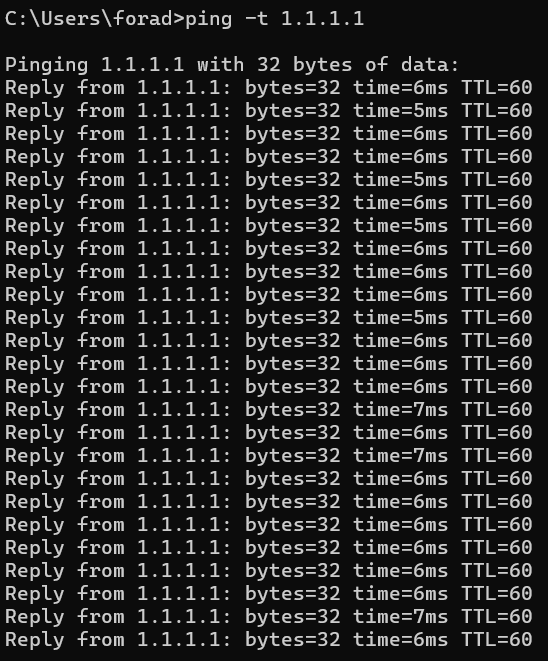
4. Connect to other ER7406 LAN ports all my TP Link HW (OC Controller, TP Link AP, switch, switch POE, etc)
5. I don't adopt the ER7406 device on my OC Controller, even though the OC Controller has found it
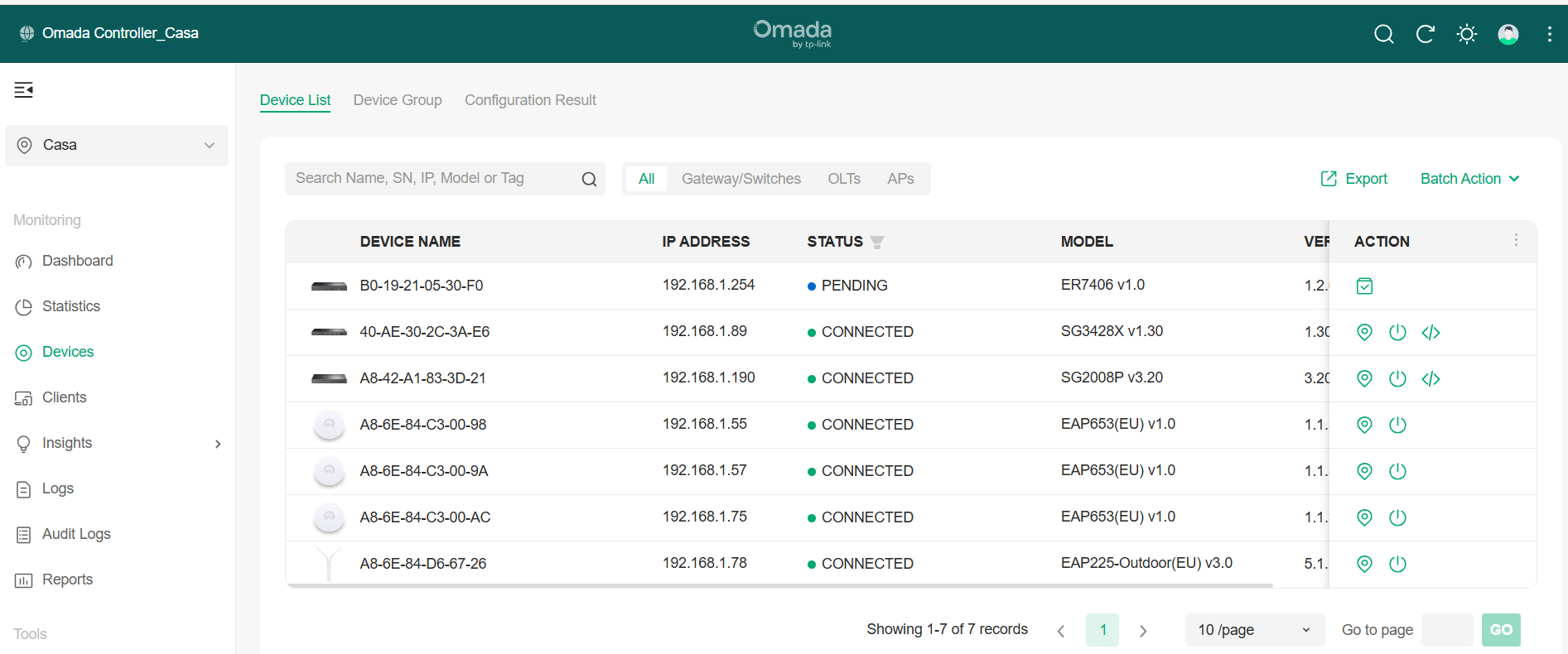
6. After some hours (4-5), I start having delays and timeouts on the DNS ping.
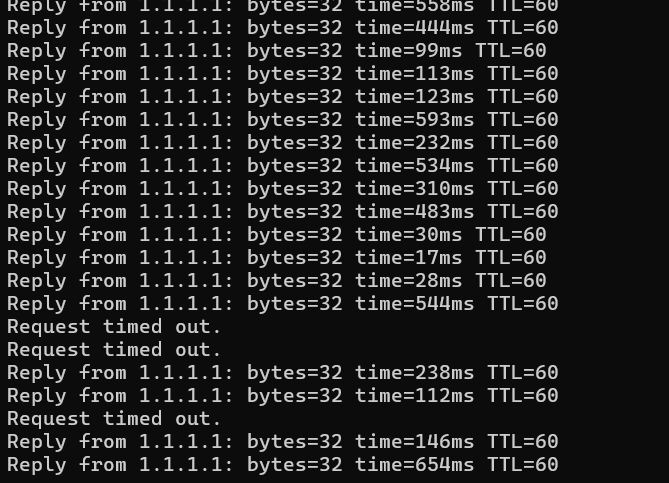
7. I remove my TP-Link HH from the ER7406 port and connect to the LAN ISP router ports. All restored .
8. One laptop that I had connected to the ER7406 LAN port from the beginning had the same issues. The Internet is slow, and timeouts on the DNS ping requests
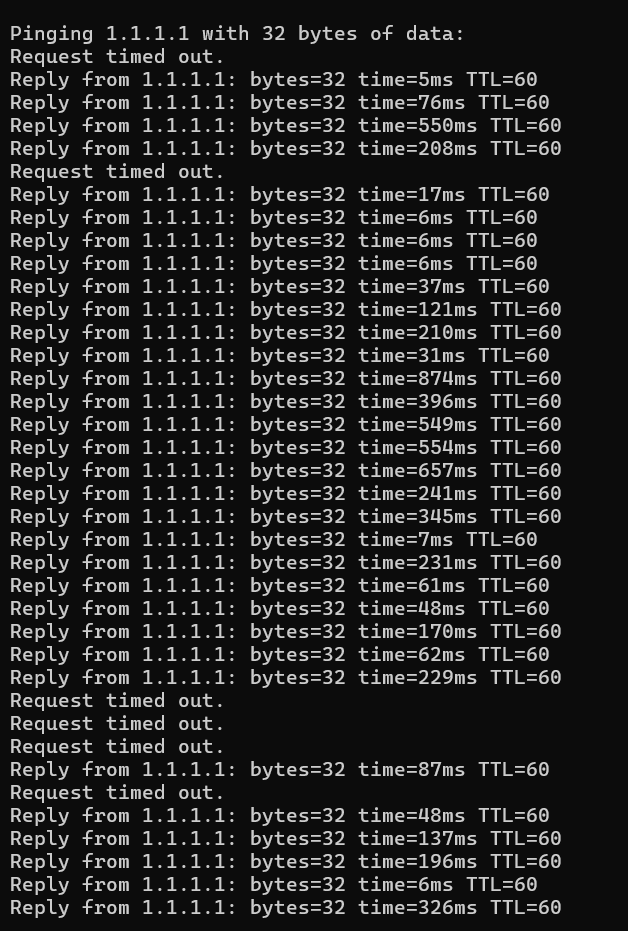
9. I unplug the network cable from my laptop from the ER7406 and plug it back in (reset the interface connection), and the connection reverted to the normal good speed, without timeouts in the DNS ping requests
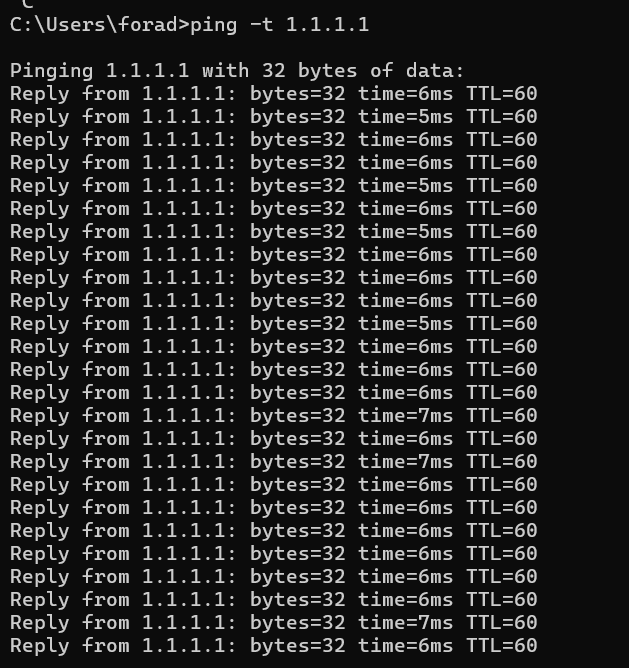
- Copy Link
- Report Inappropriate Content
Leinad wrote
@Clive_A, sorry for the late reply, but I wasn't at home.
So in summary, I followed your suggestion, but the behaviour was the same.
- I reset the ER7406
- Connect the WAN ER7406 port to my ISP router in bridge mode
- Connect my laptop to one of the ER7406 LAN ports. Everything works fine
4. Connect to other ER7406 LAN ports all my TP Link HW (OC Controller, TP Link AP, switch, switch POE, etc)
5. I don't adopt the ER7406 device on my OC Controller, even though the OC Controller has found it
6. After some hours (4-5), I start having delays and timeouts on the DNS ping.
7. I remove my TP-Link HH from the ER7406 port and connect to the LAN ISP router ports. All restored .
8. One laptop that I had connected to the ER7406 LAN port from the beginning had the same issues. The Internet is slow, and timeouts on the DNS ping requests
9. I unplug the network cable from my laptop from the ER7406 and plug it back in (reset the interface connection), and the connection reverted to the normal good speed, without timeouts in the DNS ping requests
Run the ping in parallel.
You need to ping 1.1.1.1 as well as the default gateway 192.168.1.254.
Discovery is LAN broadcasting. That's expected.
- Copy Link
- Report Inappropriate Content
@Clive_A all the test that had the same result
I put multiple ping requests:
- 1.1.1.1
- 8.8.8.8
- www.google.pt
- 192.168.1.254 (default gateway ER7406)
After several hours of everything working well, timeouts and slow pings began. Against the default gateway, I never had a timeout or a slow ping.
The timeouts were general to all IP/site (except the default gateway)
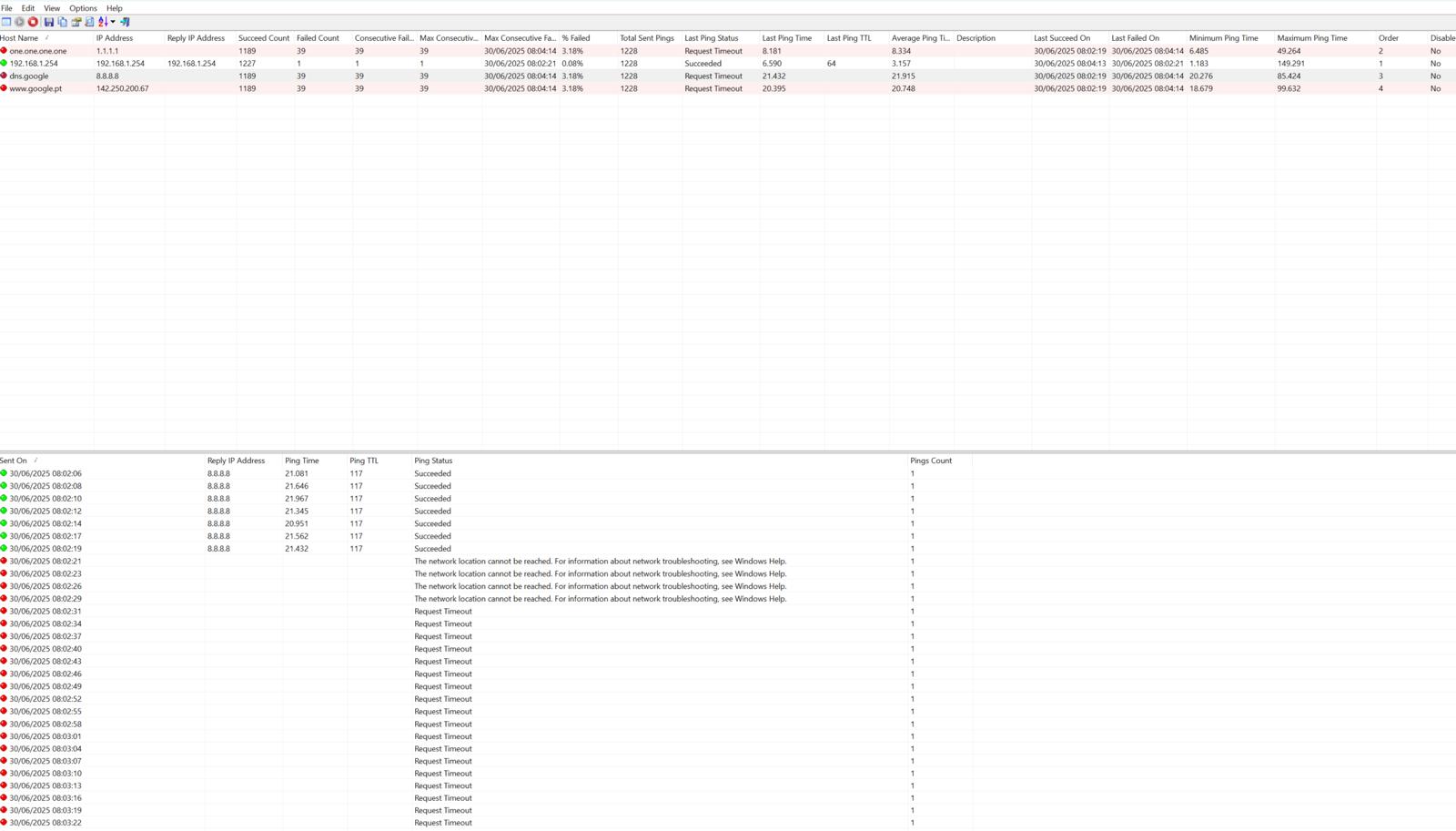
- Copy Link
- Report Inappropriate Content
Leinad wrote
@Clive_A all the test that had the same result
I put multiple ping requests:
- 1.1.1.1
- 8.8.8.8
- www.google.pt
- 192.168.1.254 (default gateway ER7406)
After several hours of everything working well, timeouts and slow pings began. Against the default gateway, I never had a timeout or a slow ping.
The timeouts were general to all IP/site (except the default gateway)
This is what I need.
Ping to the router is good. That indicates the path from the LAN to the router is okay. Avg time is around 3 ms.
Yet, the max latency is 140ms, which indicates it could be a cable issue or device conflict.
This appears to be a problem with the WAN side. Or something in your network conflicts with this.
If there is a problem with your LAN conflict, that would be hard for us to diagnose. That means you are on your own to examine each device in your network.
- Copy Link
- Report Inappropriate Content
First of all, thanks for your help.
The network is new, and it's the same when I add the ER7406. I've changed the network cables on the ER7406 several times, and I've even tested it. When I disconnect the ER7406 from the WAN port of my ISP's router and connect a laptop to test it, everything is fine.
If you were in my situation, what kind of tests would you do? I can capture data with Wireshark and perform speed and ping tests on several devices on my network, as well as conduct ping tests directly from TP-Link equipment, something I've never done before. I want to resolve this situation, as it seems more like a configuration problem or some strange bug with the ER7406.
- Copy Link
- Report Inappropriate Content
Leinad wrote
First of all, thanks for your help.
The network is new, and it's the same when I add the ER7406. I've changed the network cables on the ER7406 several times, and I've even tested it. When I disconnect the ER7406 from the WAN port of my ISP's router and connect a laptop to test it, everything is fine.
If you were in my situation, what kind of tests would you do? I can capture data with Wireshark and perform speed and ping tests on several devices on my network, as well as conduct ping tests directly from TP-Link equipment, something I've never done before. I want to resolve this situation, as it seems more like a configuration problem or some strange bug with the ER7406.
I have suggested what I would do.
Bascially, I will check the physical link and narrow down the network size to find out which device is the problem. I am not seeing the whole picture as you do and only relying on what you told me. I would also connect the PC directly to the router to check that.
And I will use the ping to verify which path and side has a problem. Like I mentioned WAN and LAN. These are pretty simple but efficient ways to verify the problem.
I previously asked if you have a diagram with the IP specified. Not the Omada topology, which does not tell anything about the network design. From a diagram, at least I can learn what you want to do.
I have not faced any issues like this in the past years as a senior support rep and supervisor. I don't think this is a problem with the router. It could be a problem with the network scheme.
- Copy Link
- Report Inappropriate Content
Information
Helpful: 0
Views: 628
Replies: 9
Voters 0
No one has voted for it yet.
