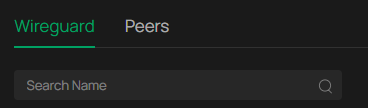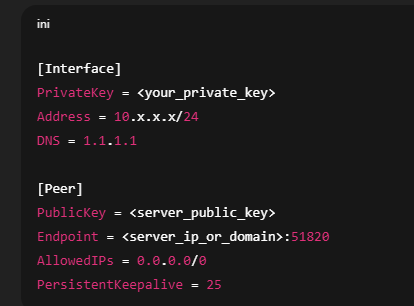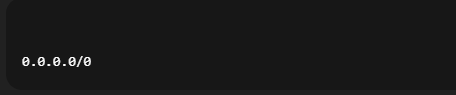TL-ER7206 v1.0 (Firmware 1.4.2 Build 20240618) – WireGuard Client option missing in Standalone Mode
Hello everyone,
I am utilizing a TL-ER7206 hardware version V1.0 operating in Standalone mode (not integrated into Omada Controller).
I have updated to the latest firmware: 1.4.2 Build 20240618 Rel.63827.
Issue:
In VPN → WireGuard → Interfaces → Add, I have only the Server fields.
No dropdown option for selecting Server/Client, hence no WireGuard Client option at all.
But:
OpenVPN Client DOES appear, so VPN client mode does work in general.
The 1.4.x firmware changelog does mention that WireGuard Client support was included.
Troubleshooting, which I've already attempted:
Full factory reset (did NOT restore any backup)
Various browsers / Incognito / clearing browser cache
Manually re-flashing 1.4.2 firmware again
Numerous reboots
Verified hardware version is V1.0
Verified, I'm surely in Standalone mode
Still no sign of WireGuard Client anywhere in the interface.
Questions I have:
Is WireGuard Client supported on ER7206 V1.0 Standalone mode at all?
If yes, why isn't the option present even after reset and re-flashing?
If no, why does the firmware changelog indicate WireGuard Client was added?
Will future firmware (e.g. 1.5.x) allow WireGuard Client to be enabled in Standalone mode on V1.0 hardware?
My application is straightforward: I need the router to tunnel OUT via a WireGuard VPN provider (client mode) and thereafter employ policy routing for certain LAN devices — exactly like OpenVPN Client does today.
Currently, it seems like the feature is being promoted in the firmware but isn't yet supported on this hardware under standalone mode.
Would be grateful for an official clarification from TP-Link.
Cheers!