I can't access to settings page
Hi! I've been trying to enter the settings page of the TL-WR841N trough http://192.168.0.1 but it says "This site can't be reached"
ERR_CONNECTION_TIMED_OUT
I already tried all the suggestions that https://www.tp-link.com/us/support/faq/2394 gives me and it doesn't work...
Also I want to report a really strange thing, when I try to connect to the Wi-Fi and it says "Internet not available", so I don't have internet access for some reason, it magically let me connect and enter to the settings page, meanwhile, when I'm regularly connected i can't have the access to it.
- Copy Link
- Subscribe
- Bookmark
- Report Inappropriate Content
Ok, I understand.
At a time when you are "regularly connected" can you please check the IP address of the a client device that is connected to the Wi-Fi?
I think what might be happening here is that the device to which the WAN port of your TL-WR841N is connected is also using the subnet 192.168.0.1.
This would create an IP address conflict with the TL-WR841N's own 192.168.0.1 LAN address.
TP-Link routers have a built-in feature that automatically solves such a conflict by changing the TP-Link router's own LAN network to another IP address, for example 192.168.1.1.
In case that happened, then of course you would have to access the settings page via http://192.168.1.1.
So please have a look at the IP address of a client to see if that might be the case.
- Copy Link
- Report Inappropriate Content
- Copy Link
- Report Inappropriate Content
Hi, thanks for posting question here.
The web-based management interface is a web GUI that allows users to view information or change settings of the Router.
To access the web management interface of your Router, you may simply connect a PC to the Router network (either through Ethernet or Wi-Fi), open a browser, in the browser address bar, put in http://tplinkwifi.net or http://192.168.0.1 (192.168.0.1 is the default LAN IP address of the Router).
When you access the web management interface for the first time, it will ask you to set an admin password, please remember this admin password well.
If you are having trouble reaching the web management interface, here are some tips for you:
1) Please make sure your PC is connected to the main network of the Router, not a guest network or other networks, or simply using a wired connection to the Router.
2) Use "Incognito mode" or "Private mode" in your browser.
3) Try other PCs or phones.
4) Disable the "Access Control" feature on the Router.
5) If the TP-Link Router is working in AP mode, please confirm its IP address from the DHCP client list of your main router or use static IP address within your main router LAN subnet.
If you are having trouble logging in the web management interface, here are some tips for you:
1) If you no longer remember the admin password, please reset the Router back to factory default and configure it from scratch, this is the only way.
2) If the page keeps loading after putting in the password, please use "Incognito mode" or "Private mode" in your browser.
3) Reboot the Router (unplug power and put it back in) and try again.
Still having issues? Please reach out to local support for further confirmation.
- Copy Link
- Report Inappropriate Content
Hi, thank you for answering.
When I say "regularly connected" i mean that I've access to internet and the Wi-Fi works normally.
Sometimes, instead, maybe because there are too many devices connected I think, I can't really connect to the Wi-Fi, for example, my pc says "Connected, internet not available or my phone says "no internet access". These devices are connected wirelessly, but sometimes this problem shows also on my playstation, which is connected by ethernet cable. In order to solve the problem I reboot the modem and I hope that works.
Having said that, my problem is that i can have access to 192.168.0.1 only when I'm in the state "connected, internet not available" and not when I'm normally online.
- Copy Link
- Report Inappropriate Content
Hi, thank for your answer.
The principal problem is that i have trouble reaching the page, and I tried everything you suggested except connecting with ethernet cable, which i will do, but here I managed to have access to it (I explained it answering the other guy).
What should I do now?
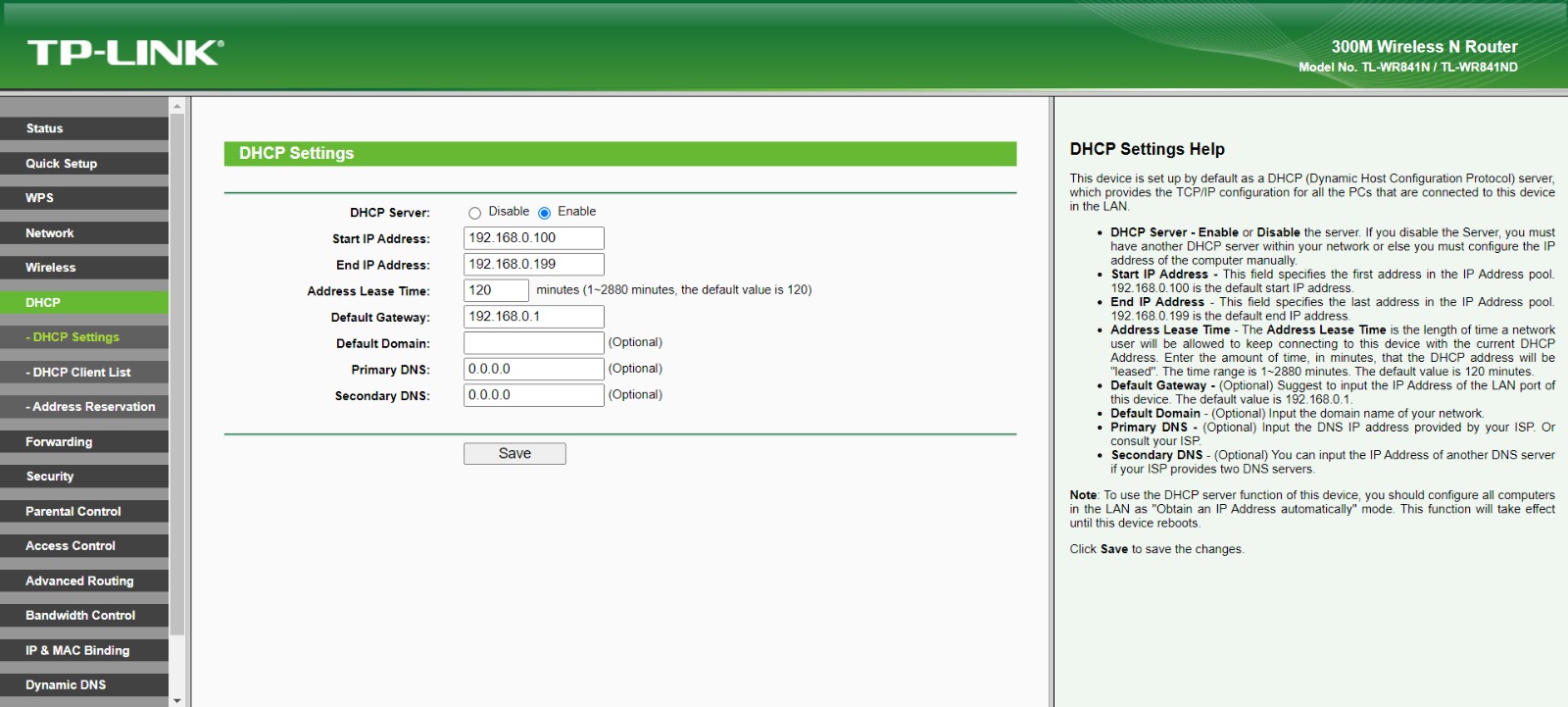
- Copy Link
- Report Inappropriate Content
Ok, I understand.
At a time when you are "regularly connected" can you please check the IP address of the a client device that is connected to the Wi-Fi?
I think what might be happening here is that the device to which the WAN port of your TL-WR841N is connected is also using the subnet 192.168.0.1.
This would create an IP address conflict with the TL-WR841N's own 192.168.0.1 LAN address.
TP-Link routers have a built-in feature that automatically solves such a conflict by changing the TP-Link router's own LAN network to another IP address, for example 192.168.1.1.
In case that happened, then of course you would have to access the settings page via http://192.168.1.1.
So please have a look at the IP address of a client to see if that might be the case.
- Copy Link
- Report Inappropriate Content
Information
Helpful: 0
Views: 3486
Replies: 5
Voters 0
No one has voted for it yet.
