Error - Network adapter check failed
Error - Network adapter check failed
Posts: 1
Helpful: 0
Solutions: 0
Stories: 0
Registered: 2014-08-12
2014-08-12 02:27:23
Posts: 1
Helpful: 0
Solutions: 0
Stories: 0
Registered: 2014-08-12
Error - Network adapter check failed
2014-08-12 02:27:23
Tags:
Region : India
Model : TL-WR740N
Hardware Version : V4
Firmware Version :
ISP :
Hi,
I purchased TP link WR740N, while installing router first time, getting an error - 'Network adapter check failed'.
Print screen is attached.
But my connection is all well, my internet is working directly to my laptop.
Conf - Win 7 (64 bit)
Please help.
Thanks -
Anand
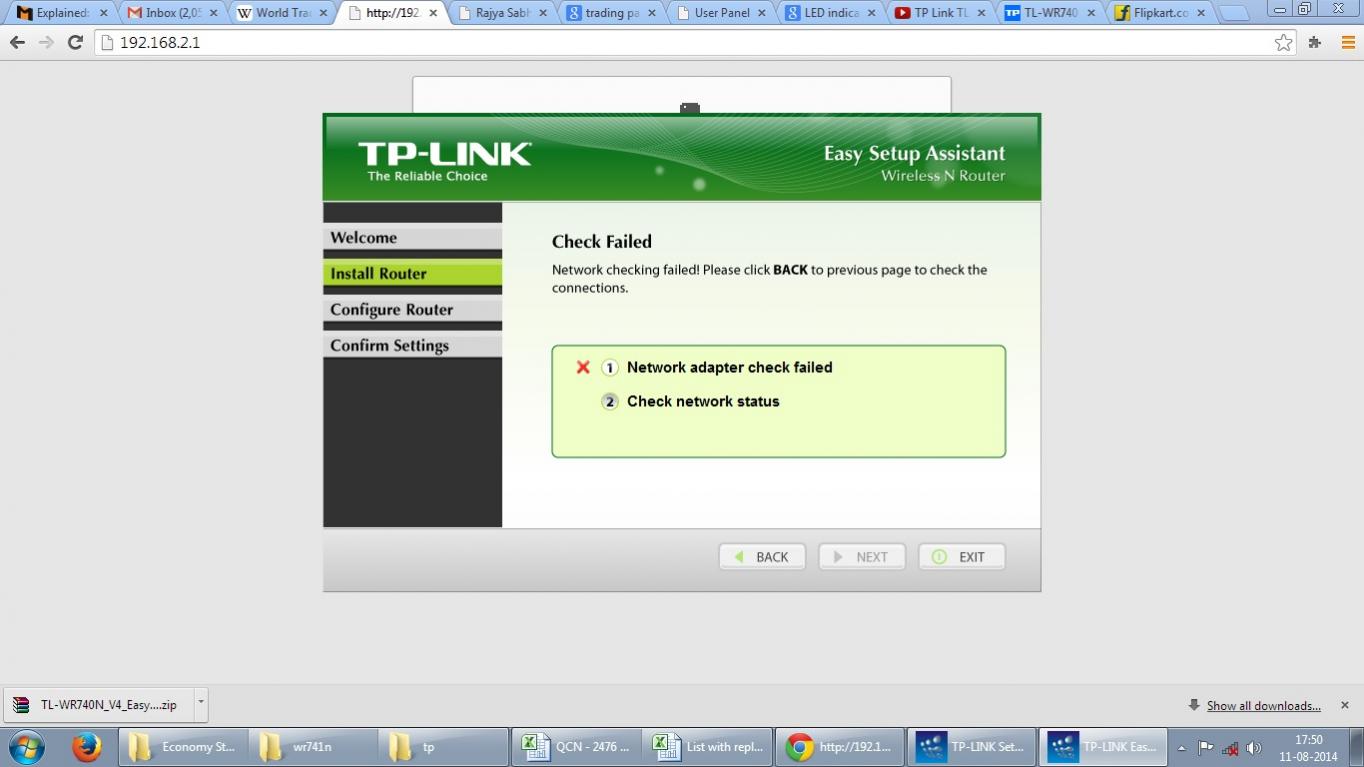
Model : TL-WR740N
Hardware Version : V4
Firmware Version :
ISP :
Hi,
I purchased TP link WR740N, while installing router first time, getting an error - 'Network adapter check failed'.
Print screen is attached.
But my connection is all well, my internet is working directly to my laptop.
Conf - Win 7 (64 bit)
Please help.
Thanks -
Anand
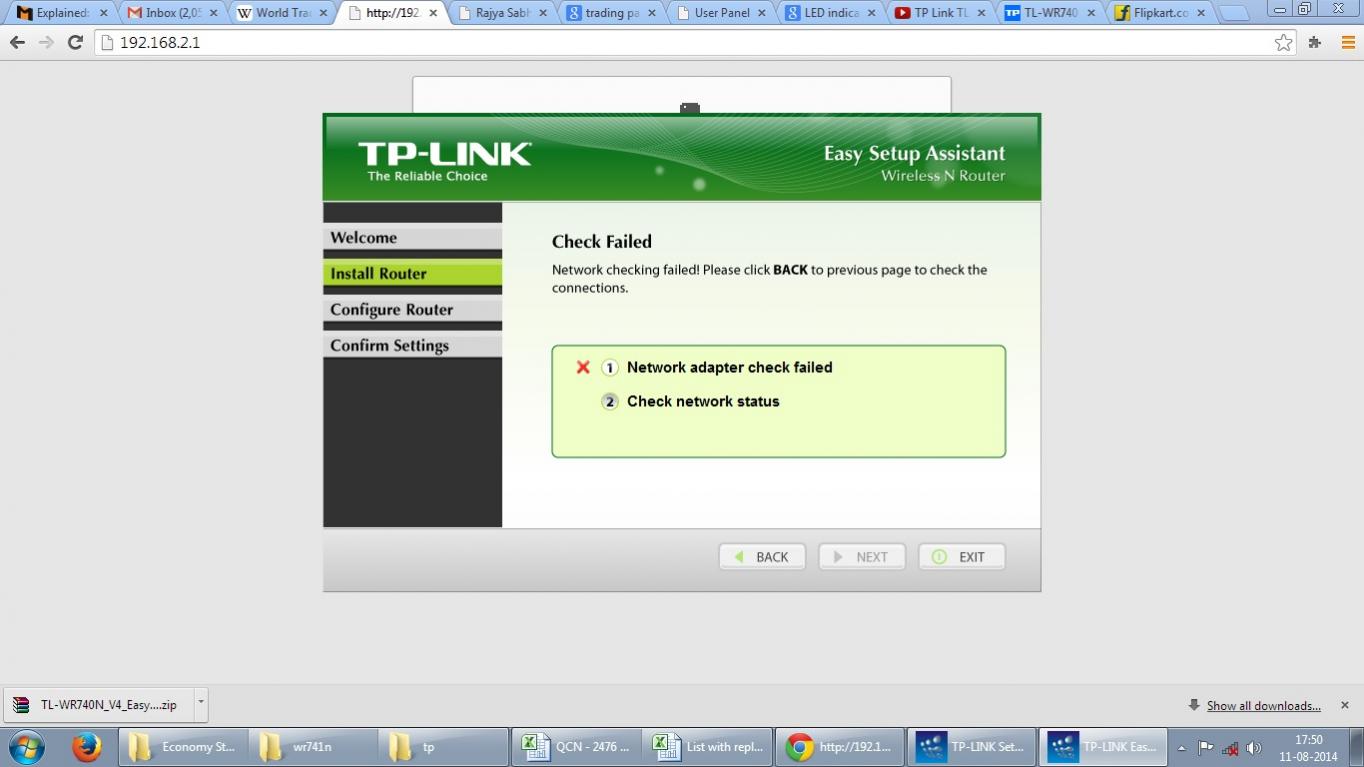
#1
Options
- Copy Link
- Subscribe
- Bookmark
- Report Inappropriate Content
Thread Manage
Announcement Manage
7 Reply
Posts: 2171
Helpful: 146
Solutions: 0
Stories: 0
Registered: 2013-01-12
Re:Error - Network adapter check failed
2014-08-12 13:27:24
I advise you to configure the router through the internet browser.
0
We appreciate your feedback. Feel free to let us know more. Log in to submit feedback.
0
We appreciate your feedback. Feel free to let us know more. Log in to submit feedback.
#2
Options
- Copy Link
- Report Inappropriate Content
Thread Manage
Announcement Manage
Posts: 687
Helpful: 21
Solutions: 0
Stories: 0
Registered: 2013-04-17
Re:Error - Network adapter check failed
2014-08-12 13:32:02
192.168.2.1 is probably not the right default address...
0
We appreciate your feedback. Feel free to let us know more. Log in to submit feedback.
0
We appreciate your feedback. Feel free to let us know more. Log in to submit feedback.
#3
Options
- Copy Link
- Report Inappropriate Content
Thread Manage
Announcement Manage
Posts: 1
Helpful: 0
Solutions: 0
Stories: 0
Registered: 2014-08-15
Same Problem
2014-08-15 03:49:18
hi frind ,
Am also facing the same problem,while installind did u found any solution plz help me....
Thanks..
Am also facing the same problem,while installind did u found any solution plz help me....
Thanks..
0
We appreciate your feedback. Feel free to let us know more. Log in to submit feedback.
0
We appreciate your feedback. Feel free to let us know more. Log in to submit feedback.
#4
Options
- Copy Link
- Report Inappropriate Content
Thread Manage
Announcement Manage
Posts: 2171
Helpful: 146
Solutions: 0
Stories: 0
Registered: 2013-01-12
Re:Error - Network adapter check failed
2014-08-16 01:31:15
I suggested setup by internet browser. Have you tried?
0
We appreciate your feedback. Feel free to let us know more. Log in to submit feedback.
0
We appreciate your feedback. Feel free to let us know more. Log in to submit feedback.
#5
Options
- Copy Link
- Report Inappropriate Content
Thread Manage
Announcement Manage
Posts: 3
Helpful: 0
Solutions: 0
Stories: 0
Registered: 2015-02-07
Thread: Error - Network adapter check failed
2015-02-07 16:09:08
Hi friends,
I am also facing the same problem.
jimasek kindly tell me procedure for the same, how to install through internet browser,
Thanks & Regards
I am also facing the same problem.
jimasek kindly tell me procedure for the same, how to install through internet browser,
Thanks & Regards
0
We appreciate your feedback. Feel free to let us know more. Log in to submit feedback.
0
We appreciate your feedback. Feel free to let us know more. Log in to submit feedback.
#6
Options
- Copy Link
- Report Inappropriate Content
Thread Manage
Announcement Manage
Posts: 3
Helpful: 0
Solutions: 0
Stories: 0
Registered: 2015-02-07
Vishal Ahuja
2015-02-07 16:12:41
jimasek wrote
I suggested setup by internet browser. Have you tried?
Jim kindly tell us the procedure for the same,
i have win8.1 and same error is appearing to me on my panel
0
We appreciate your feedback. Feel free to let us know more. Log in to submit feedback.
0
We appreciate your feedback. Feel free to let us know more. Log in to submit feedback.
#7
Options
- Copy Link
- Report Inappropriate Content
Thread Manage
Announcement Manage
Posts: 862
Helpful: 10
Solutions: 1
Stories: 0
Registered: 2012-11-05
Re:Error - Network adapter check failed
2015-02-09 15:23:35
Install via web browser.
1. Log in the web interface. http://www.tp-link.com/en/article/?faqid=87
2. Go to quick setup to install it step by step.
1. Log in the web interface. http://www.tp-link.com/en/article/?faqid=87
2. Go to quick setup to install it step by step.
0
We appreciate your feedback. Feel free to let us know more. Log in to submit feedback.
0
We appreciate your feedback. Feel free to let us know more. Log in to submit feedback.
#8
Options
- Copy Link
- Report Inappropriate Content
Thread Manage
Announcement Manage
Posts: 1
Helpful: 0
Solutions: 0
Stories: 0
Registered: 2014-08-12
2014-08-12 02:27:23
Posts: 1
Helpful: 0
Solutions: 0
Stories: 0
Registered: 2014-08-12
Information
Helpful: 0
Views: 1710
Replies: 7
Voters 0
No one has voted for it yet.
Tags
Report Inappropriate Content
Transfer Module
New message
