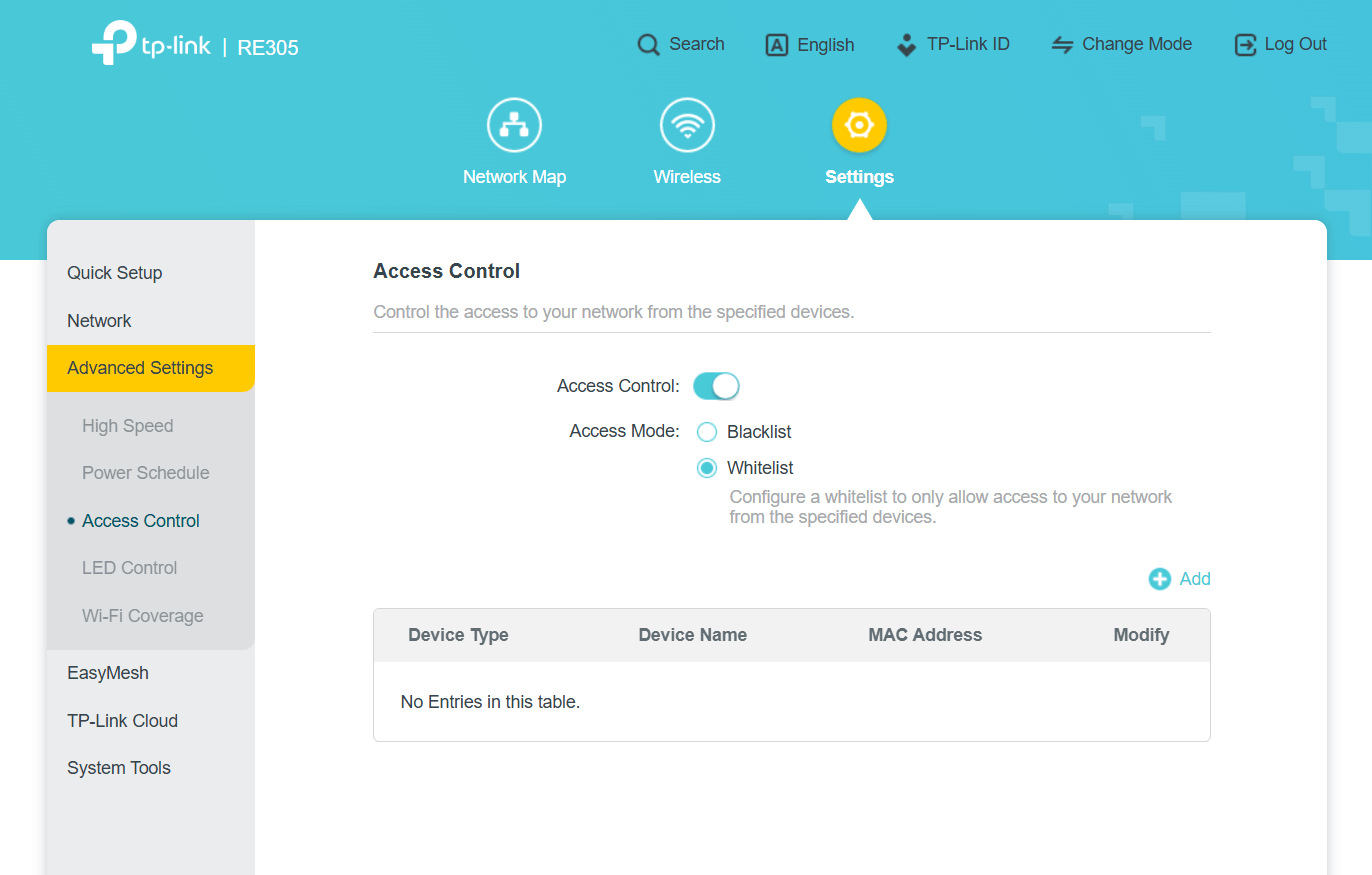No whitelist option
RE200 5.0 firmware 1.0.23
I am unable to find an option to set up a whitelist on the TP-Link Range Extender and only see options to block or blacklist MAC addresses.
I raised this question with the online help and got an email saying :-
To set up a whitelist:
1. Log in to the Range Extender's web management interface.
2. Navigate to Settings > Advanced Settings > Access Control.
3. Switch the mode from blacklist to whitelist.
4. Add the MAC addresses of the devices you want to allow to the whitelist.
I have tried this but there isn't a Access Control option showing in the Advanced Settings menu.
I have made sure I have the latest firmware and Tether App installed.
There is a Blacklist option but it's in the Advanced settings menu it's not changeable to the Whitelist option, and as I said earlier there isn't a Access menu anywhere.
Can you please advise it's far easier to manage a Whitelist than to have to continually check and manually add MAC addresses to a Blacklist.