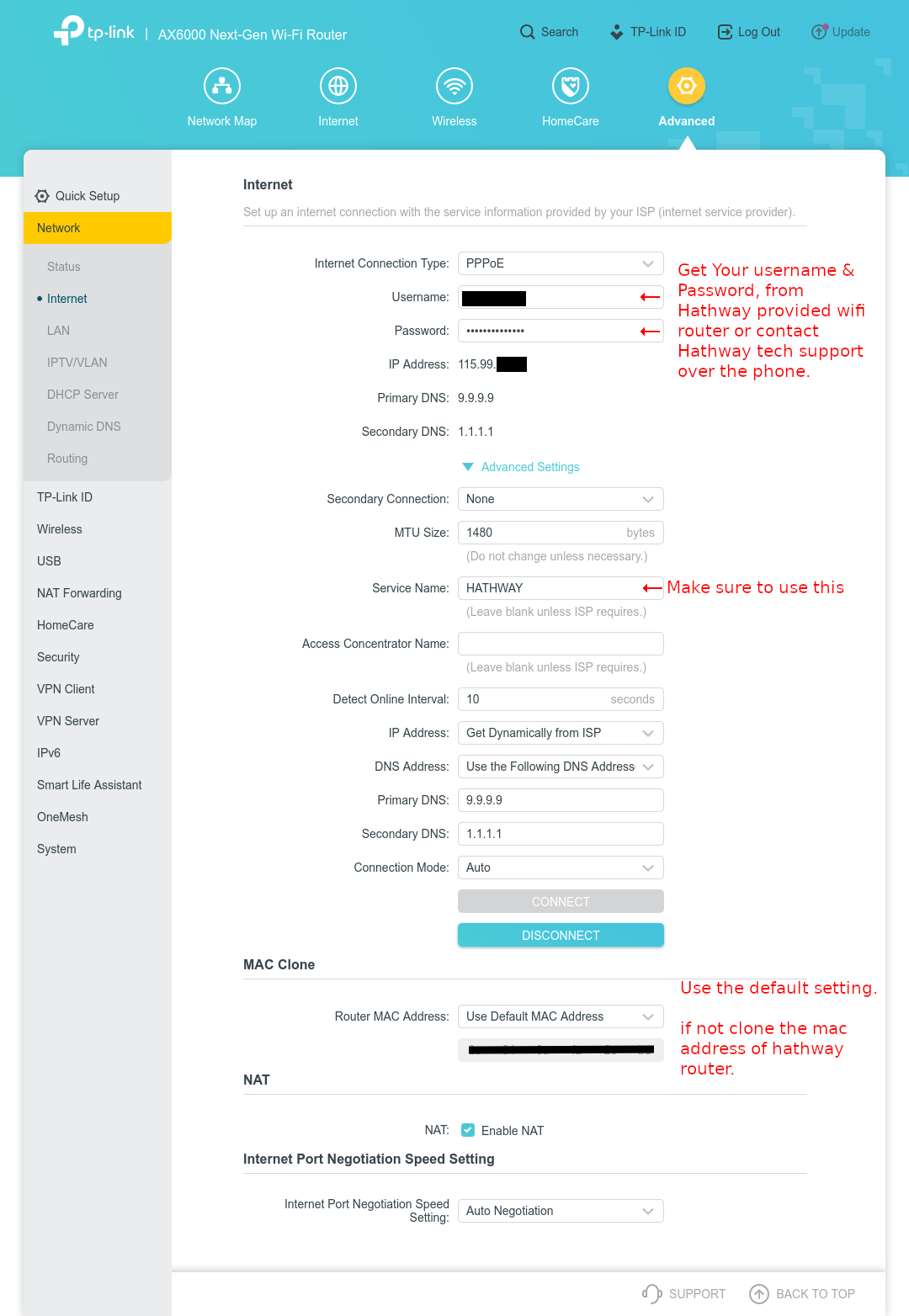Connecting to internet using personal ONT and Router - Hathway - India
Getting Started: Swapping Your ISP-Provided Router
I recently received a question about how to configure the TP-Link XC220V for use with a Hathway ISP connection. Because this is a common challenge, I decided to create a dedicated page to handle this discussion and provide a more comprehensive guide.
Swapping out your ISP-provided router can be a great way to improve your home network's performance, but it's not always a straightforward process. Let's break down your options and what you need to know to make the switch.
Understanding the All-in-One Setup
The device your internet service provider (ISP), Hathway, gave you is an all-in-one unit. It's designed for simplicity and ease of installation, combining three critical components into a single box:
-
ONT (Optical Network Terminal): The modem that connects to the fiber optic cable.
-
Router: Manages your home network and directs traffic.
-
Wi-Fi Access Point: Broadcasts the wireless signal.
While convenient, these all-in-one devices can sometimes lack advanced features, customization options, and the performance of dedicated hardware.
Three Ways to Upgrade Your Network
If you're looking to replace this all-in-one unit, you have three primary paths you can take:
-
Replace it with another All-in-One: The simplest option is to get a different all-in-one fiber modem/router, such as the TP-Link XC220V or a similar model. This is the most direct replacement, as you're simply swapping one consolidated device for another. You'll still need to configure it with the correct credentials, but the physical setup remains a single box.
-
The Two-Device Setup: This is a popular option that gives you more flexibility and control. It involves using:
-
A dedicated ONT (like the TP-Link XZ7000-G7) that acts as a bridge to the fiber optic network.
-
A separate, more powerful router (like the TP-Link Archer AX6000 or similar) that handles all the heavy lifting for your home network, including managing devices and broadcasting Wi-Fi.
-
-
The Three-Device or Dedicated Setup: For the ultimate in control and performance, you can use separate devices for each function:
-
A dedicated ONT to connect to the fiber line.
-
A dedicated router and switch for managing your network traffic. (probably dedicated DNS server, etc....)
-
A dedicated Wi-Fi access point (or a mesh system) to provide the best possible wireless coverage throughout your home. This is often the choice of enthusiasts who want a highly customized and optimized network.
-
The Two Sets of "Keys" You'll Need
To get your new setup working, you need to find two crucial sets of credentials:
-
PON Credentials: These are the "keys" that let your new ONT (or the new router's integrated ONT) connect to the correct fiber optic signal from your provider. Think of this as the first handshake with the network.
-
PPPoE Credentials: These are the "keys" that let you log in and access the internet itself. This is the second step, where your router authenticates with the ISP to get online.
A Critical Note on Support
Here’s a crucial point to remember, especially in India: The technicians who install the fiber cables and the router are typically trained only to set up the ISP's provided devices. They are not trained to configure a customer's personal equipment.
Your best path forward is to contact Hathway's technical support over the phone. Explain that you are trying to use your own router and need your PON and PPPoE credentials. They should be able to provide you with the necessary information to get your new gear up and running.
My Personal Setup
For context, I use the two-device setup for my internet service with Hathway India in the Bangalore region. My hardware consists of:
-
TP-Link XZ000-G7: My dedicated PON-ONT.
-
TP-Link Archer AX6000: My router and Wi-Fi access point.
The configuration page for PON-ONT (TP-Link XZ000-G7) is as follows.
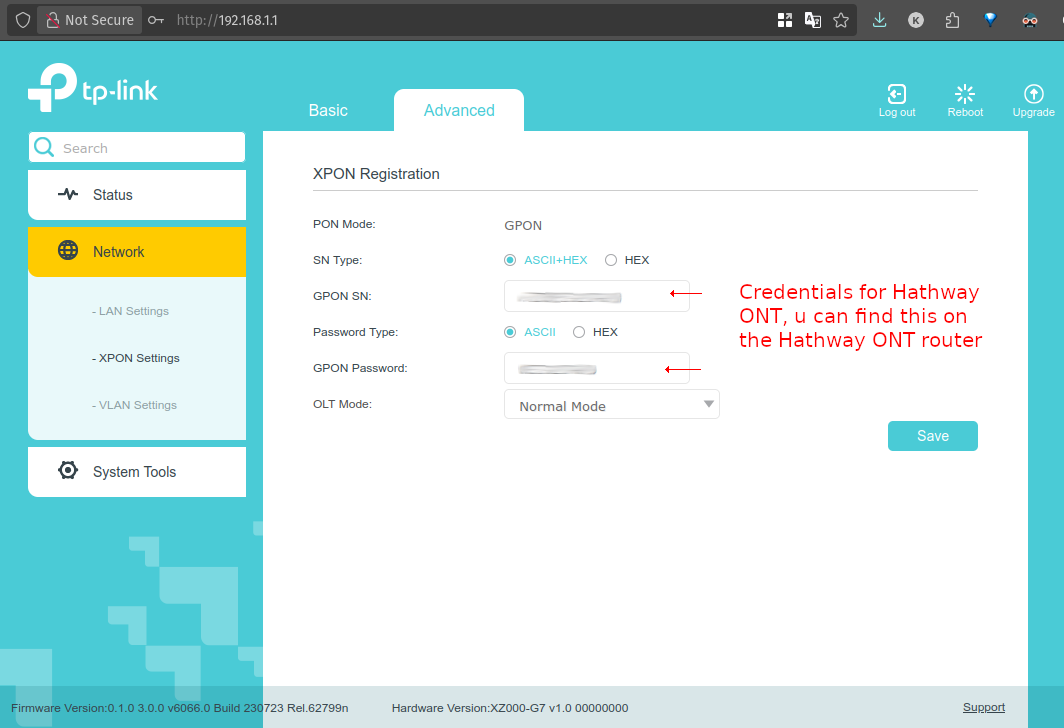
The configuration page for PPPoE on TP-Link Archer AX6000 is as follows