ER605 PASSWORD
The password I created for the ER605 doesn't work
Reset button does not return to factory setting
What is the solution?
- Copy Link
- Subscribe
- Bookmark
- Report Inappropriate Content
er605 takes a very long time to boot up. around 3 minutes to finish the bootup and become available for commands.
what you described is correct and helpful for others who don't understand it well. just give it some time to boot up and you can reset it by the reset button.
it's seldom to see hardware reset button dead.
- Copy Link
- Report Inappropriate Content
Dear @Uniquimica,
Uniquimica wrote
The password I created for the ER605 doesn't work
Reset button does not return to factory setting
What is the solution?
Please upgrade the new firmware 1.1.1 for your ER605 and see if it helps.
[New Firmware] The firmware v1.1.1 has been released for both ER605 and ER7206 by August 9, 2021
- Copy Link
- Report Inappropriate Content
- Copy Link
- Report Inappropriate Content
@Somnus It worked, thank you.
- Copy Link
- Report Inappropriate Content
@Fae I will update, thanks.
- Copy Link
- Report Inappropriate Content
@Somnus That doesn't work.
The manual says the default username and password are admin. However, when I type those in, it says tha the password has to be 6 characters. I have loaded the 1.1.1 firmware prior to factory resetting.
- Copy Link
- Report Inappropriate Content
@Uniquimica I am getting same error.
Just setting up my system and can't log in with admin/admin and get the minimum 6 character error for pw.
Stuck.
Did you figure it out?
- Copy Link
- Report Inappropriate Content
I am getting same error.
Just setting up my system and can't log in with admin/admin and get the minimum 6 character error for pw.
Stuck.
Did you figure it out?
- Copy Link
- Report Inappropriate Content
@vivideng I had the same problem. I couldn't reset it.
What I tried was that I took the power plug out, put it in again, and then I pressed the reset button (up to 20 seconds). It did not reset!
Then I waited for maybe 3 minutes until the ER605 was running (Power LED: On, System LED slowly flashing). And then I pressed the reset button for about 10 seconds.
When I did that the System LED flashed faster and then after a while the LEDs were normal again and the device was reset.
Summary (at least for me): Power on, wait for maybe 3 to 5 min. Then press the reset button. That seems to work - at least for me.
After it was reset on the first boot it asked me to enter a new username and password (what I wanted, not any default).
- Copy Link
- Report Inappropriate Content
er605 takes a very long time to boot up. around 3 minutes to finish the bootup and become available for commands.
what you described is correct and helpful for others who don't understand it well. just give it some time to boot up and you can reset it by the reset button.
it's seldom to see hardware reset button dead.
- Copy Link
- Report Inappropriate Content
How to use the Emergency Mode to recovery the firmware for Omada Gateways
https://www.tp-link.com/au/support/faq/3062/
In a few cases, your Omada Gateway may become bricked during the firmware upgrade. The most common cause is an unpredictable power failure. This article will guide you to enter the emergency mode to recover the firmware.
1.Prepare the firmware.
Download the latest firmware for your Omada Gateway from TP-Link official website, unzip it to get the .bin file.
For ER605: https://www.tp-link.com/en/support/download/er605/#Firmware
For ER7206: https://www.tp-link.com/en/support/download/er7206/#Firmware
2.Connect your computer to the Omada Gateway
Go to Control Panel –> Network and Internet –> Network and Sharing Center –> Change adapter settings, right-click your Ethernet adapter go to Properties –> Internet Protocol Version 4 (for a detailed guide, please refer to How to configure wired TCP/IP Properties of my computer?), and set the IP address/subnet mask as 192.168.0.20/255.255.255.0, as shown below.
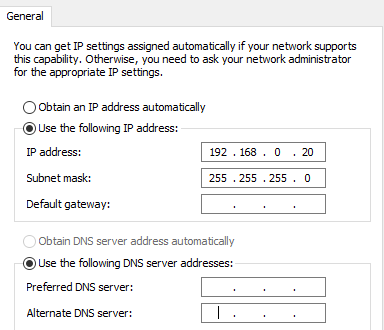
3.Force Omada Gateway into Emergency Mode.
Unplug the power cable of the Omada Gateway and connect your computer wired to the LAN port of the Omada Gateway with an Ethernet cable.
Press and hold the RESET button, then plug in the power cable, after that all the LEDs will flash, then wait until the LEDs of the connected ports to light up, now you can release the RESET button.
4.Open a Browser to upload the firmware.
Open a browser and input 192.168.0.10 to the address bar, you will enter the following page. Click “Browse” to select the firmware (.bin file), then click “Upgrade”. After upgrading, the router will reboot and work normally.
- Copy Link
- Report Inappropriate Content
Information
Helpful: 1
Views: 48028
Replies: 10
Voters 0
No one has voted for it yet.
