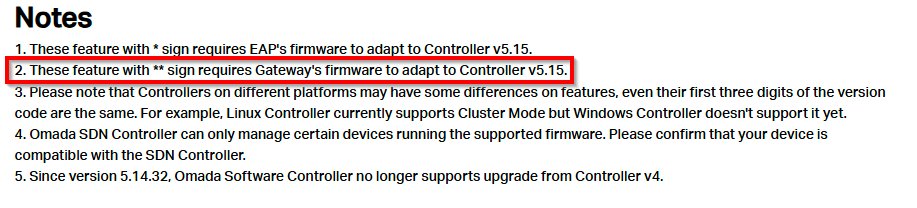Early Access Omada SDN Controller_V5.15.24 Pre-Release Firmware (Closed on 3rd Jul, 2025)
This Article Applies to
Omada_SDN_Controller_v5.15.24_Windows (Windows 10/11/Server, 64bit Recommended)
Omada_SDN_Controller_v5.15.24_linux_x64.tar.gz
Omada_SDN_Controller_v5.15.24_linux_x64.deb
Overview
We hope to offer you a chance to experience the new features added in the Controller v5.15.24 in advance, and also give us TP-Link the opportunity to fully test the firmware in your real network environment and scenarios before the official release. All feedback is welcome, including letting us know about successful upgrades.
Release Notes for Omada SDN Controller
1. Version Info
This version of the Controller is fully applied to the Omada APP of version 4.23 or above.
2. Supported Device Models
For device models Omada Software Controller supports, refer to: Omada Cloud SDN Platform Compatibility List
1) Added support for Access Points: EAP100-Bridge KIT1.0, EAP215-Bridge KIT 3.0, EAP211-Bridge KIT 3.0.
3. New Features
1) Optimized MAC Group in Site View > Settings > Basic Profile > Groups > MAC Group, with support for up to 2000 MAC addresses per group. Firmware update required to enable this feature.
2) *Optimized Ping-Pong Roaming in Site View > Settings > Fast Roaming > Ping-Pong Roaming. Prevents clients from frequently roaming between two APs to improve user experience.
3) *Added support for assigning multiple VLANs to a single SSID in Site View > Settings > WLAN > SSID > Advanced Settings > VLAN > Add VLAN. Supports dynamic VLAN allocation with automatic client assignment and fallback during DHCP failure, improving flexibility in network resource management.
4) *Optimized WPA3-Enterprise encryption options in Site View > Settings > Wired & Wireless Networks > WLAN > SSID > Advanced Settings > WPA Mode, with support for new encryption modes.
5) Added support for configuring LDAP authentication for SSIDs in Site View > Settings > Authentication > MAC-Based Authentication. LDAP integrates directly with existing directory services, eliminating the need to maintain a separate user database and lowering maintenance effort.
6) *Added support for Hotspot 2.0 in Site View > Settings > Wired & Wireless Networks > WLAN > SSID (WPA-Enterprise) > Hotspot 2.0 BETA. This feature enables Wi-Fi roaming similar to cellular networks, allowing users to authenticate via software or carrier-provided profiles and connect seamlessly to any Hotspot 2.0-supported network. Three operator identification methods are supported: PLMN ID, Roaming Consortium OI, and Operator Domain.
7) *Added support for the “Prohibit Wi-Fi Sharing” option in Site View > Settings > Wired & Wireless Networks > WLAN > SSID > Advanced Settings. When enabled, the connected clients will be prohibited to share the Wi-Fi with other clients.
8) *Added support for applying authentication profiles with multiple RADIUS servers to PPSK With RADIUS in Site View > Settings > Wired & Wireless Networks > WLAN > SSID > Security: PPSK With RADIUS.
9) Added support for EAPs to report GPS information in Site View > Device > Properties Window (AP) > Config > General Config and display their location on the Device Map.
10) Added support for managing devices via ZTP (Zero-Touch Provisioning) in Global Device List / Site Device List > Add Devices > Manually Add / Import. Devices can be added manually by entering a device key or imported using a file (.xlsx, .xls, or .csv). Device Management must be configured prior to adding devices, and a stable Cloud Access connection is required.
11) Added support for one-click site migration between different Customers in MSP mode in MSP View > Site > Migrate Site.
12) Added support for running speed tests between Bridge APs in Site View > Device > Properties Window (AP) > Tools > Speed Test. Firmware update required to enable this feature.
13) *Added support for IoT Transport Streams and Bluetooth Advertising in Site View > Settings > Wired & Wireless Networks > Bluetooth.
14) *Added support for disabling the reset button via Controller on EAPs in Site View > Devices > Properties Window (AP) > Config > General.
15) *Added support for VLAN configuration on VoIP ports in Site View > Devices > Properties Window (AP) > Config > Services.
16) Added support for assigning a Site URL to devices to ensure they are discovered only under the specified Site. First, enable Device Management in Global View / MSP View > Settings > System Settings > Device Management. Then, copy the Site URL from the Site List. The Site URL can be pushed to devices using the Omada Discovery Utility. Currently OLTs do not support this function.
17) Added support for Vietnamese in Account Settings > My Profile > Profile > Language.
18) Optimized global 2FA/MFA enforcement for both local and cloud accounts in Account Settings > Account Security > Two-Factor Authentication (2FA). When the global 2FA switch is enabled, cloud users without personal 2FA configured will be restricted from launching the controller via Cloud Access.
19) Added support for defining the domain name used for the portal client's logout page.
20) Added support for the “Temporary User” type in Accounts > Add New User / Edit.
20) Optimized the Temporary User design. When creating or editing a User or SAML Role with the User Type set to Temporary User, the Super Admin role can no longer be assigned.
21) New Portal Capabilities
- Added support for displaying authentication information and querying identity details (Voucher Code, RADIUS Name, etc.) for portalauthenticated clients on the Clients page.
- Added support for displaying authentication information and querying identity details for portal-authenticated clients under Insights > Past Connections.
- Added support for configuring multiple voucher availability periods (unlimited, daily, or weekly time ranges) under Hotspot > Vouchers > Voucher Groups.
- Added support for displaying the used duration and remaining duration of vouchers under Hotspot > Vouchers > Voucher Groups > Details.
- Added support for clearing expired vouchers via a dedicated button under Hotspot > Vouchers > Voucher Groups.
- Added support for clearing expired vouchers via a dedicated button under Hotspot > Vouchers > Voucher Groups > Details.
- Added support for exporting selected voucher groups under Hotspot >Vouchers > Voucher Groups > Export.
- Added support for increasing the limit of Pre-Authentication Access Entries. Pre-Authentication Access and Authentication-Free Client now share a unified maximum limit of 64 entries.
22) Added support to discover IPC/NVR devices in the network via Agile and Access Switch (Firmware compatible with Controller v5.15.22 is required).
23) Added support for the Home page in standard Site View, which allows a visual overview of device topology within the Site. This feature enables Guard network topology visualization on the page with device recognition via Switch.
24) Added support for IntelliRecover in Site View > Home > Quick Config. This feature can automatically detect the status of devices using PoE power supply and trigger a PoE power supply restart to attempt device recovery instead of manual maintenance.
25) Added support for Cable Test in Site View > Network Tools. This feature supports wire cable status detection and cable length measurement. This feature requires an Agile and Access Switch to work well (Firmware compatible with Controller v5.15.22 is required).
26) Added support for disconnected device alerts. This feature provides real-time monitoring of IntelliRecover device connection status, and send alert notifications immediately when a device disconnects and recovery fails.
4. Enhancements
1) *Optimized portal HTTPS redirection behavior. When "HTTP Redirect to HTTPS" for Portal is enabled in Global View / MSP View > Settings > System Settings > HTTP Redirect to HTTPS for Portal, clients connecting to the AP's SSID will be directly redirected by the AP to the HTTPS portal authentication page.
2) Optimized authorized client tables to sort by authorization time in descending order in Site View > Insights > Past Portal Authorizations and Site View > Hotspot > Authorized Clients.
3) Optimized 5 GHz heatmap simulation in Site View > Map > Heatmap by combining 5G-1 and 5G-2 into a single heatmap using the stronger signal for dual-band models.
4) Optimized the Switch QoS configuration interface by splitting settings based on usage scenarios to improve configuration efficiency.
5) Optimized password visibility rules for certain configurations such as Mail Server, improving data security and access boundaries based on user roles.
6) Optimized export results in Site View by adding the Site Name to help identify which site the data belongs to, including exports from Known Clients, Vouchers, Form Auth, Local Users and Authorized Clients.
7) Optimized Past Connections in Site View > Insights > Past Connections with support for IP-based search.
8) Added support for custom 6 GHz channel configuration in Properties Window (AP) > Config > Radios.
9) Added WAN Port information to the Dashboard, displaying WAN Name, Status (online/offline) and IP address in Site View > Dashboard > Gateway.
10) Added support for batch import of VoIP phone numbers in Site View > Settings > VoIP > VoIP Devices > VoIP Phone Number.
11) Added support for template configuration of certain Easy Managed Switch models in Global View > Site Template > Device Template.
12) **Added support for DHCP Option 60 in Site View > Settings > Wired & Wireless Networks > Internet > WAN Ports Config > Advanced DHCP Options and Site View > Settings > Wired & Wireless Networks > Virtual WAN > EDIT > Advanced DHCP Options. This option allows DHCP clients to optionally identify their vendor type and configuration.
13) Enhanced Open API support, extending coverage to portal, switch stack management, SD-WAN, and other modules.
14) Optimized the content of User Invitation Email.
5. Bug Fixed
1) Fixed display issues with the Windows Controller launcher on high-resolution screens.
2) Fixed the bugs related to topology identification; improved accuracy in identifying network topology.
3) Fixed a display issue with the Emergency Free Wi-Fi option on the Dashboard when applying a Site Template to a Site with Country set to Japan.
4) Fixed an issue where configuration failed to apply when Site-to-Site VPN was set to Auto IPsec.
Notes
1. These feature with * sign requires EAP's firmware to adapt to Controller v5.15.
2. These feature with ** sign requires Gateway's firmware to adapt to Controller v5.15.
3. Please note that Controllers on different platforms may have some differences on features, even their first three digits of the version code are the same. For example, Linux Controller currently supports Cluster Mode but Windows Controller doesn't support it yet.
4. Omada SDN Controller can only manage certain devices running the supported firmware. Please confirm that your device is compatible with the SDN Controller.
5. Since version 5.14.32, Omada Software Controller no longer supports upgrade from Controller v4.
Firmware Download
Before the Upgrade
(1) Please be sure you have read the Beta Test Agreement before upgrading the Pre-release firmware!
(2) For the sake of insurance, it's always recommended to save a copy of the controller Backup Config file before upgrading or downgrading.
(3) You may follow the following guide to upgrade your Omada Controller. How to Upgrade or Downgrade Omada SDN Controller.
Firmware Download Link
Direct Download
Omada_SDN_Controller_v5.15.24.18 Windows (Windows 10/11/Server, 64bit Recommended)
Omada_SDN_Controller_v5.15.24.18_linux_x64.tar.gz
Omada_SDN_Controller_v5.15.24.18_linux_x64.deb
Omada_SDN_Controller_v5.15.24.17 Windows (Windows 10/11/Server, 64bit Recommended)
Omada_SDN_Controller_v5.15.24.17_linux_x64.tar.gz
Omada_SDN_Controller_v5.15.24.17_linux_x64.deb
Omada_SDN_Controller_v5.15.24.15 Windows (Windows 10/11/Server, 64bit Recommended)
Omada_SDN_Controller_v5.15.24.15_linux_x64.tar.gz
Omada_SDN_Controller_v5.15.24.15_linux_x64.deb
Omada_SDN_Controller_v5.15.24.14 Windows (Windows 10/11/Server, 64bit Recommended)
Omada_SDN_Controller_v5.15.24.14_linux_x64.tar.gz
Omada_SDN_Controller_v5.15.24.14_linux_x64.deb
Additional Information
If somehow you encounter an issue during or after the controller upgrade, it's suggested to contact us with the following info:
- Omada Controller version (previous and current)
- Device Model(s), Hardware and Firmware versions
- (if possible) A copy of the Log file and Backup Config file
If you decide to downgrade the controller before reporting the issue to TP-Link, it's suggested to save a copy of the current Log file and Backup Config file before you do that, which could help to investigate and address the issue quickly.
>> How to get the Log file and Backup Config file for Omada SDN Controller:
-
If your Windows software controller failed to get launched, please locate the controller installation path for the Log file.
-
If it's not a launch issue, you can export the Log file and Backup Config file in the local network.
-
For Omada Controller v5.8 or later version,
In the Global View, go to Settings > Maintenance > Backup & Restore > Retained Data Backup, select Settings Only, then click Export for the Backup Config file. On the same page, scroll down for Export for Support, click Export Running Logs for desensitized Log file.
-
For Omada Controller v5.6 or v5.7,
Go to Settings > Maintenance > Backup & Restore > Retained Data Backup, select Settings Only, then click Export for the Backup Config file. On the same page, scroll down for Export for Support, click Export Running Logs for desensitized Log file.
-
For Omada Controller v5.5 or previous version,
Go to Settings > Maintenance > Backup & Restore > Retained Data Backup, select Settings Only, then click Export for the Backup Config file . Go to Settings > Services > Export Data > Running Log to export the Log file.
-
Update Log
Jul 3rd, 2025
1. Update release note:
1) Updated the description for point 20 in New Feature section.
2) Fixed two more bugs.
2. Update the download link to the official ones.
Jun 18th, 2025
1. Update release note: currently OLTs don't support site URL.
2. Update to the following controller firmware version.
Omada_SDN_Controller_v5.15.24.17 Windows (Windows 10/11/Server, 64bit Recommended)
Omada_SDN_Controller_v5.15.24.17_linux_x64.tar.gz
Omada_SDN_Controller_v5.15.24.17_linux_x64.deb
May 30th, 2025
Update to the following controller firmware version.
Omada_SDN_Controller_v5.15.24.15 Windows (Windows 10/11/Server, 64bit Recommended)
Omada_SDN_Controller_v5.15.24.15_linux_x64.tar.gz
Omada_SDN_Controller_v5.15.24.15_linux_x64.deb
May 14th, 2025
Provide the following controller firmware for early access.
Omada_SDN_Controller_v5.15.24.14 Windows (Windows 10/11/Server, 64bit Recommended)
Omada_SDN_Controller_v5.15.24.14_linux_x64.tar.gz
Omada_SDN_Controller_v5.15.24.14_linux_x64.deb
Recommended Threads
TP-Link Early Access Program Is Now Available!
Get the Latest Omada SDN Controller Releases Here - Subscribe for Updates
Experience the Latest Omada EAP Firmware - Trial Available Here, Subscribe for Updates!
Get the Latest Firmware Releases for Omada Routers Here - Subscribe for Updates
- Copy Link
- Subscribe
- Bookmark
- Report Inappropriate Content
Hi @MichielD.
Thanks for your feedback.
This is because the switch firmware is not compatible with this feature.

SG2008P 3.20.9 is adapted to OmadaController V5.15.8
- Copy Link
- Report Inappropriate Content
Thanks for the quick reply, I saw Cable Test and went straight to testing 😂
I will wait for the correct firmware
- Copy Link
- Report Inappropriate Content
@Vincent-TP hello vincent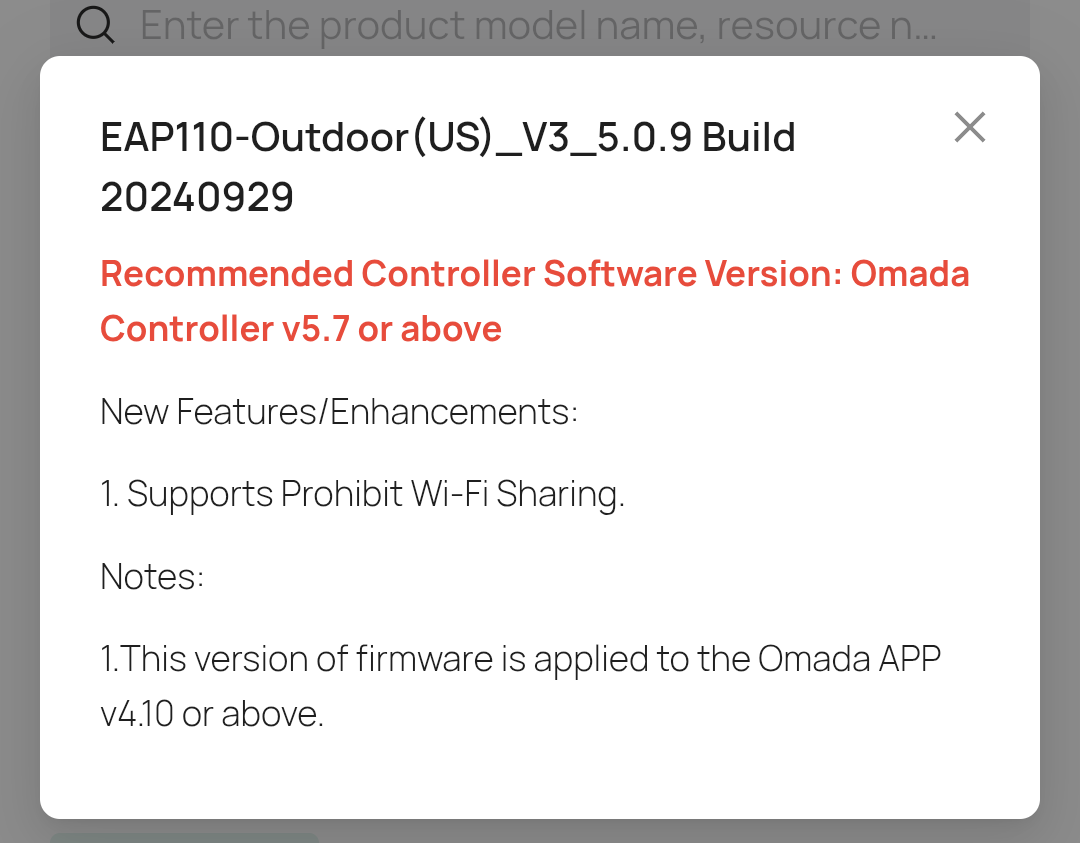
- Copy Link
- Report Inappropriate Content
Could someone explain to me why it's not possible to use wildcard subdomain like in new LAN DNS ?
if I have 30 subdomains it's crazy to put them one by one even since there is limit of just 7 domains per definition.
- Copy Link
- Report Inappropriate Content
Hi, @pdu__ @Vincent-TP
I’ve faced the same issue. Unfortunately, the current LAN DNS feature on TP-Link doesn’t support wildcard entries like " *.example.local " I also tried setting it up that way, but it didn’t work — each subdomain has to be added manually, which becomes a problem when managing multiple entries.
It would be really helpful if TP-Link could support wildcard DNS mapping in future updates.
- Copy Link
- Report Inappropriate Content
Hi TP-Link Community & Support,
I've just upgraded my Omada Software Controller to the Early Access version 5.15.24.14 (Linux version, specifically Omada_SDN_Controller_v5.15.24.14_linux_x64.deb dated May 14th, 2025, running in an Ubuntu 24.04 LXC container on Proxmox).
My setup includes:
- Router: TP-Link ER8411 v1.0
- Router Firmware: 1.3.0 Build 20250407 Rel.80897
- Previous Controller Version (before update): 5.15.20.18 (Linux .deb)
The release notes for Controller v5.15.24.14 (Enhancement #12) state: "Added support for DHCP Option 60 in Site View > Settings > Wired & Wireless Networks > Internet > WAN Ports Config > Advanced DHCP Options and Site View > Settings > Wired & Wireless Networks > Virtual WAN > EDIT > Advanced DHCP Options. This option allows DHCP clients to optionally identify their vendor type and configuration."
I was very excited about this, as I need to configure DHCP Option 60 for my ISP (Swisscom).
However, after successfully updating the controller to v5.15.24.14, the "Advanced DHCP Options" section (and therefore the fields to configure Option 60) is still not visible in my ER8411's WAN port configuration settings (Path: Site View > Settings > Wired & Wireless Networks > Internet > SFP+ WAN1 > Edit > IPv4 > Advanced Settings). The page looks identical to how it did with the older controller version.
I have already tried the following troubleshooting steps without success:
- Cleared browser cache and cookies.
- Performed a hard refresh in the browser.
- Tried an incognito/private browser window.
- Restarted the Omada Controller service within the LXC container.
- Rebooted the entire LXC container.
Could you please clarify if this is a known issue with the Early Access v5.15.24.14 release, or if there's a misunderstanding of the release notes, a specific dependency (e.g., a newer ER8411 firmware, though mine is fairly recent), or another step I might be missing to make this GUI option visible?
Any assistance or information would be greatly appreciated.
Thank you!
- Copy Link
- Report Inappropriate Content
- Copy Link
- Report Inappropriate Content
Hi @n0sh1t
Thank you for pointing out the note: "2. These feature with ** sign requires Gateway's firmware to adapt to Controller v5.15." regarding the "Added support for DHCP Option 60" in the Omada Controller v5.15.24.14 (Early Access) release notes.
This leads to a point of confusion for me. I am currently running firmware 1.3.0 Build 20250407 Rel.80897 on my ER8411 v1.0. The official release notes for this specific ER8411 firmware state:
"Version Info: Firmware for ER8411(UN) 1.0 and 1.6. This firmware is fully adapted to Omada Controller V5.15.Minimum FW Version for Update: 1.2.3 Build 20241121 Rel.21021 and above."
Given that my ER8411 firmware (1.3.0) explicitly states it is "fully adapted to Omada Controller V5.15", and I am running the Omada Software Controller version 5.15.24.14 (EA), I was expecting to see the GUI option for configuring WAN DHCP Option 60 as described in the controller's release notes (Enhancement #12: "...Internet > WAN Ports Config > Advanced DHCP Options...").
However, as per my previous post, this option is unfortunately still not visible in my controller's interface for the ER8411's WAN port settings. I have already tried clearing browser cache, restarting the controller service, and restarting the LXC container where the controller is running.
This is a critical issue for me, as my ISP (Swisscom) requires DHCP Option 60 for a fully functional internet connection, and I am currently stuck in an activation loop with a CGNAT IP.
Could there be a misunderstanding of what "fully adapted to Omada Controller V5.15" means in the context of the ER8411 firmware 1.3.0? Does it perhaps refer to an earlier iteration of Controller v5.15, and a newer ER8411 firmware (post-April 2025) is specifically required to unlock this DHCP Option 60 GUI feature introduced with Controller v5.15.24.14?
If so, is there any information on when such an ER8411 firmware might be available, even as a beta? Or are there any other steps I could try to make this option appear?
Thank you for any further clarification you can provide. I am really keen to get this resolved.
Best regards,
Hagi79
- Copy Link
- Report Inappropriate Content
Hi @Leik
Yes, EAP110-outdoor v3 5.0.9 added this feature. But is your product EAP110 or EAP110-outdoor? They are different.
- Copy Link
- Report Inappropriate Content
- Copy Link
- Report Inappropriate Content
Information
Helpful: 2
Views: 30256
Replies: 150