Early Access Omada SDN Controller_V6.0.0.x Pre-Release Firmware (Closed on 12 Nov, 2025)
This Article Applies to
Omada_SDN_Controller_v6.0.0.24_Windows (Windows 10/11/Server, 64bit Recommended)
Omada_SDN_Controller_v6.0.0.24_linux_x64.tar.gz
Omada_SDN_Controller_v6.0.0.24_linux_x64.deb
Overview
We hope to offer you a chance to experience the new features added in the Controller v6.0.0.23 in advance, and also give us TP-Link the opportunity to fully test the firmware in your real network environment and scenarios before the official release. All feedback is welcome, including letting us know about successful upgrades.
Release Notes
1. Version Info
This version of the Controller is fully applied to the Omada APP of version 5.0.x or above.
2. Supported Device Models
For device models Omada Software Controller supports, refer to: Omada Cloud SDN Platform Compatibility List
- Added support for Access Points: EAP 787 v1.0.
- Added support for Gateway: ER701-5G-Outdoor v1.0, DR3650v(EU)1.20、ER706W-4G(EU)2.20、ER706WP-4G(EU) 1.20、ER706WP-4G(US)1.26、ER8411(UN)1.20、DR3220v-4G(EU)1.20、DR3650v-4G(EU)1.20、ER7206(UN)2.30、ER7406(UN)1.20、ER706W(EU/US)1.30、ER706W-4G(US)1.30、ER605(UN)2.30、ER707-M2(UN)1.30、ER7412-M2(UN)1.30
- Added support for OLTs: ( DS-MCUA ) 1.1.0
3. New Features
- Added support for displaying VLAN information, offline devices, and isolated devices in the topology view in Site View > Dashboard > Topology.
- Optimized the Client list by adding support for offline clients, enhancing the advanced search capabilities for both online and offline clients, and introducing a new unified export feature in the top-right corner of the Client list. Additionally, the Past Connection page has been removed from Insights, and detailed client connection information can now be viewed in the Connection Logs section of the Client details page. The Known Client page has been removed, and all clients can now be directly viewed in Site view > Clients > All.
- Optimized Client Details layout with new Overview, Statistics, Connection Logs, Tools, and Config tabs in Site > Clients > Client Details.
- Added support for a client online-timeline in the Client Details view in Site View > Client > Overview.
- Added support for a Connection Logs timeline in Site View > Client > Connection Logs.
- Added support for Traffic, RSSI, Rate, and Speed trend charts in Site View > Client > Overview, gated by the Data Trend Record toggle.
- Added support for the Data Trend Record switch in Global View > Settings > History Data Retention to control client-level metrics.
- Optimized wireless client on/off-line detection for AP6.0 firmware, reducing controller notification latency to 0-5 seconds (TCP port 29817 required).
- Added support for wireless client device-type, vendor, model, OS, and version identification in Global > Settings > Controller Settings > Services, with results shown in the Client List and Details pages (AP 6.0 firmware, Cloud Access and TCP port 29817 required).
- Added support for LAN Isolation configuration, a new VLAN setting designed for networks where an Omada Gateway serves as the DHCP Server Device, enabling segment isolation and editing based on this configuration in Site > Network Config > LAN > Isolation Settings and in Site > Network Config > LAN > VLAN > Add/Edit for Gateway devices running firmware version 5.15.
- Added support for a topology link diagram in Device > Device Details > Overview.
- Added support for an online/offline timeline in Device > Device Details > Overview.
- Optimized Device Details layout with new log and tool modules in Device > Device Details.
- Optimized EAP/Bridge AP Details layout with updated config and statistics modules in Device > AP Details, and fixed mesh traffic chart accuracy in Device > AP Details > Statistics.
- Optimized Switch Details layout with expanded statistics and streamlined config access in Device > Switch Details.
- Optimized Gateway Details layout with new network view and config modules, plus added SIM and Transmission settings, in Device > Gateway Details.
- Optimized OLT Details layout with additional data charts in Device > OLT Details; added Management System Interface configuration under Device > OLT Details > Config > System > Central Management and streamlined config entries for ARP table and interface.
- Added support for OUI-Based VLAN on Switch 6.0 firmware in Site > Network Config > Transmission > OUI Based VLAN
- Added support for custom DHCP Option on Switch 6.0 firmware in Device > Switch Details > Config > VLAN Interface > DHCP Server and Site > Network Config > LAN > VLAN > Add/Edit.
- Added support for advanced Multicast configuration on Switch 6.0 firmware, integrating VLAN, switch, and port associations and enabling IGMP/MLD Snooping options, in Global > Network Config > Network Settings > LAN > Multicast and Device > Ports > Config > Multicast Fast Leave / Device Config > Switch > Switch Ports > Port Profile > Multicast Fast Leave.
- Added support for STP Security on Switch 6.0 firmware in Site > Switch Details > Port Config and Device Config > Switch Ports > Port Settings / Port Profile.
- Added support for /31 subnet masks on VLAN interfaces on Switch 6.0 firmware in Site > Switch Details > VLAN Interface and Site > Network Config > LAN > VLAN > Add/Edit.
- Added support for Storm-Control with ratio configuration on Switch 6.0 firmware in Site > Switch Details > Port Config > Bandwidth Control and Device Config > Switch Ports > Port Profile > Bandwidth Control.
- Added support for Controller hot-standby redundancy in Global > Settings > Cluster > Hot-Standby Backup.
- Optimized LACP behavior so member ports remain blocked until aggregation succeeds, shown in Device > Details > Ports List.
- Added support for adopting and managing the DS-P8000-X2 model in Device > OLT Details > Config > System > Board Control, including board-level upgrading, rebooting, and configuration (firmware DS-MCUA 1.1.0).
- Added support for multi-channel OLT configuration, removing the restriction that prevented standalone UI access while under Controller management (supported on DS-P7001-04, DS-P7001-08, DS-P8000-X2 with DS-MCUA ≥ 1.1.0).
- Added support for OLT adoption and management in Controller cluster mode (all models, firmware production scheduled for 2025-Q4).
- Added support for Network Check Tools—ping and traceroute—on OLT devices in Site > Network Tools > Network Check and Device > OLT Details > Tools > Network Check (all models and firmware versions).
- Added support for Device Management to configure OLT devices in Global View > Settings > System Settings, compatible with models DS-P7001-04, DS-P7001-08, and DS-P8000-X2 with DS-MCUA ≥ 1.1.0.
- Added support for spectrum scan in Device > AP Details > Statistics > Environment. (TCP port 29817 required)
- Added support for interference detection in Device > AP Details > Statistics > Interference Detection and Site > Network Tools > Interference Detection. Currently, only EAP787 devices will display the corresponding rectangular chart of Wi-Fi interference results. (TCP port 29817 required)
- Added support for configuring Enhanced Open MLO SSID in Site > Network Config > Network Settings > WLAN, allowing MLO to be enabled when the encryption is set to None, effective for WiFi 7 devices.
- Added support for stream-mode packet capture, also known as remote real-time packet capture, in AP Details > Tools > Packet Capture and in Site > Network Tools > Packet Capture. This feature allows users to remotely monitor AP device packet capture interfaces via Wireshark, displaying captured packets in real time to meet the needs of scenarios requiring live traffic analysis.
- Added support for Probe Response Maximum Retransmission and Probe Response Threshold configurations in Site Setting > Wireless Features > Management Frame Control > Probe Response Maximum Retransmission/Probe Response Threshold (AP firmware should support these features).
- Added support for adopting the Gateway 5G ODU model ER701-5G-Outdoor v1.0; configurations for IP-Passthrough mode reside in Device > Details, while standard routing mode settings are in Site View and Device > Device Details.
- Added support for EoGRE Tunnel in Device Config > EAP > EoGRE Tunnel to enable SSID extension across physical locations.
- Added support for custom logo uploads in voucher printing in Configuration > Hotspot > Voucher Groups > Create/Edit Voucher Pattern and Voucher Group > Edit Voucher.
- Added support for the “Apply to all portals” option and daily usage limit for local users in Configuration > Hotspot > Local User.
- Added support for overriding default LAN DHCP settings during adoption in Network Config > Network Settings > LAN > Default.
- Added support for user-invitation emails in 23 languages, auto-aligned with the user’s locale.
- Added support for single public-IP cross-NAT device adoption under Linux cluster mode in Settings > Cluster > Cluster Node List via configurable Device Management/Discovery/Monitor ports.
- Added support for single public-IP cross-NAT device adoption in Linux cluster mode in Settings > Cluster > Cluster Node List > Device Management Port/Device Discovery PORT/DEVICE MONITOR PORT, allowing multiple nodes to use a single public IP for device management by configuring mappings from discovery and management ports to different node IPs.
- Added a new port 29817 for device management. Please ensure that this port is open in your firewall settings.
4. Enhancements
- Reorganized the Settings menu into Network Config and Device Config and added site-level configuration in the Device Details page.
- Optimized UI with refreshed theme colors, tables, forms, icons, and charts
- Optimized VLAN configuration process in Network Config > Network Settings > LAN. a) Streamlined setup into three steps: Network Parameter, Select Device Port, and Confirm/Apply. b) Adjusted the modification process to align with the new setup steps. c) Enhanced the network display interface with UI improvements.
- Optimized Switch Port configuration by replacing Profile-based Native/Tag/Untag settings with per-port private configuration and introduced cross-device bulk management of Tag, Network, and Profile settings in Device Config > Switch Ports > Port Settings.
- Optimized Dashboard chart library with new Overview, Topology, Client, and Traffic tabs including AP Density & Activity charts in Site View > Dashboard. The original Dashboard custom dashboard function has been moved to Insight > Report.
- Optimized the Statistics menu by relocating Performance to the device details page, Switch Statistics to the Switch details > Port, and Application Analytics to Dashboard > Traffic, Insights > Application Analytics.
The position changes of the original content are as follows:
| Original Location |
New Location |
| Performance |
Device Details |
| Switch Statistics |
Switch Details > Port |
| Application Analytics |
Dashboard > Traffic, Insight > Application Analytics |
- Optimized Insights menu by: a) Adjusting the menu structure to separate operational data from statistical chart data. b) Merging statistical charts for a unified display. c) Placing configuration records on their respective settings pages.
The position changes of the original content are as follows
| Original Location |
New Location |
| Session Limit |
Gateway Details > Network View > Session Limit |
| Known Clients |
Clients |
| Past Connections |
Clients |
| Past Portal Authorizations |
Hotspot > Authorized Clients |
| Switch Status |
Configuration > Device Config > Switch > Switch Ports |
| Port Forwarding Status |
Gateway Details > Network View > Port Forwarding Status |
| VPN Status |
Configuration > Network Config > VPN > VPN Status |
| Routing Table |
Gateway/Switch Details > Network View > Routing Table |
| Dynamic DNS |
Gateway Details > Config > Advanced > DNS |
| Rogue APs |
Network Tools > Interference Detection |
| Threat Management |
Gateway Detail > Config > Network Security > IDS/IPS |
| QoS Data |
Gateway Detail > Network View > QoS Data |
- Optimized Reports framework with customizable tabs, card visibility/sort order, and multi-tab export in Site View > Insights > Reports.
- Optimized Report export functionality to support simultaneous packaging and export of multiple tabs in Insights > Reports > Export > Export Report. (For Linux, users are required to manually install Chromium version 120.0.6098.0 or higher).
- Optimized Logs by adding 30-day historical data filters in Logs > Alerts and Logs > Events, and relocating Audit Logs in Logs > Audit Logs, device-type filters in Logs > Settings > Alerts/Events > Content Settings, and Remote Logging in Logs > Settings > Advanced.
- Optimized Rogue AP into Network-wide Interference Detection for batch scans and per-device results in Site > Network Tools > Interference Detection. Currently, only EAP787 devices will display the corresponding rectangular chart of Wi-Fi interference results.
- Optimized wireless routing by displaying accurate maximum associated clients in Device > Wireless Router Details > Config > Wireless > Advanced and adding PPSK scaling in Network Config > Profile > PPSK.
- Optimized table persistence to save user-defined pagination across sessions in Devices, Logs, Clients, and Device Config > Switch Ports > Port Settings.
- Added inline explanations for each role in Account > Role via tool tips displayed when hovering over the
 icon.
icon. - Added support for VOIP module templating in Site Template > Network Config > VOIP.
- Added display of the public IP for pending devices in Device List > Controller Connection IP.
- Added Device Reconnected log type and offline-duration tracking in Site > Logs > Events > Device.
- Added support for Switch syslog forwarding in Logs > Settings > Advanced when Client Details Logs is enabled.
- Optimized default RSTP and loopback-detection settings in Device > Switch Details > Config > Services > Loopback Control.
- Added edge-port risk warnings on STP configuration in Device > Switch Details > Port Config, in Device Config > Switch Ports > Port Settings, and in Device Config > Switch Ports > Port Profile.
- Optimized Switch onboarding by enabling adoption via custom management VLAN and auto-syncing related VLAN Interface, Port, and Static Route configurations in Device > Switch Details.
- Added Remember Device support for switch stacks in Device > Stack Details > General.
- Added routing table and OSPF neighbor display in Device > Switch Details > Network View.
- Optimized VLAN Interface capacity beyond 16 entries, device-dependent, in Device > Switch Details > VLAN Interface.
- Added support for gateway capability warnings in Network Config > VPN, in Network Config > Security > URL Filtering > Gateway Rules, in Network Config > Security > Firewall > Attack Defense, in Device Config > Gateway > MAC Filtering, in Device Config > Gateway > Dynamic DNS, and in Device Config > Gateway > IPTV.
- Optimized Portal IP auto-refresh behavior with manual input box in Global > Settings > System Settings > Access Config and in Site > Network Config > Authentication > Portal.
- Added support for batch-adopt result pop-ups in Global > Device List > Add Device > Auto Find and in Site > Device List > Batch Action > Batch Adopt.
- Optimized VLAN range expansion to 1-4094 for Switch/third-party devices and restricted to 1-4090 when Gateway or its LAN port is selected in Network Config > Network Settings > LAN.
- Added support for MSP customer limit increase to 500, customizable via omada.properties in MSP > Customer List.
- Added support for site search in Global > Settings > Export Data.
- Optimized temporary user permissions with risk warning in Accounts > User and in Accounts > SAML Role.
Bug Fixed
- Fixed load-balance ratio anomalies by auto-recommending optimal weights on WAN port changes in Network Config > Network Settings > Internet.
- Fixed wired/wireless traffic statistics inaccuracies and added Internet WAN-traffic charts in Reports > Summary > Traffic > All Network, in Dashboard > Traffic > Traffic (All Network), in Reports > Summary > Traffic > Internet, and in Dashboard > Activity. (Traffic display may differ before and after controller upgrade)
- Fixed SSID Summary Report missing traffic data for some APs in Report > Wireless > Top 20 SSIDs (Traffic).
- Fixed Dashboard traffic chart inconsistencies between “yesterday” and “last 24 h” selections in Report.
- Fixed search functionality for specific module tabs.
- Fixed SSL VPN certificate export failure when site name contains special characters in Network Config > VPN > SSL VPN.
- Fixed duplicate descriptions on the ALG introduction page in Network Config > Transmission > NAT > ALG.
- Fixed the iOS Omada app overwriting Local Username and phone fields in Hotspot > Local User.
- Fixed Open API documentation mismatch for Get site switch 802.1x setting by removing the “switches” parameter in Online Open API Document > Authentication > Get site switch 802.1x setting.
- Fixed CVE-2025-25193 by upgrading the Netty version to mitigate DoS attack risk.
Notes
- Please note that Controllers on different platforms may vary in features, even if their first three digits of the version code are the same. For example, the Linux Controller currently supports Cluster Mode but the Windows Controller doesn't support it yet.
- The Omada SDN Controller can only manage certain devices running the supported firmware. Please confirm that your device is compatible with the SDN Controller.
- Since version 5.14.32, the Omada Software Controller no longer supports upgrading from Controller v4.
- To strengthen overall security, we recommend upgrading all devices to the latest firmware.
Firmware Download
Before the Upgrade
(1) Please be sure you have read the Beta Test Agreement before upgrading the Pre-release firmware!
(2) For the sake of insurance, it's always recommended to save a copy of the controller Backup Config file before upgrading or downgrading.
(3) You may follow the following guide to upgrade your Omada Controller. How to Upgrade or Downgrade Omada SDN Controller.
Firmware Download Link
Direct Download
Omada_SDN_Controller_v6.0.0.24 Windows (Windows 10/11/Server, 64bit Recommended)
Omada_SDN_Controller_v6.0.0.24_linux_x64.tar.gz
Omada_SDN_Controller_v6.0.0.24_linux_x64.deb
Omada_SDN_Controller_v6.0.0.23 Windows (Windows 10/11/Server, 64bit Recommended)
Omada_SDN_Controller_v6.0.0.23_linux_x64.tar.gz
Omada_SDN_Controller_v6.0.0.23_linux_x64.deb
Omada_SDN_Controller_v6.0.0.23 Windows (Windows 10/11/Server, 64bit Recommended)
Omada_SDN_Controller_v6.0.0.23_linux_x64.tar.gz
Omada_SDN_Controller_v6.0.0.23_linux_x64.deb
Omada_SDN_Controller_v6.0.0.19 Windows (Windows 10/11/Server, 64bit Recommended)
Omada_SDN_Controller_v6.0.0.19_linux_x64.tar.gz
Omada_SDN_Controller_v6.0.0.19_linux_x64.deb
Additional Information
If somehow you encounter an issue during or after the controller upgrade, it's suggested to contact us with the following info:
- Omada Controller version (previous and current)
- Device Model(s), Hardware and Firmware versions
- (if possible) A copy of the Log file and Backup Config file
If you decide to downgrade the controller before reporting the issue to TP-Link, it's suggested to save a copy of the current Log file and Backup Config file before you do that, which could help to investigate and address the issue quickly.
>> How to get the Log file and Backup Config file for Omada SDN Controller:
-
If your Windows software controller failed to get launched, please locate the controller installation path for the Log file.
-
If it's not a launch issue, you can export the Log file and Backup Config file in the local network.
-
For Omada Controller v5.8 or later version,
In the Global View, go to Settings > Maintenance > Backup & Restore > Retained Data Backup, select Settings Only, then click Export for the Backup Config file. On the same page, scroll down for Export for Support, click Export Running Logs for desensitized Log file.
-
For Omada Controller v5.6 or v5.7,
Go to Settings > Maintenance > Backup & Restore > Retained Data Backup, select Settings Only, then click Export for the Backup Config file. On the same page, scroll down for Export for Support, click Export Running Logs for desensitized Log file.
-
For Omada Controller v5.5 or previous version,
Go to Settings > Maintenance > Backup & Restore > Retained Data Backup, select Settings Only, then click Export for the Backup Config file . Go to Settings > Services > Export Data > Running Log to export the Log file.
-
Update Log
Nov 12, 2025
Remove the download links. To download the latest version, please go to official website.
Oct 31st, 2025
New update for the following firmware:
Omada_SDN_Controller_v6.0.0.24 Windows (Windows 10/11/Server, 64bit Recommended)
Omada_SDN_Controller_v6.0.0.24_linux_x64.tar.gz
Omada_SDN_Controller_v6.0.0.24_linux_x64.deb
Sep 28th, 2025
New update for the following firmware:
Omada_SDN_Controller_v6.0.0.23 Windows (Windows 10/11/Server, 64bit Recommended)
Omada_SDN_Controller_v6.0.0.23_linux_x64.tar.gz
Omada_SDN_Controller_v6.0.0.23_linux_x64.deb
Sep 19th, 2025
Update the following firmware:
Omada_SDN_Controller_v6.0.0.23 Windows (Windows 10/11/Server, 64bit Recommended)
Omada_SDN_Controller_v6.0.0.23_linux_x64.tar.gz
Omada_SDN_Controller_v6.0.0.23_linux_x64.deb
Sep 5th, 2025
Provide the following firmware:
Omada_SDN_Controller_v6.0.0.19 Windows (Windows 10/11/Server, 64bit Recommended)
Omada_SDN_Controller_v6.0.0.19_linux_x64.tar.gz
Omada_SDN_Controller_v6.0.0.19_linux_x64.deb
Recommended Threads
TP-Link Early Access Program Is Now Available!
Get the Latest Omada SDN Controller Releases Here - Subscribe for Updates
Experience the Latest Omada EAP Firmware - Trial Available Here, Subscribe for Updates!
Get the Latest Firmware Releases for Omada Routers Here - Subscribe for Updates
- Copy Link
- Subscribe
- Bookmark
- Report Inappropriate Content
- Copy Link
- Report Inappropriate Content
@Vincent-TP Amazing, it supports capturing the 802.11 packets now. But what is Steam mode, how it works?
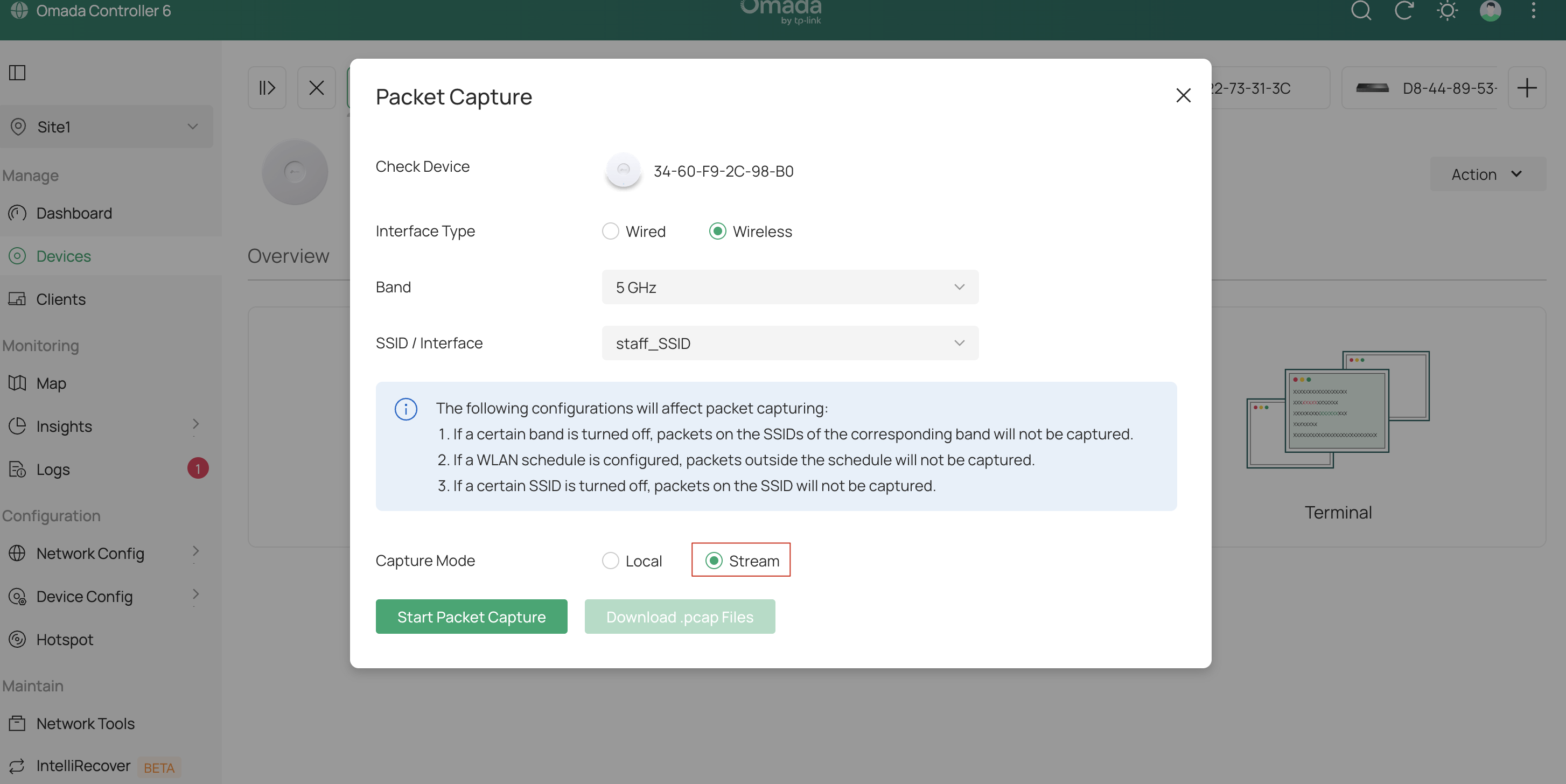
- Copy Link
- Report Inappropriate Content
now i have been testing for a few days. everything works much better and once i have learned where all the new things are it looks good. but one thing should be changed. switch port profile without being able to configure vlan is in my opinion completely pointless. here is an example of how switch port profile configuration should be.
I don't know if it's a bug in the beta version or if it's how it's supposed to be, do you have any ideas about that Vincent?
here is a screenshot of how the vlan configuration should be in a switch port profile.
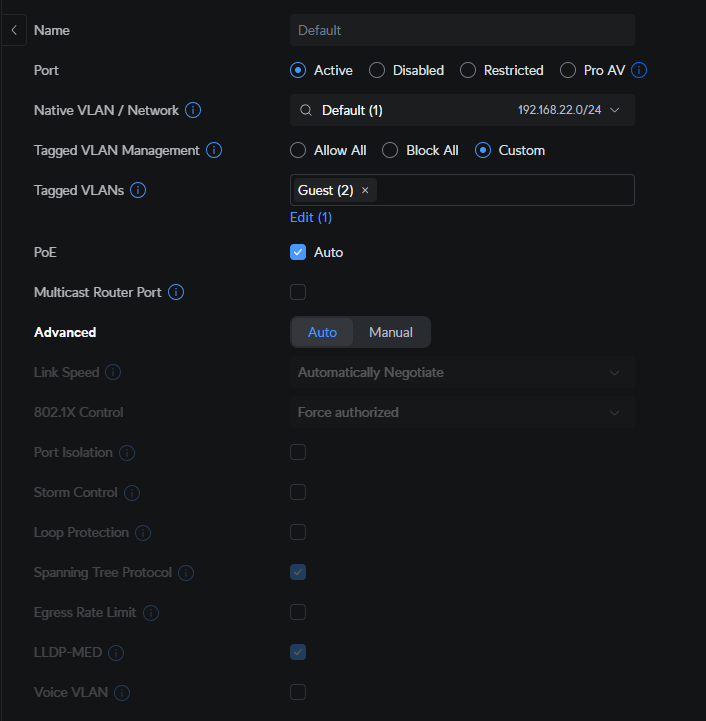
- Copy Link
- Report Inappropriate Content
OMG, i just realised what you are on about. Port profiles no longer control the native/tagged/untagged of a port!! now its just things like loopback, port isolation, flow control etc etc......but not the actual vlans
This is really quite terrible, its far, FAR easier to edit vlans of old-style pre v6 profiles and have it apply to every port which its set on automatically than having to go through hundreds of ports to change some vlans! No.......just no. Seriously
I agree with Mr.S - its pointless having a profile for non-vlan type settings (flow control, loopback etc) if you have to edit the port directly now and can set it when you in there
- Copy Link
- Report Inappropriate Content
There are two people who reported issues with the controller reaching out to check things like firmware updates and issues with connection to the cloud services:
https://github.com/mbentley/docker-omada-controller/discussions/620
https://github.com/mbentley/docker-omada-controller/discussions/621
The logs of the error: https://gist.github.com/mbentley/66a11f6e401802d3228d4a86373d055d
I don't exactly understand how the controller gets the TP-Link root CA but I did see a message on my controller, which is working fine on v6, where it has a message about:
09-08-2025 19:02:11.207 INFO [check-ca-certificate-update-work-group-0] [] c.t.s.o.m.c.f(): Checking Last Ca Certification...
So I wasn't sure if that process might have failed for those people or what exactly, assuming that is what the process does - grab the root CA but I am 100% guessing here. I've checked to make sure it isn't a keystore CA issue but their java keystores look good - have all of the standard root CAs but obviously not the custom TP-Link one.
One user provided some debug logs I had them enable: https://github.com/user-attachments/files/22212133/omada6.log
From the logs, it's like there is a CN=tp-link-CA that gets trusted but it's missing the TP-Link Cloud Root CA. Of course I could totally be misinterpreting the errors.
- Copy Link
- Report Inappropriate Content
Some further observations
Is it Labels, or Tags?
(also, im not really sure what the point of these are since we can give the port a name anyway?)
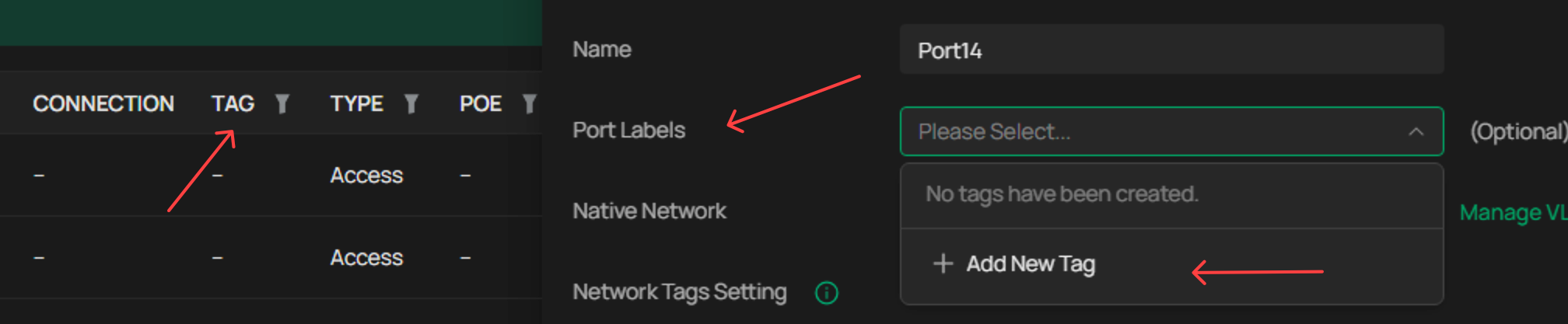
Missing Storm Cotnrol Threshold % in Direct port editing - profile overrides, but it IS there in editing a port profile (such as they are)
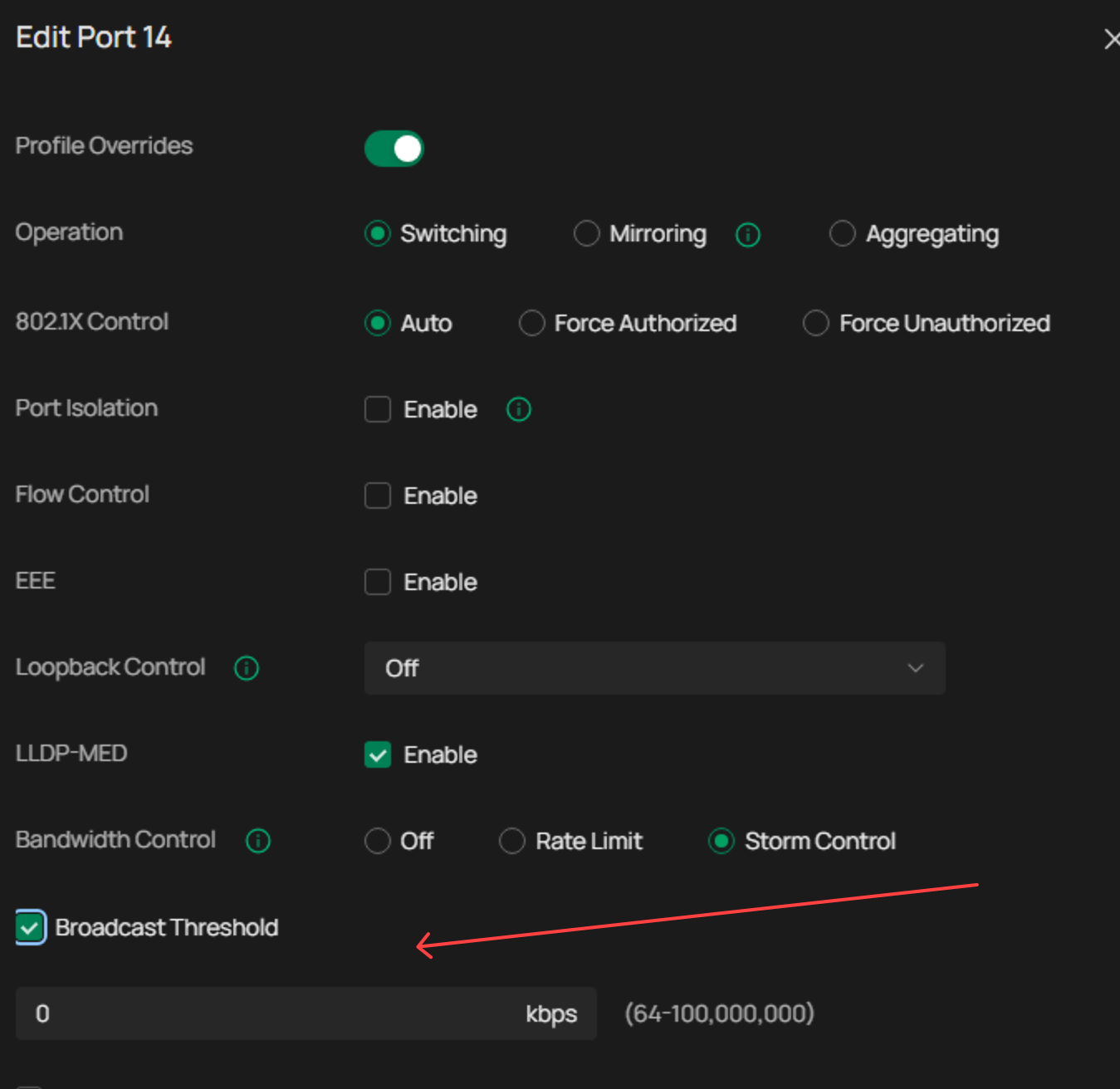
Should be "Reboot Schedule" and not just "Schedule"
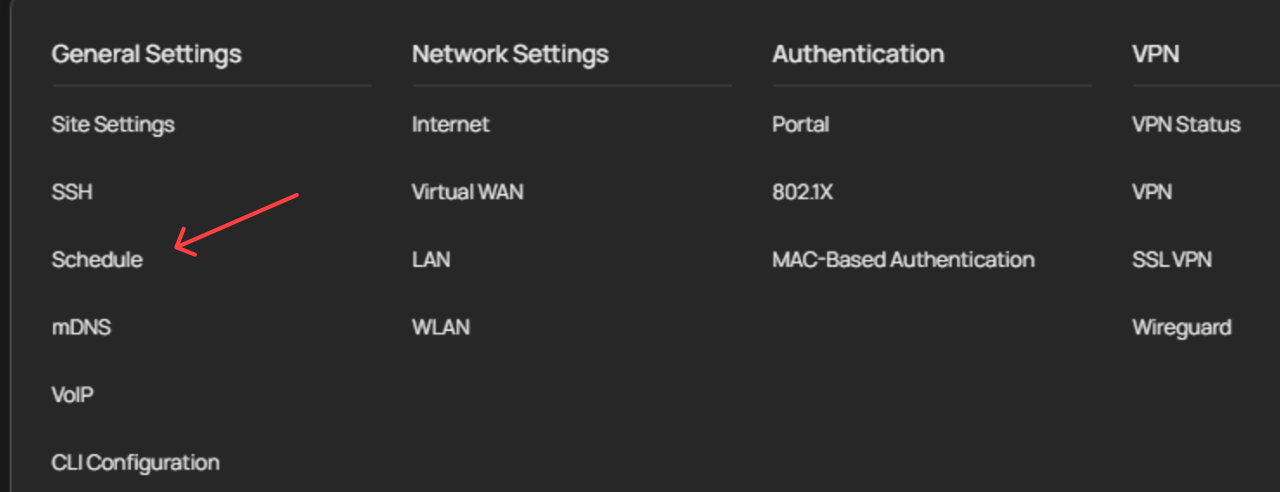
- Copy Link
- Report Inappropriate Content
the new Omada 6.0 changed totally the Switch Profile.
On Omada 5.15.24 and before:
Switch Profile = VLAN configuration (Native VLAN, tagged VLAN, untagged VLAN) + other port configurations including STP, Storm Controller, Loop Detection, etc..
And when you create a VLAN, the controller will automatically create a Switch Profile for this VLAN.
On Omada 6.0:
they split the VLAN configuration and the other port configurations. So the profile you see on Omada 6.0 no longer contains the VLAN configurations.
The VLAN now need to be configured on port level, but you can configure them in batch.
and when you create a VLAN, it will not automatically generate the port profile, because it's not necessary now.
I cannot say which one is better, probably the new design is better for more exprienced users when they know clearly how to configure the VLAN on the ports. And now they can use one Port Profile for multiple different VLANs, this should be more convenient if you have hundreds of VLANs and most of these VLANs are using the same port configurations.
Good thing is that the configurations has been seamlessly inherited without issue. We just need some time to get used to the new implementation.
- Copy Link
- Report Inappropriate Content
@Vincent-TP You should mention on the notes that all the BETA controller published here don't have Cloud Access. Some bold users may just upgrade it on the production environment.
- Copy Link
- Report Inappropriate Content
- Copy Link
- Report Inappropriate Content
I disagree. Its far easier and safer to have a central port profile containing the vlan settings that if you need to change (say, moving IP cameras onto a new vlan) you dont have to go through, in my case, over 180 switch ports in one giant unbroken list. Even though you can select more than one port for bulk config the risk of accidentally selecting an incorrect port (say a switch uplink) is high and then poof, a whole network segment goes down and you cannot fix that remotely. And who wants to do that every single time you want to change a vlan? With the old style profiles its one change and BAM - all affected ports get the change all at once. you only needed to do the initial setup of the profile-per-port once
- Copy Link
- Report Inappropriate Content
Information
Helpful: 4
Views: 36060
Replies: 161
