Troubleshooting Some specific device failed to connect to the Deco's wifi, though all other devices work properly?
Sometimes, you may find that the TP-Link router works well, but there is a specific client failed to connect to the Wi-Fi (like smart TV/Printer/Playstation/ Speaker/Thermostat), even all other wireless devices work properly. This article will provide you some suggestions for this kind of issue.
Part 1: On TP-Link Deco unit, please do the following troubleshooting:
1. Login Deco APP on your smartphone to double-check the wireless network name and password.

2. Confirm the client which cannot connect Deco’s wireless is not added in the blacklist.


3. Confirm the Fast Roaming function is turned off. Some clients do support fast roaming, if this function is enabled, the client may not able to connect.

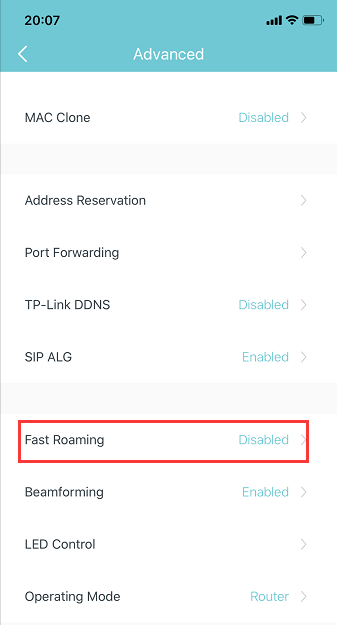
4. Try to use the same client to connect Deco’s guest network and see whether it can connect.

5. Turn off Deco 5GHz Wi-Fi, only enable 2.4G Wi-Fi, then use this client to connect 2.4G. Also, if the client can support 5G, please disable 2.4G, only enable 5G to test it.

Part 2: On the client end, please do the following basic troubleshooting:
1. Make sure the DHCP is turned on.
DHCP (Dynamic Host Configuration Protocol) is a setting that ensures the clients can get information it needs from your wireless router to connect to the internet.
For example, on Epson Printer, customer can log in the printer set-up screen, then change “Get IP Address” setting to “Auto”, then submit.

2. Make sure the client receives a very good signal from the wireless router. For example, on Apple TV, it shows signal strength as below, you could also check on your client.

3. Power cycle your wireless client and Router
This is pretty simple. All you need to do is just unplug your client, your modem, and your wireless router from the power. It’s not enough to just turn them off. You need to disconnect them from the power outlet. Leave everything unplugged for at least 60 seconds. Then reconnect your modem and router to the power first. Gives these a few moments to power up, when all the lights are normal on modem and router, then plug the client and power it on.
4. You can contact the technical support of the client to reset the device as factory settings or update the firmware.
