Troubleshooting Some specific device failed to connect to the Deco's wifi, though all other devices work properly?
Sometimes, you may find that the TP-Link router works well, but there is a specific client failed to connect to the Wi-Fi (like smart TV/Printer/Playstation/ Speaker/Thermostat), even all other wireless devices work properly. This article will provide you some suggestions for this kind of issue.
Part 1: On TP-Link Deco unit, please do the following troubleshooting:
1. Login Deco APP on your smartphone to double-check the wireless network name and password.

2. Confirm the client which cannot connect Deco’s wireless is not added in the blacklist.


3. Confirm the Fast Roaming function is turned off. Some clients do support fast roaming, if this function is enabled, the client may not able to connect.

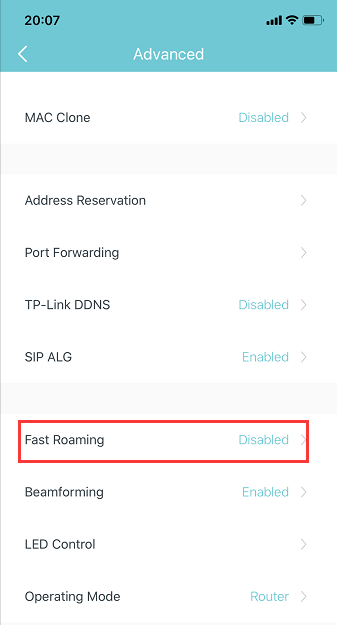
4. Try to use the same client to connect Deco’s guest network and see whether it can connect.

5. Turn off Deco 5GHz Wi-Fi, only enable 2.4G Wi-Fi, then use this client to connect 2.4G. Also, if the client can support 5G, please disable 2.4G, only enable 5G to test it.

Part 2: On the client end, please do the following basic troubleshooting:
1. Make sure the DHCP is turned on.
DHCP (Dynamic Host Configuration Protocol) is a setting that ensures the clients can get information it needs from your wireless router to connect to the internet.
For example, on Epson Printer, customer can log in the printer set-up screen, then change “Get IP Address” setting to “Auto”, then submit.

2. Make sure the client receives a very good signal from the wireless router. For example, on Apple TV, it shows signal strength as below, you could also check on your client.

3. Power cycle your wireless client and Router
This is pretty simple. All you need to do is just unplug your client, your modem, and your wireless router from the power. It’s not enough to just turn them off. You need to disconnect them from the power outlet. Leave everything unplugged for at least 60 seconds. Then reconnect your modem and router to the power first. Gives these a few moments to power up, when all the lights are normal on modem and router, then plug the client and power it on.
4. You can contact the technical support of the client to reset the device as factory settings or update the firmware.
- Copy Link
- Subscribe
- Bookmark
- Report Inappropriate Content
This is the common problem most of the TP-link Router owner face and you don't have to worry about it.
Mostly these type of problems can be solved by factory resetting your router and re-configure it with the basic setting as TP-Link Guides shows,
![]()
- Copy Link
- Report Inappropriate Content
@Abaresaru - I do face this issue. client devices are not connecting to a slave device. However it works with the main device.
Support team suggested to upgrade to latest firmware still having the same problem.
There are timeout errors in the router log like below.
Fri May 22 09:06:17 2020 daemon.err nrd[4864]: estimatorDot11kIterateCB: Timeout waiting for 802.11k response from 1E:9B:33:XX:XX:XX
I reported to support time. I yet to receive response.
- Copy Link
- Report Inappropriate Content
I am having the exact same problem with my Deco M4 network.
On 4 devices I am not able to see the network in the wifi-network, nor can I connect manually to it.
My wifiprinter HP8600 pro ( 2.4 GHz wifi n)
My moto e4 ( 2.4 GHz wifi n)
2 older laptops that only support 2.4 GHz wifi n.
Fast roaming is off and I already tried different setting & options turned on/off but at no help.
The solutions proposed here do not help for me.
- Copy Link
- Report Inappropriate Content
Another thing to try is to disable Beamforming in More/Advanced router settings.
Worked for my Neato vacuum!
- Copy Link
- Report Inappropriate Content
Hello, Facing similar problem with a DECO M5 system, tablet, phone, laptop, Xbox all connecting smoothly to wifi & Internet, except Sony Android TV that it says it connects to WIFI but no Internet access, tried turning fast Roaming off ...no change
System working so far so good except thist would be very disappointing not being able to connect my Smart TV
- Copy Link
- Report Inappropriate Content
@Saurabh_S hello! The way I got it to work was disabling antivirus
- Copy Link
- Report Inappropriate Content
Hi everyone,
I'v owned my Deco M9 Plus for about a year now. It's been working flawless, until a few days ago.
All my constant connected devices (smartphones etc) is no problem. But other units, like my OLED, Playstation, Switch, Amplifier is having great issues when connecting to my WiFi network. They might be connected, but don't any Internet connection. This seems to be very random.
I've tried all the steps in the guide. Nothing helps.
What should I do? Is there some kind of limit on how many units can be connected the same time (counting 14 right now)?
Thanks!
Rgds.
// Mattias
- Copy Link
- Report Inappropriate Content
yeah. I have upgraded my router. Updated all the Deco units. I have to connect half the devices via a static ip and reserve their IP address within the Deco App to get them to work. My IoT devices that aren't programmable will connect. But then randomly disconnect and have to cycle through until they connect again.
All devices that fail. Fail because they are not given the router information. When I check in connected devices (they connect but no internet) IP address is shown. But not Router IP. Assigning manually where possible works. But this shouldn't be necessary.
- Copy Link
- Report Inappropriate Content
@Kevin_Z Thanks much this solved to reconnect one of my hardnut systems
- Copy Link
- Report Inappropriate Content
Hello! In connection to the main problem, my Apple products (MacBook Pro and iPad) are not connecting to the second node (though they can connect to the main node) and I don't know why. Our cellphones (Andorid) have no problem connecting to both nodes. Hope you can provide some insights on how to work around this. Thank you!
- Copy Link
- Report Inappropriate Content
Information
Helpful: 1
Views: 48686
Replies: 46
