Troubleshooting Some specific device failed to connect to the Deco's wifi, though all other devices work properly?
Sometimes, you may find that the TP-Link router works well, but there is a specific client failed to connect to the Wi-Fi (like smart TV/Printer/Playstation/ Speaker/Thermostat), even all other wireless devices work properly. This article will provide you some suggestions for this kind of issue.
Part 1: On TP-Link Deco unit, please do the following troubleshooting:
1. Login Deco APP on your smartphone to double-check the wireless network name and password.

2. Confirm the client which cannot connect Deco’s wireless is not added in the blacklist.


3. Confirm the Fast Roaming function is turned off. Some clients do support fast roaming, if this function is enabled, the client may not able to connect.

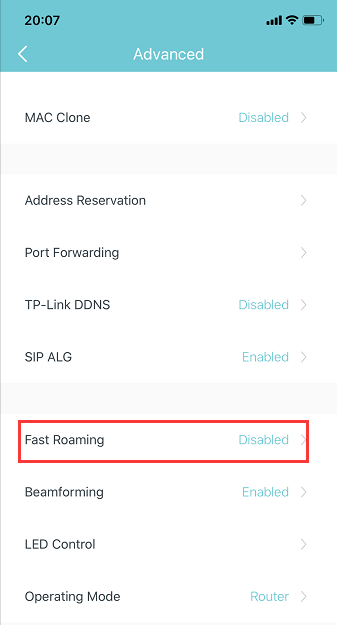
4. Try to use the same client to connect Deco’s guest network and see whether it can connect.

5. Turn off Deco 5GHz Wi-Fi, only enable 2.4G Wi-Fi, then use this client to connect 2.4G. Also, if the client can support 5G, please disable 2.4G, only enable 5G to test it.

Part 2: On the client end, please do the following basic troubleshooting:
1. Make sure the DHCP is turned on.
DHCP (Dynamic Host Configuration Protocol) is a setting that ensures the clients can get information it needs from your wireless router to connect to the internet.
For example, on Epson Printer, customer can log in the printer set-up screen, then change “Get IP Address” setting to “Auto”, then submit.

2. Make sure the client receives a very good signal from the wireless router. For example, on Apple TV, it shows signal strength as below, you could also check on your client.

3. Power cycle your wireless client and Router
This is pretty simple. All you need to do is just unplug your client, your modem, and your wireless router from the power. It’s not enough to just turn them off. You need to disconnect them from the power outlet. Leave everything unplugged for at least 60 seconds. Then reconnect your modem and router to the power first. Gives these a few moments to power up, when all the lights are normal on modem and router, then plug the client and power it on.
4. You can contact the technical support of the client to reset the device as factory settings or update the firmware.
- Copy Link
- Subscribe
- Bookmark
- Report Inappropriate Content
Hello! In connection to the main problem, my Apple products (MacBook Pro and iPad) are not connecting to the second node (though they can connect to the main node) and I don't know why. Our cellphones (Andorid) have no problem connecting to both nodes. Hope you can provide some insights on how to work around this. Thank you!
I recommend the following:
- Update to the latest firmware
- Power cycle the offending mesh nodes
- Forget the network from the affected devices and reconnect
- Assign a static IP on the affected device
- Copy Link
- Report Inappropriate Content
...what worked for me.
My Wifi wall clock dropped connection again, so I tried hard resetting which worked for me a week ago. After all the lights were working, I reconfigured the clock, but no connection. Then I power cycle, making sure to allow for a spacing of a minute in-between switching off the modem and the router. The usual recommendation is at least 30 seconds or at least a minute. But still no connection.
But my clock worked the first time the cable guy installed the Huawei modem model Echolife HG8244H and the Deco X20 right out of their boxes.
So, this time I left both devices off for a longer period, about 45 minutes after switching off the modem. And the clock came to life. No reconfiguration required.
I am keeping my fingers crossed this method works the next downtime.
- Copy Link
- Report Inappropriate Content
Same time Services are failed to connect M3M Sky Lofts.
- Copy Link
- Report Inappropriate Content
This is a common problem that i am also facing. this is random and i have obseved oin windows devices . in my case i have a micrososft surface with latest wifi drivers. at times it fails to pick the dhcp ip . if i connect to another ssid (on dlink) it picks ip and connects which rules off a client specific issue. The only option is to reboot the deco which immediately fixes the issue.
- Copy Link
- Report Inappropriate Content
@Kevin_Z what's fast roaming and does it really make a difference?
I have all my devices connected, but I'd just like to know.
Thanks.
- Copy Link
- Report Inappropriate Content
...what worked for me.
My Wifi wall clock dropped connection again, so I tried hard resetting which worked for me a week ago. After all the lights were working, I reconfigured the clock, but no connection. Then I power cycle, making sure to allow for a spacing of a minute in-between switching off the modem and the router. The usual recommendation is at least 30 seconds or at least a minute. But still no connection.
But my clock worked the first time the cable guy installed the Huawei modem model Echolife HG8244H and the Deco X20 right out of their boxes.
So, this time I left both devices off for a longer period, about 45 minutes after switching off the modem. And the clock came to life. No reconfiguration required.
I am keeping my fingers crossed this method works the next downtime.
This was too soon.
After accidentally switching off the power to the clock, I lost connection again. Tried many times without success. Turning off Antivirus was no help. It worked on my old router though.
And then I turned on "Network Optimization" under ROUTER SETTINGS of the app. Eureka!
- Copy Link
- Report Inappropriate Content
@swiftwind I have the same problem and Im starting to get crazy with those decos. Ive got the M5s. I just bought a windows laptop and is the only freaking device that has problems with the mesh network. Ive got like 50 devices connected to them (smart bulbs, smart switches, smart lamps, cameras, ps4, macbook pro, android phone, android tablet, samsung tv) without any problem. Just the windows laptop.
This is my setup:
- 6 M5s. 3 wired directly to my internet supplier router.
- When I got everything plugged, both the deco and the main router start to fail, showing in chrome an error message that the network has changed (I guess my wifi is in a loop trying to find where to connect)
- When I unplugg the mesh network, my main internet router works flawlessly.
- I tried creating in the Deco app a guest network and it connects perfectly.
- Definitely there is a problem with the mesh network and windows. Havent found the answer yet, I have been in this #$@#$ like 3 days.
- Copy Link
- Report Inappropriate Content
Your description of the problem doesn't make much sense and seems unrelated to your windows laptop problem
Open the Adapter Settings in Windows and right click the Wireless Adapter, click properties
You'll get a little properties window with a bunch of options, try disabling ipv6, or try changing some adapter settings by clicking "Configure"
- Copy Link
- Report Inappropriate Content
Thanks for your quick response. I followed your sugestions but none of them worked. :(
I have tried a lot of options but nothing solves the problem.
For example:
Updating drivers,
Deleting my wifi card and installing again
Rebooting everything,
Changing DNS in my wifi card and also decos
What makes everything more confusing is why is it affecting my main internet router when are plugged into to it?
And also why just the guest network is working fine?
Its definitely something with my windows and the Decos. I tried connecting my laptop to another neighbor's router and works fine.
I also created a mobile hotspot with my phone and I get good internet. (My phone is connected to the Decos)
- Copy Link
- Report Inappropriate Content
- Copy Link
- Report Inappropriate Content
Information
Helpful: 1
Views: 48332
Replies: 46
