Troubleshooting Failed to connect some devices to TP-Link wireless router, but all the others work properly?
Sometimes, you may find that the TP-Link router works well, but there is a specific client that failed to connect to the Wi-Fi (like a smart TV/Printer/Playstation Speaker/Thermostat), even though all other wireless devices work properly. This article will provide you with some suggestions for this kind of issue.
Part 1: On TP-Link wireless router, please check the following settings:
1. Double confirm the wireless network name and wireless password on TP-Link Router.
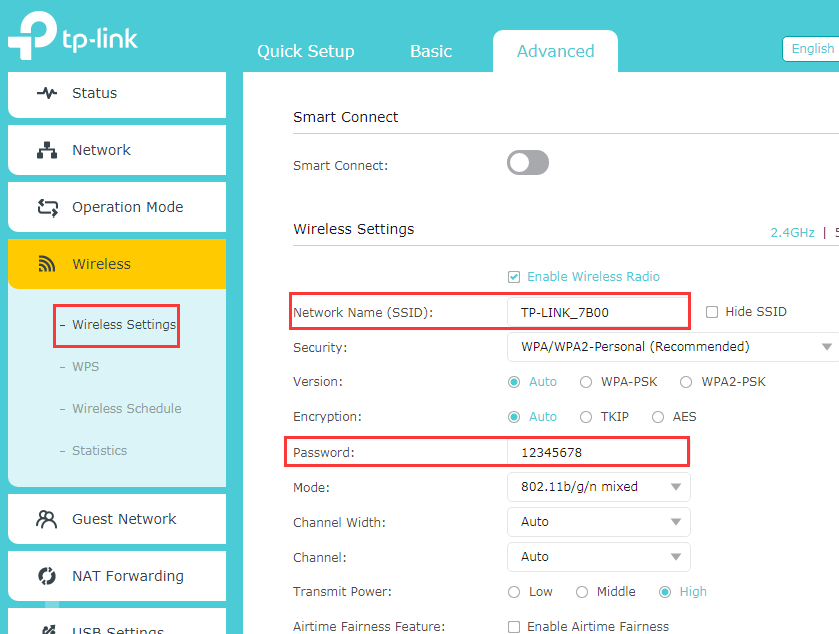
2. Check whether there are special settings on the wireless router, like Access Control, MAC filtering, if yes, please make sure the device that cannot connect wireless is not in the blacklist.

3. Check wireless settings > Mode, change from 802.11n only to 802.11g/n mixed or 802.11b/g/n mixed.

4. Try to change the wireless channel on the router as 1 or 6 or 11 instead of Auto.
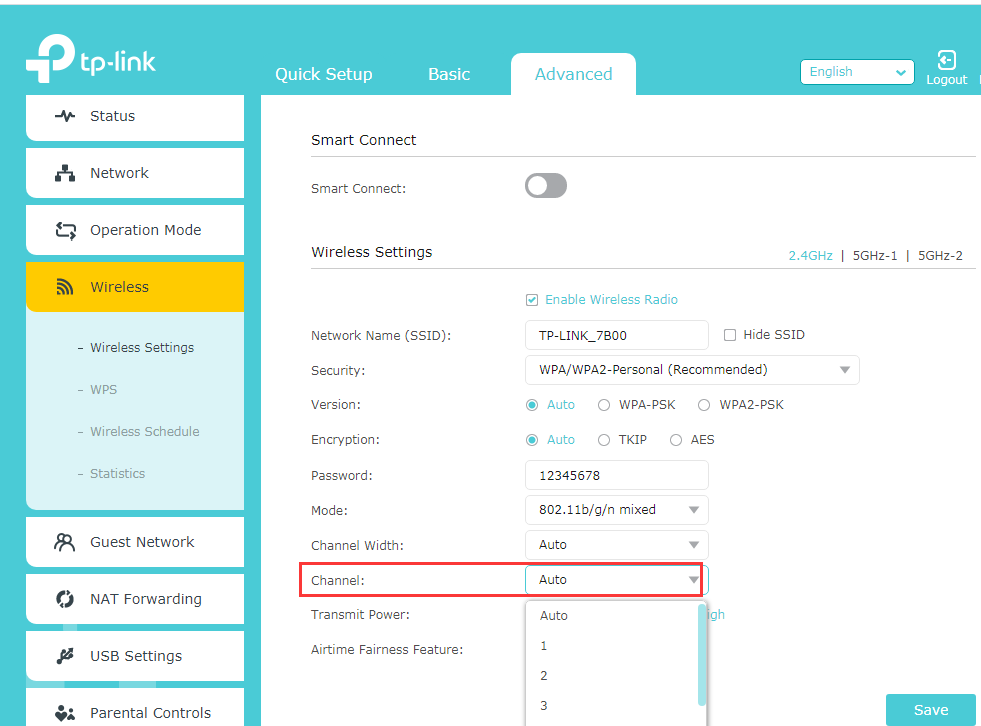
5. Check wireless security encryption about the client, some devices only work better with WPA-PSK-TKIP encryption, like Vizio TV, so we can change the Encryption from Auto to AES or TKIP. Also, WEP security is not recommended.

Part 2: On the client's end, please do the following basic troubleshooting:
1. Make sure the DHCP is turned on.
DHCP (Dynamic Host Configuration Protocol) is a setting that ensures the clients can get the information it needs from your wireless router to connect to the internet.
For example, on Epson Printer, you can login to the printer set-up screen, then change the “Get IP Address” setting to “Auto”, then submit.

2. Make sure the client receives a very good signal from the wireless router. For example, on Apple TV, it shows signal strength as below, you could also check on your client.

3. Power cycle your wireless client and Router
This is pretty simple. All you need to do is just unplug your client, your modem, and your wireless router from the power. It’s not enough to just turn them off. You need to disconnect them from the power outlet. Leave everything unplugged for at least 60 seconds. Then reconnect your modem and router to the power first. Gives these a few moments to power up, when all the lights are normal on the modem and router, then plug the client and power it on.
4. You can contact the technical support of the client to reset the device to factory settings or update the firmware.
- Copy Link
- Subscribe
- Bookmark
- Report Inappropriate Content
TP Link work principal,
Dont fix the issues they cant understand / cant resolve after limited efforts.
- Copy Link
- Report Inappropriate Content
bschan wrote
@nollmr I too have the same problem that my HP laptop couldn't recognize the wifi network from the AX50, and after many failed attempts I've followed your tips to disable ax mode and it sure works now. Sounds like a bug by TP-Link???
nollmr wrote
Fixed my issue following tips above. All my devices connected fine to my new Archer AX50 except for a Lenovo Yoga 700 that couldn't see the wireless network. I changed the Mode from "802.11a/n/ac/ax mixed" to "802.11a/n/ac mixed" and suddenly I could see the network. I don't have any ax/wifi-6 devices yet so not a big deal to leave ax off for now.
Same issue here with my Dell Laptop. Every other device in my house worked fine but no matter what I tried, I could not see the SSID from this network until I disabled AX mode.
- Copy Link
- Report Inappropriate Content
@Kevin_Z do you solve it
- Copy Link
- Report Inappropriate Content
Can you please share the trick with us too?.
- Copy Link
- Report Inappropriate Content
I also use a hp laptop, can you please tell me how to disable the ax mode?.
- Copy Link
- Report Inappropriate Content
If your router do not have those fuctions then I guess you cannot deal with this problem.
- Copy Link
- Report Inappropriate Content
I have done rebooting and restarting but my problem did not get solved instead I felt annoyed.
- Copy Link
- Report Inappropriate Content
I have a hp laptop and my laptop do not recognising the router can you help me out as you have solved your problem, I guess you can solve mine.
- Copy Link
- Report Inappropriate Content
Really ?, I have also followed those tips exactly like the told but I had no solution.
- Copy Link
- Report Inappropriate Content
What do you mean by RTFD any way?.
- Copy Link
- Report Inappropriate Content
Information
Helpful: 8
Views: 118533
Replies: 39
