Be400 problem to tether connection
I was check be400 any report new device connection but disconnect tether. I tried 3 times still disconnect tether.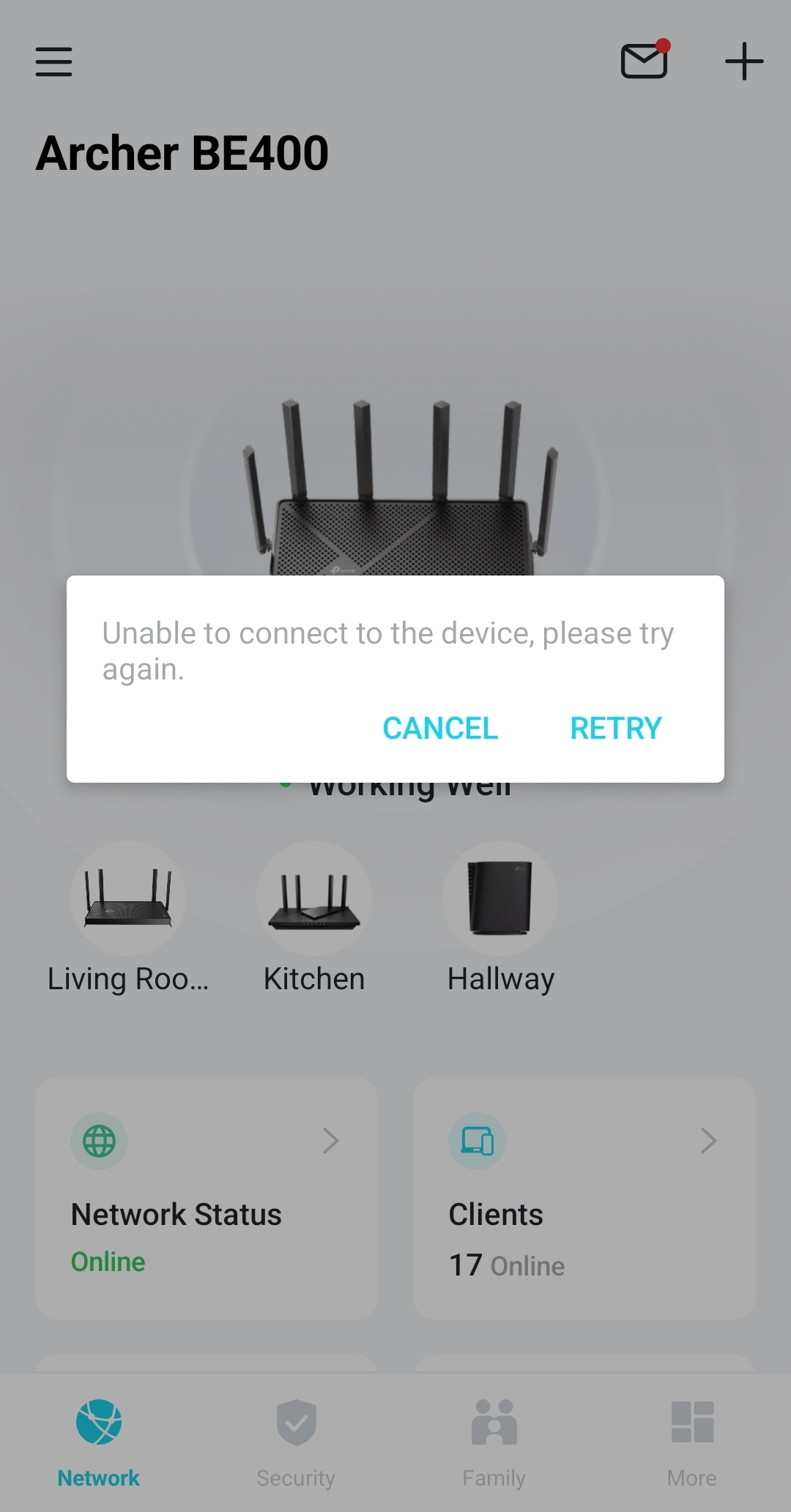
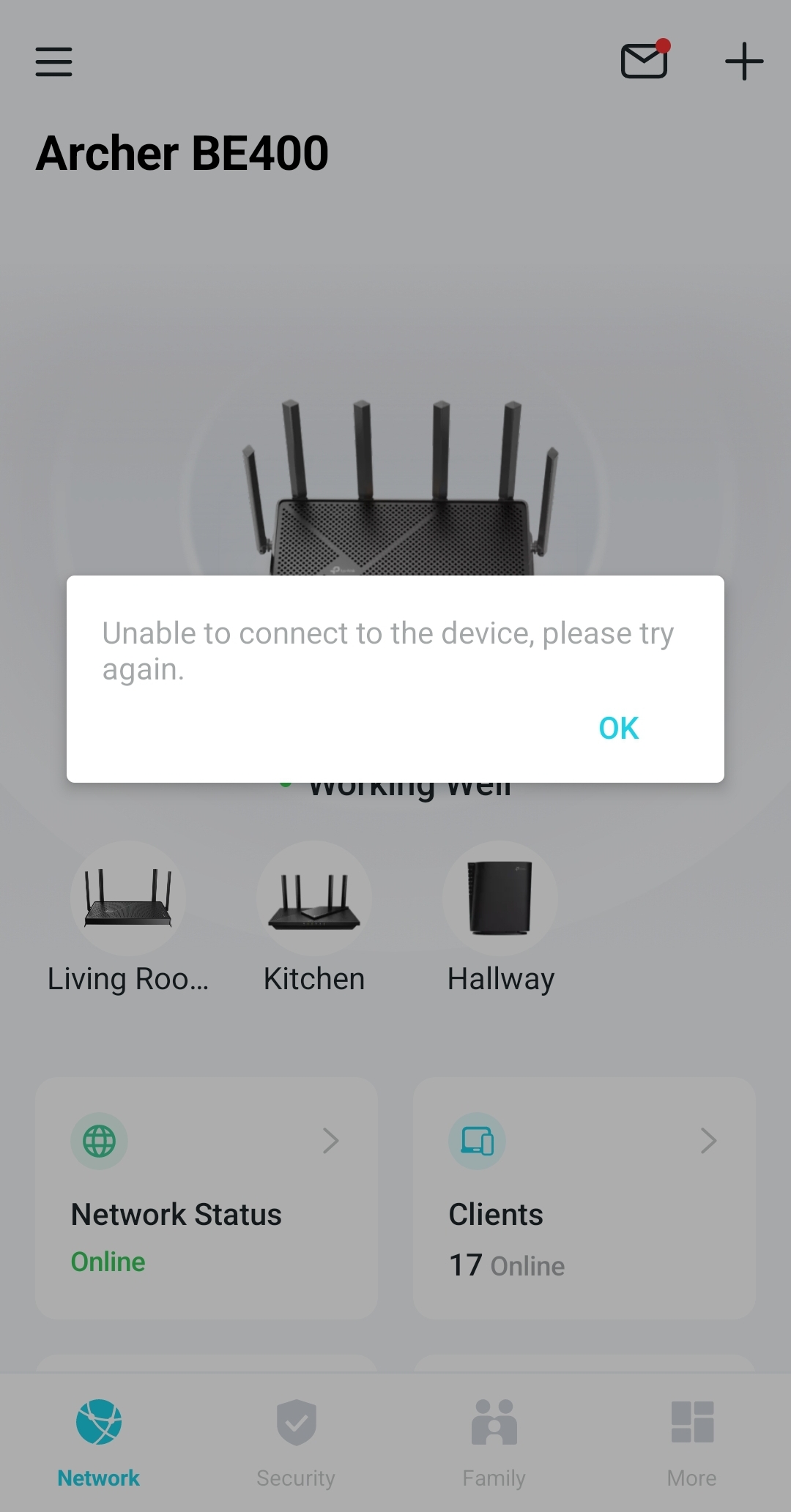

- Copy Link
- Subscribe
- Bookmark
- Report Inappropriate Content
Hi@AF63,
Thank you for contacting our community.
If you are experiencing difficulties with the Tether app detecting your TP-Link Archer Router, please follow the steps below:
1. Make sure the phone is connected to the main network of the TP-Link device, not the guest network or other networks.
2. To upgrade the TP-Link devices' firmware to the latest version, you may log in to the TP-Link web management interface to check for updates.
3. Turn off any VPN application on your phone.
4. Turn off the mobile/cellular data on the phone.
5. Reboot the TP-Link device.
6. Close the Tether app completely (kill it in the background) and reopen it.
7. For iOS devices, please enable "Local Network Access" permission for the Tether APP (Settings > Tether APP > enable Local Network Access).
8. Hard reset the router for a try: Press and hold the reset button for about 10 seconds until the Power LED blinks to reset the router to its factory default settings.
Best Regards~
- Copy Link
- Report Inappropriate Content
Hi@AF63,
Thank you for contacting our community.
If you are experiencing difficulties with the Tether app detecting your TP-Link Archer Router, please follow the steps below:
1. Make sure the phone is connected to the main network of the TP-Link device, not the guest network or other networks.
2. To upgrade the TP-Link devices' firmware to the latest version, you may log in to the TP-Link web management interface to check for updates.
3. Turn off any VPN application on your phone.
4. Turn off the mobile/cellular data on the phone.
5. Reboot the TP-Link device.
6. Close the Tether app completely (kill it in the background) and reopen it.
7. For iOS devices, please enable "Local Network Access" permission for the Tether APP (Settings > Tether APP > enable Local Network Access).
8. Hard reset the router for a try: Press and hold the reset button for about 10 seconds until the Power LED blinks to reset the router to its factory default settings.
Best Regards~
- Copy Link
- Report Inappropriate Content
Information
Helpful: 0
Views: 468
Replies: 1
Voters 0
No one has voted for it yet.
