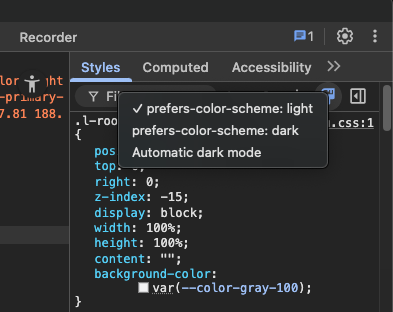Solution Web Interface Menus of Archer AX80/AX53/AX72 Pro Become Invisible After Upgrading Router Firmware
Update on Sep 12th, 2025:
The official version for Archer AX80(EU) V1, Archer AX53(EU) V1, Archer AX72 Pro(EU) V1, and Archer AX72(EU) V1 has been released publicly. Users can check for updates via the router's web interface or through the Tether App to install the latest version manually.
If you cannot find the latest version, please download the firmware from the official website and upgrade it manually:
Archer AX80(EU)_V1_1.3.2 Build 20250812
Archer AX53(EU)_V1_1.5.2 Build 20250812 (This version is not available for downloading on the website, and users need to check for the updates via the router's web interface or through the Tether App to install the latest version)
Archer AX72 Pro(EU)_V1_1.4.3 Build 20250814
Archer AX72(EU)_V1_1.4.3 Build 20250814
We will manually lock this post to better focus on discussions regarding the new firmware. We also encourage all users to upgrade to the latest firmware for testing and to provide feedback.
--------------------------------------------------------------------------------
This Article Applies to:
Archer AX80(EU) V1 1.3.1 Build 20250718 pre-release version
Archer AX53(EU) V1 1.5.1 Build 20250721 official version
Archer AX72 Pro(EU) 1.0 1.4.1 Build 20250724 official version
Archer AX72(EU) 1.0 1.4.1 Build 20250724 official version
Phenomenon Description:
We've received feedback from users indicating that after updating the router's firmware to the version mentioned above, the web interface page will not display correctly and most menus become invisible when logged into the page. When this happens, all devices connected to the router continue to connect to the internet without issue.
Workaround/Solution:
We understand that this situation can be frustrating. Please be assured that we have prioritized this concern, and our team is actively investigating to identify and resolve the underlying cause as quickly as possible.
As a workaround, please try changing the Mode of your web browser to Light Mode to see if the web interface page of the router displays correctly as expected.
For Google Chrome, navigate to the three-dot option and click on Settings > Appearance > Mode, choose Light:
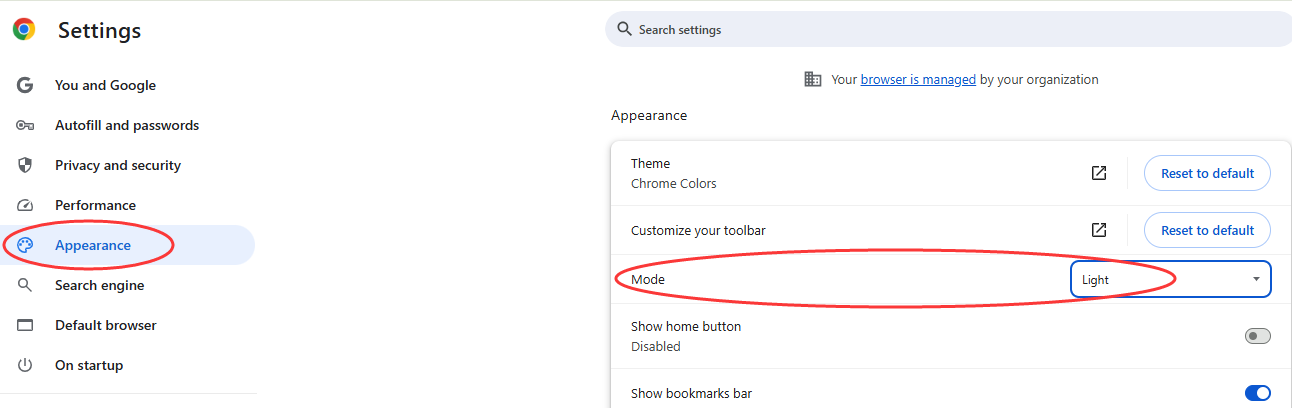
For Firefox, you can find the Mode settings as below:
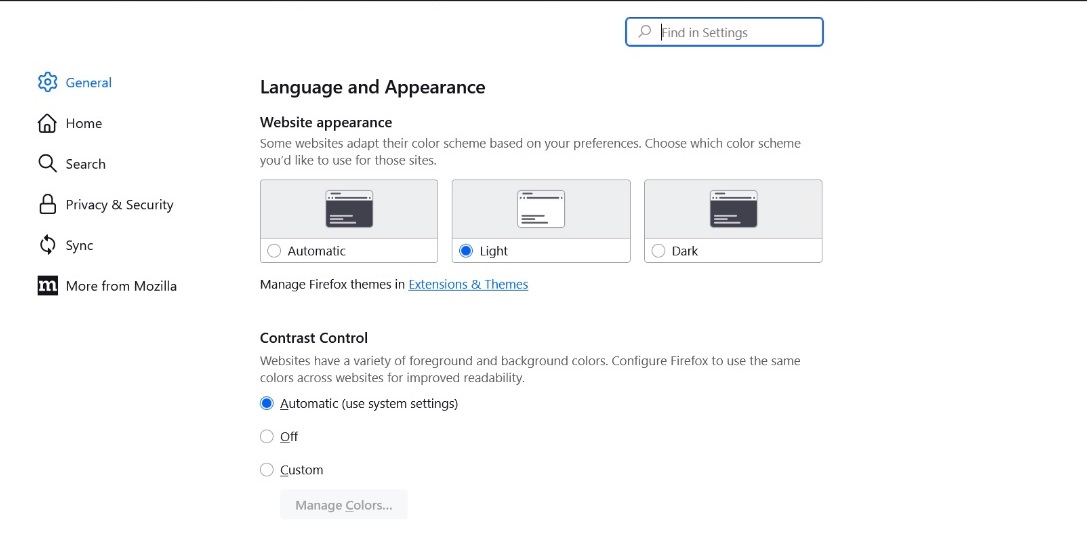
You should find similar settings for your browser to change the mode. If you're not sure how to modify these settings, please Google online or feel free to let me know.
Thank you very much for your feedback and cooperation!
Update Log:
Aug 13th, 2025:
Release of this article.