BE65 - problem connecting portable SSD
Looking for advice - I woiuld like to connect a 2Tb portable SSD to my BE65 USB port and use it for my Mac TimeMachine. No matter how I format the SSD and connect through the SMB// command, I only can see 196 Mb partition with the name BE65-DBEA.
I have tried setting-up a 1 tb and 750Gb partition but no joy. I tried different portable disks but agai , no success.
I have tried everything I could find on the internet - is there anyone who can advice what I'm missing or doing wrong?
- Copy Link
- Subscribe
- Bookmark
- Report Inappropriate Content
See if this thread helps if not please get back to us
https://community.tp-link.com/us/home/forum/topic/694644
- Copy Link
- Report Inappropriate Content
Thank you for your advice - I reformatted the SSD to ex-FAT as indicated, despite the documented recommendation to use APFS, and I managed to mount the SSD and can see it in Finder. It seems to have created two volumes - G - which looks look some standard TP-Link volume of app. 170Gb and H size 1.8 Tb. Looked good till I tried using H as my Time Machine volume - I can only add G as a Time Machine volume. H is not visible for Time Machine.
I have used the SMB command to connect to the volume but still get the warning that connecting this way will not be supported in future O/S releasees.
So it looks like I am one step closer but still can't use the SSD as intended.
Any further advice would be welcome.
- Copy Link
- Report Inappropriate Content
See if any of the following help if not I will get a member of the tp-link staff involved
1. Check Physical Connections and Power
- Ensure the drive is connected: Use a reliable USB or other cable and confirm it's plugged securely into your Mac.
- Power the drive: If it's a separate external drive, make sure it's powered on.
2. Restart Your Mac
- A simple restart can often resolve temporary connectivity issues.
3. Verify Disk Visibility in Finder
- Open Finder.
- Go to Finder > Settings (or Preferences).
- In the General tab, ensure "External disks" is checked so the drive appears on your desktop.
- In the Sidebar tab, ensure "External disks" and "Hard disks" are checked in the sidebar as well.
4. Check the Drive's Format and Health
- Open Disk Utility by navigating to Applications > Utilities.
- Select the drive from the left-hand panel.
- Use Disk Utility's "First Aid" function to verify and repair the disk if needed.
5. Re-Select the Drive in Time Machine
- Open Time Machine from the menu bar.
- Go to Time Machine Preferences (or System Settings > General > Time Machine).
- Click on "Options..." and re-select your drive.
- If it's a network drive, you might need to re-enter a password.
6. Check Network Settings for Networked Drives
- If you are using a network drive (like a Time Capsule or NAS), confirm your Mac and the network disk are on the same network.
- Restart the server or network device if experiencing network issues.
- Copy Link
- Report Inappropriate Content
- Copy Link
- Report Inappropriate Content
@David-TP any ideas?
- Copy Link
- Report Inappropriate Content
@HelpFixDecoApp I have received advice from a few people, many thanks for this.
Following the advice and what I could find on internet I have connected the SSD directly to my Mac and formatted the SSD with ex-Fat. Subsequently I made a Time Machine backup - all looked good, till I checked the SSD with Disk Utility and noticed that the format of the SSD was changed to APFS!
If I connect the SSD through USB to the BE65 immediately after formatting it in ex-FAT I can see the disk but cannot select it through Time Machine.
I now find an Apple article, stating that Apple TimeMachine cannot use an ex-FAT formatted SSD and changes it to APFS when you back-up and the BE65 cannot handle APFS format -
So how are you expected to use a SSD connected to the BE65 for TimeMachine?
Help, anyone?
- Copy Link
- Report Inappropriate Content
- Copy Link
- Report Inappropriate Content
Thank you very much for your feedback.
I remember there was a similar description but the user might have a different focus:
https://community.tp-link.com/en/home/forum/topic/747636
Can I have some screenshots on the USB sharing settings on the Deco, such as:
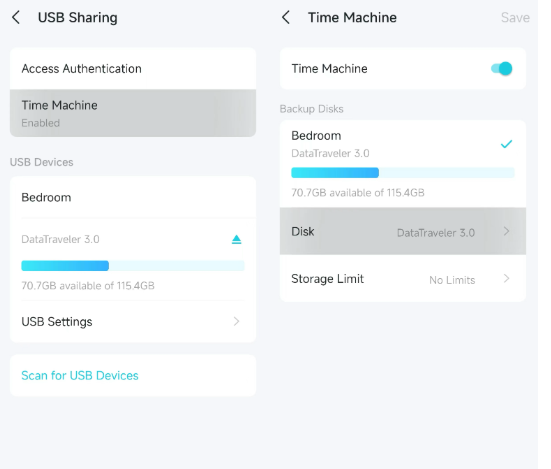
Scenario one: formatted the SSD to ex-FAT and plug into Mac First, then to Deco BE65
I reformatted the SSD to ex-FAT as indicated, despite the documented recommendation to use APFS, and I managed to mount the SSD and can see it in Finder. It seems to have created two volumes - G - which looks look some standard TP-Link volume of app. 170Gb and H size 1.8 Tb. Looked good till I tried using H as my Time Machine volume - I can only add G as a Time Machine volume. H is not visible for Time Machine.
---Is it what you've experienced on the MacBook? The SDD was automatically set to two partitions, and only the smaller one was selected to use for Time Machine?
Scenario two: formatted the SSD to ex-FAT and directly plugged into Deco BE65
If I connect the SSD through USB to the BE65 immediately after formatting it in ex-FAT I can see the disk with full 2TB but cannot select it through Time Machine.
Thank you very much.
Best regards.
- Copy Link
- Report Inappropriate Content
@David-TP My situation looks like scenario 2 - below the screenshots as requested.
Note:
my firmware is up-to-date.
I formatted the SSD in ex-Fat -
I tried create a few partitions and just as a single partition - No difference. Currently just a single partition.
You will see two partitions- I did not create G & H - (if I first make a TM backup directly connected to the MAC - the SSD becomes APFS formatted and I can only see G in the Deco App.)
I can enable TM in de Deco app in combination with disk G as well as H but on the Mac, only BackupTM (FM-BE65) can be selected as back-up disk.
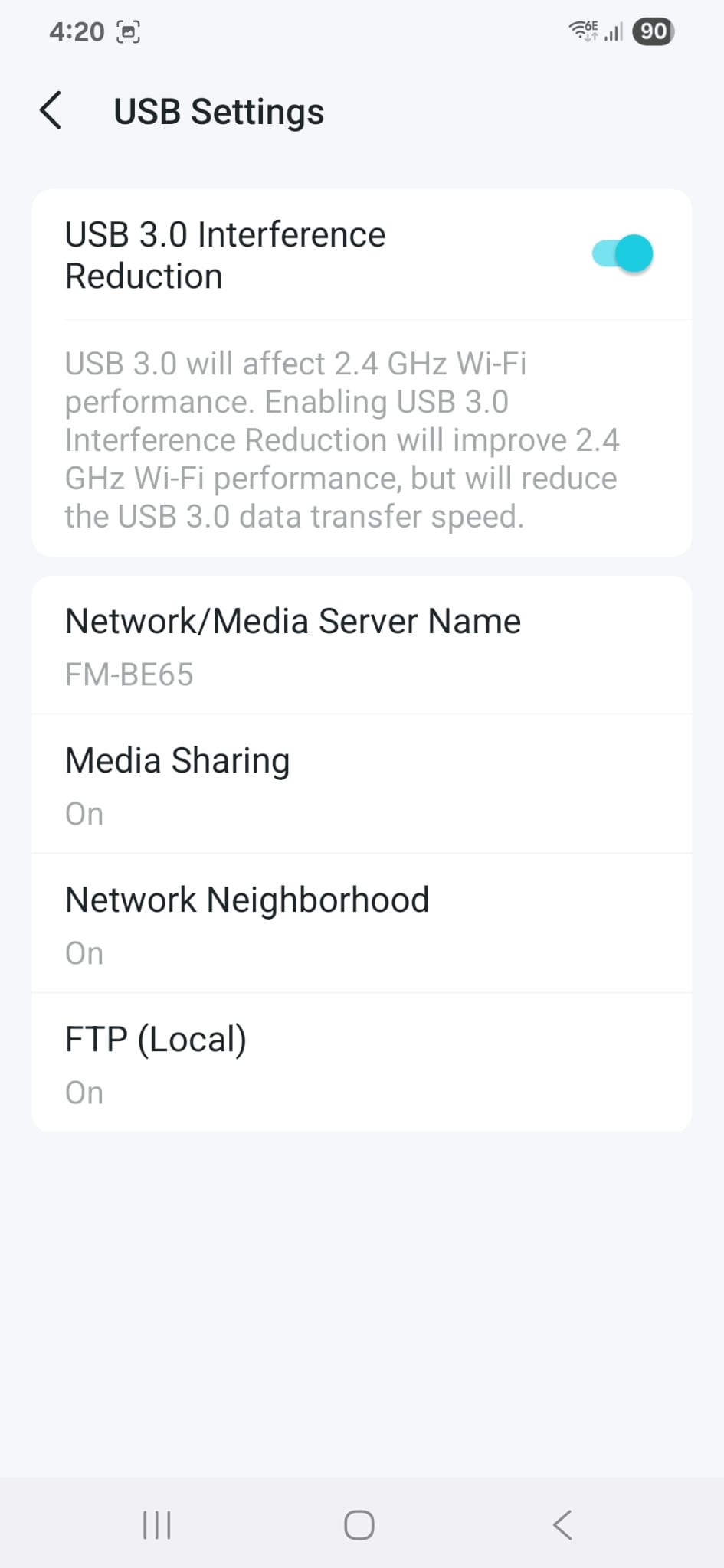
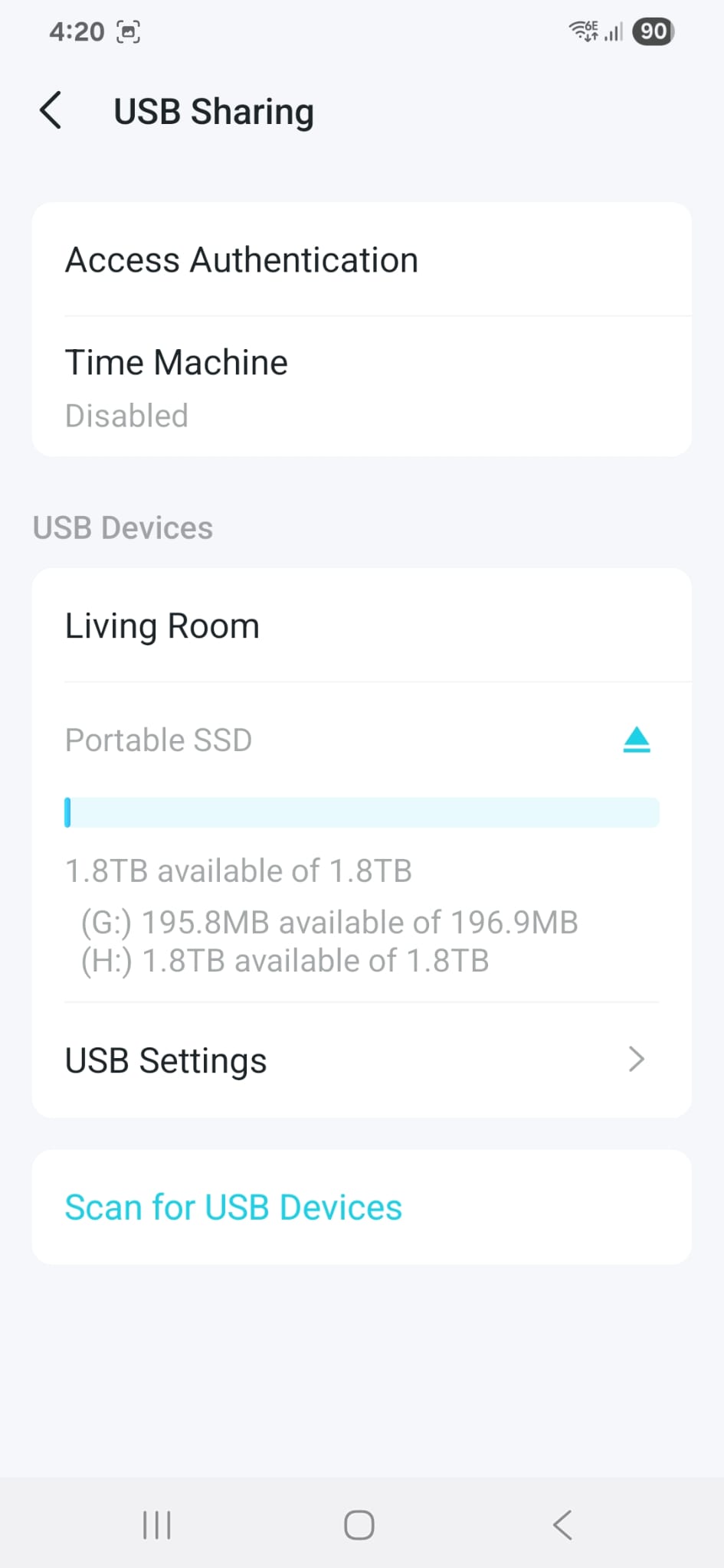
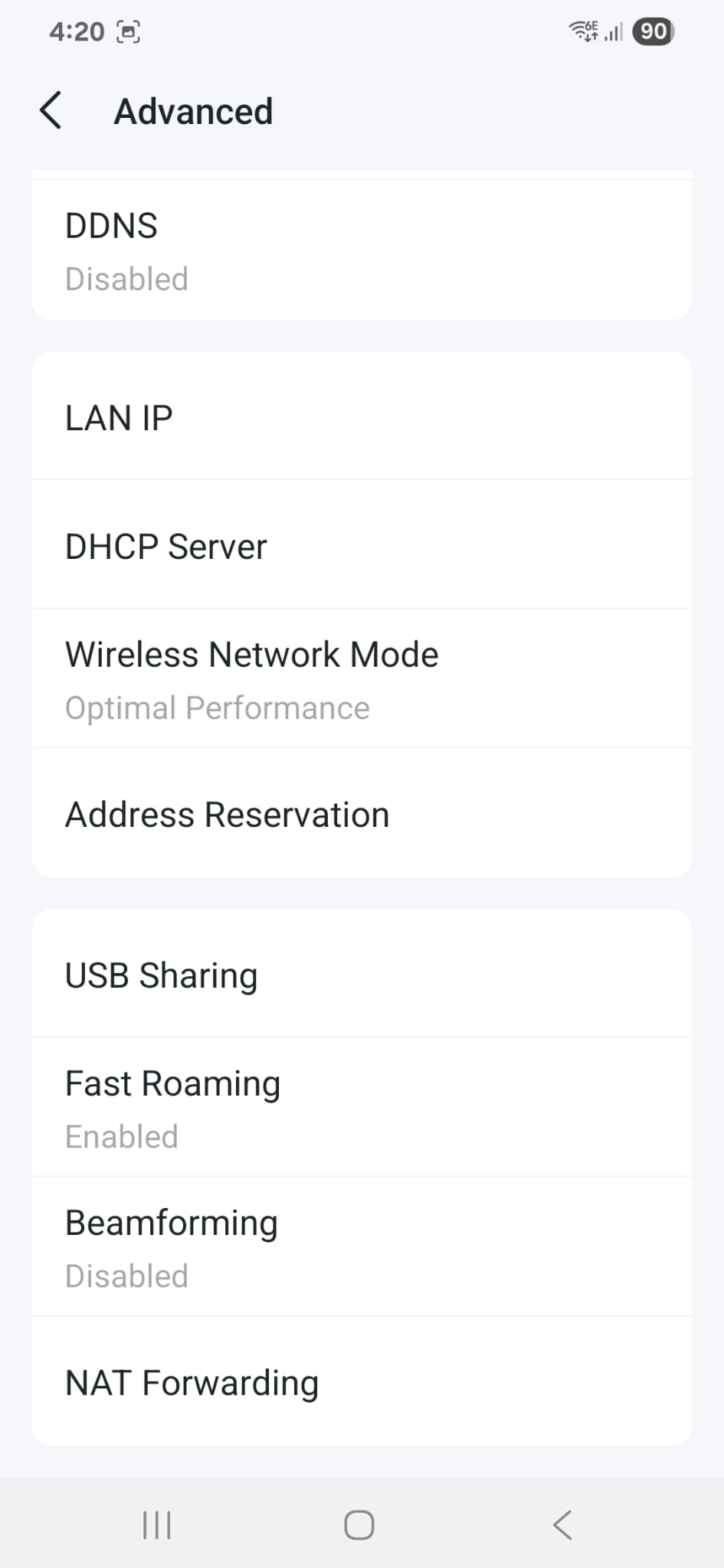
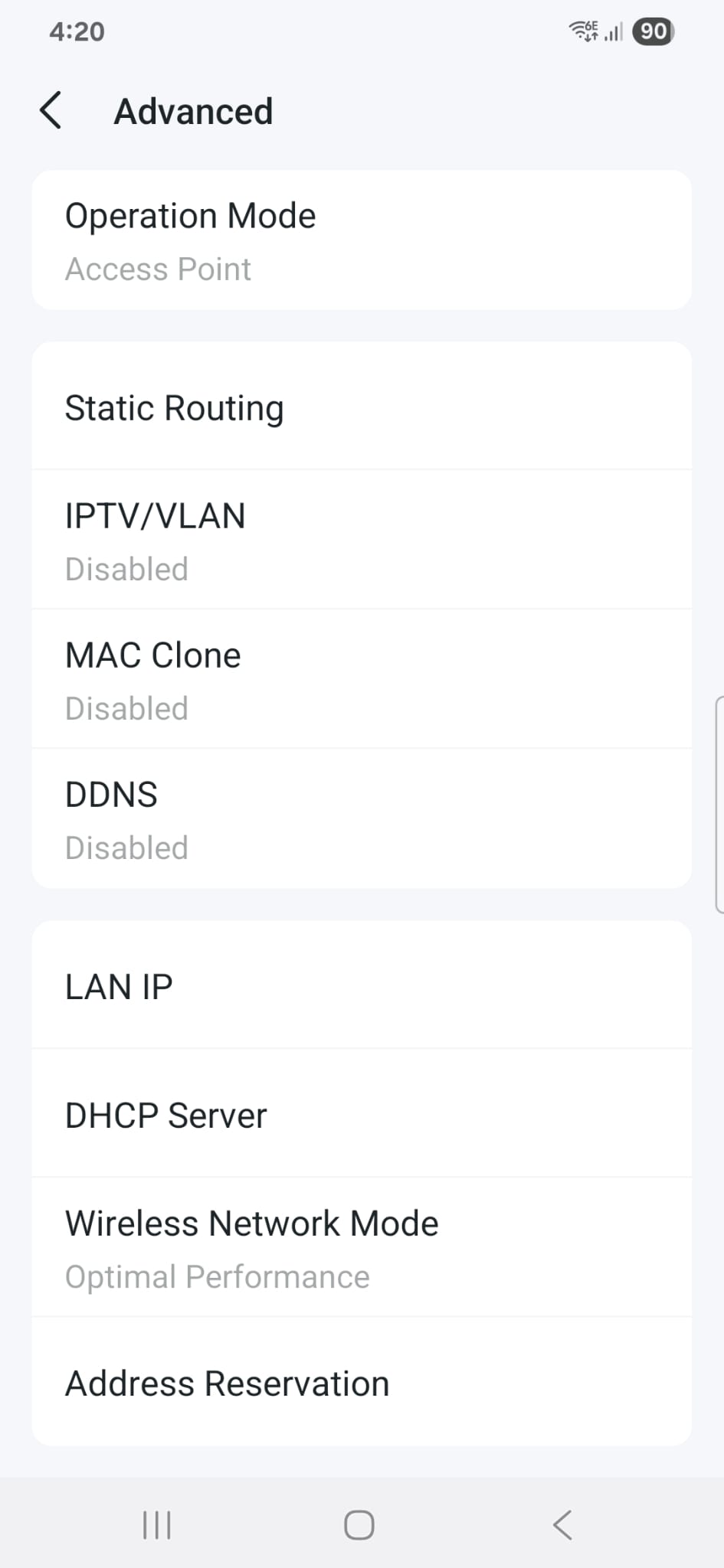
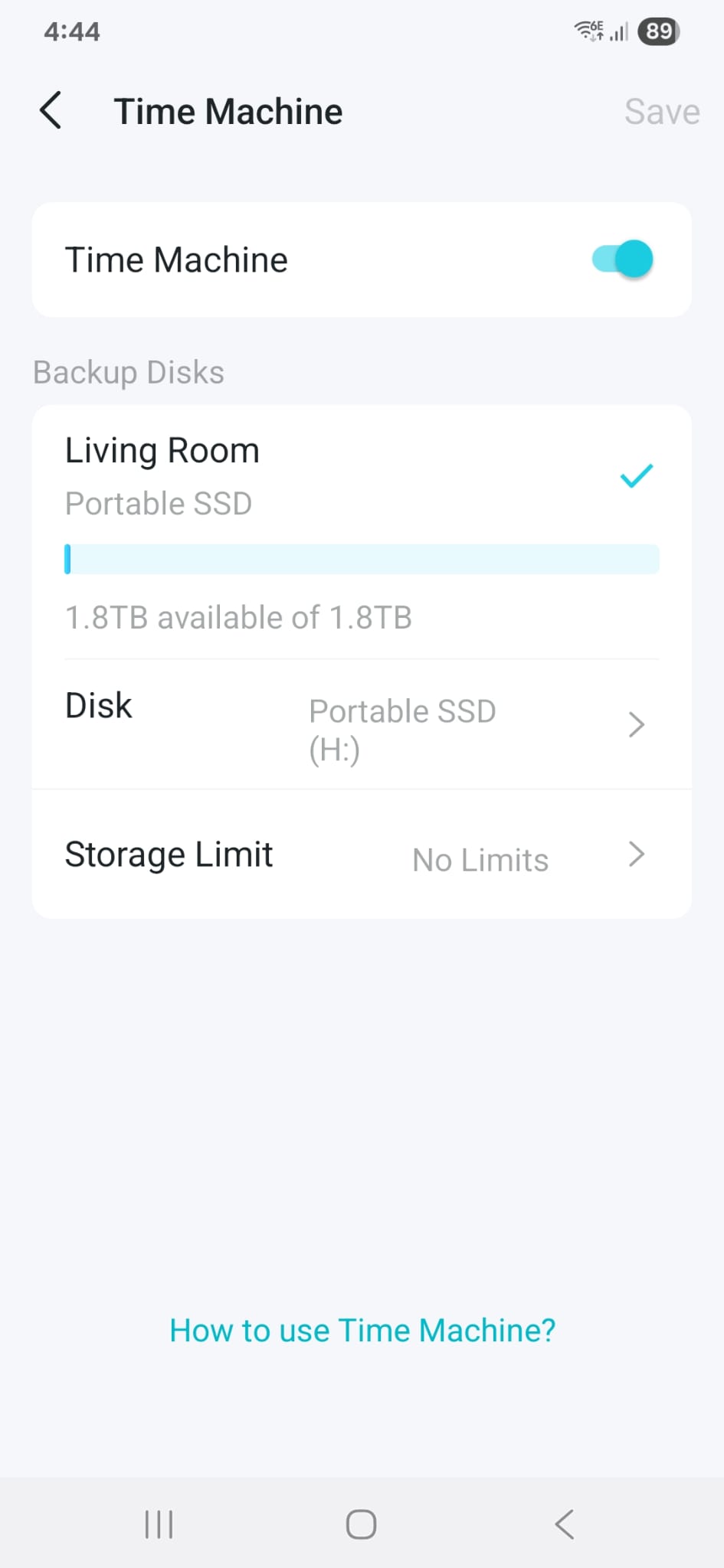
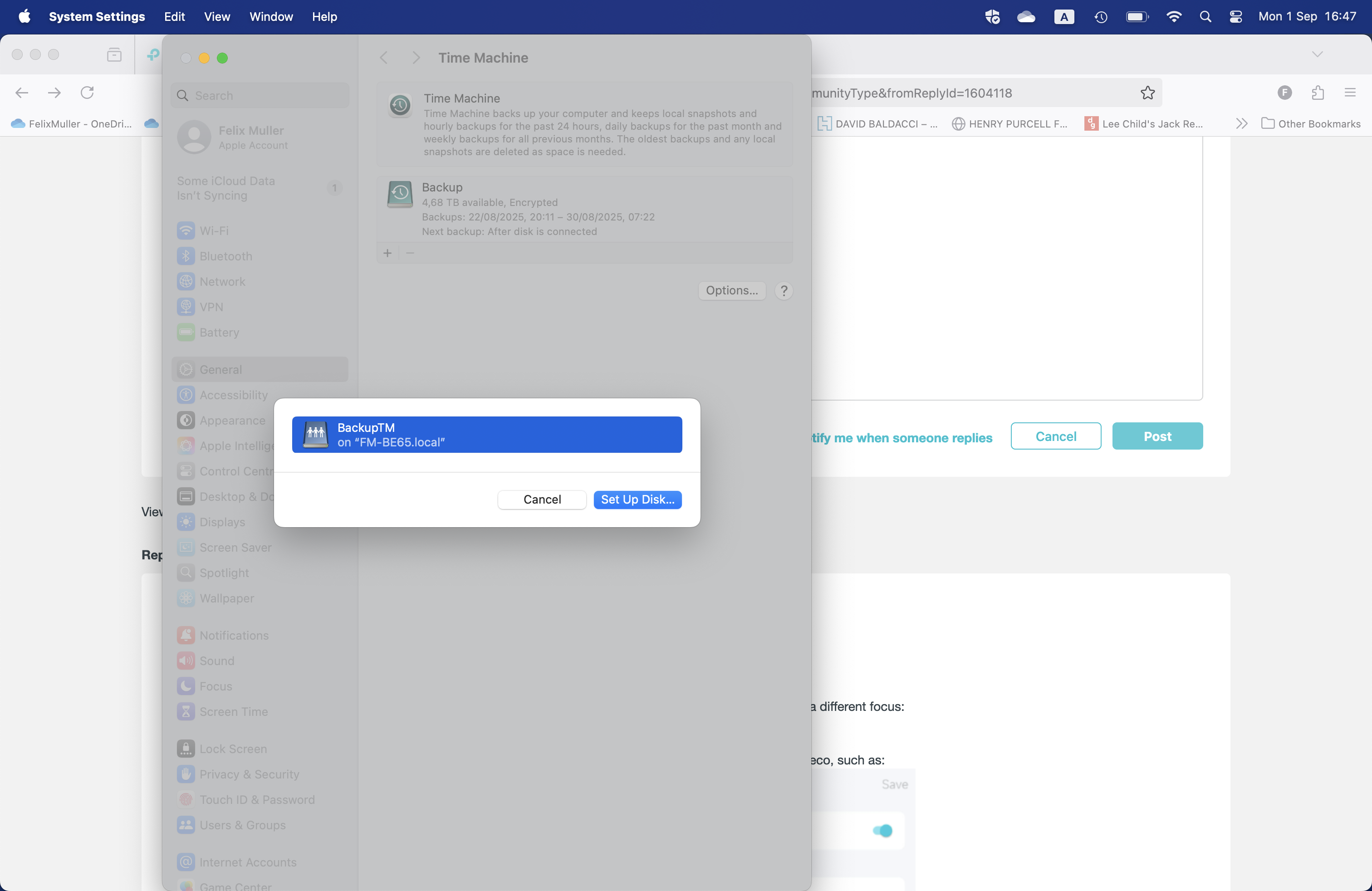
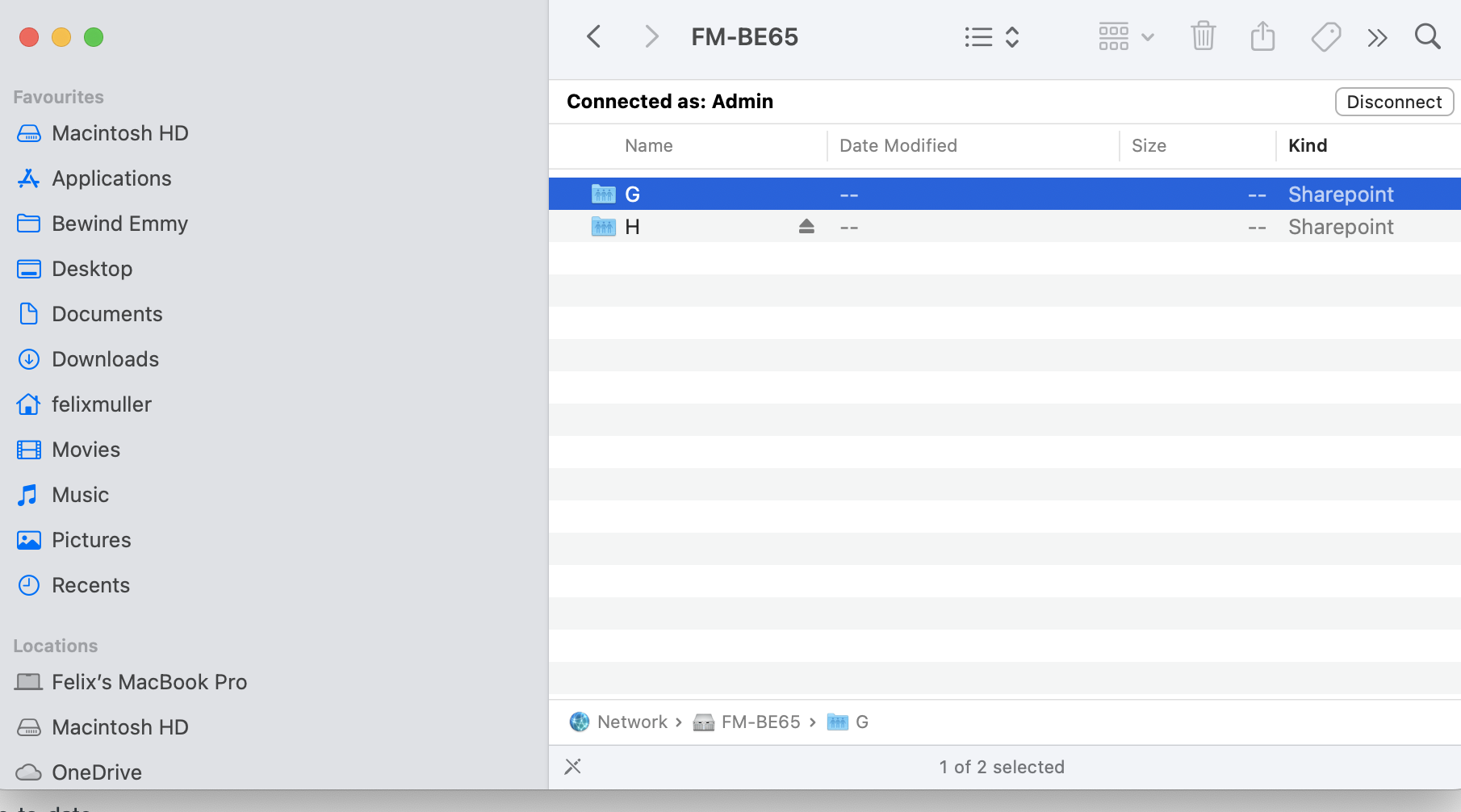
- Copy Link
- Report Inappropriate Content
Information
Helpful: 1
Views: 359
Replies: 9
