Deco Lab---The Intelligent Wi-Fi Assistant
Deco Lab/Wi-Fi Assistant helps you diagnose your network for free. It aims to protect your privacy from being stolen when you use public Wi-Fi. With Deco Lab, you can check the essential details about your Wi-Fi access points including Internet speed, wireless signal strength, latency, and security with one tap. You can also check how other Wi-Fi networks are impacting your Wi-Fi, the surrounding cameras, the vendor information for a known MAC address, and ISP information for a known IP address.
Deco IOS/Android APP includes built-in Deco Lab and please refer to the following pictures to locate the Deco Lab.

Introduction for Functions:
1. Wi-Fi Diagnostics
Run Wi-Fi Diagnostics to access your network security and performance.
After performing this function, the app will automatically check your network's signal strength, security, Internet speed, Ping result, wireless interference, etc.

2. Test Speed
The speed test tool is to test wireless network bandwidth, upstream and downstream speed of your current device. This function is based on the Speedtest by Ookla.
For more details, please refer to Speed Test on Deco
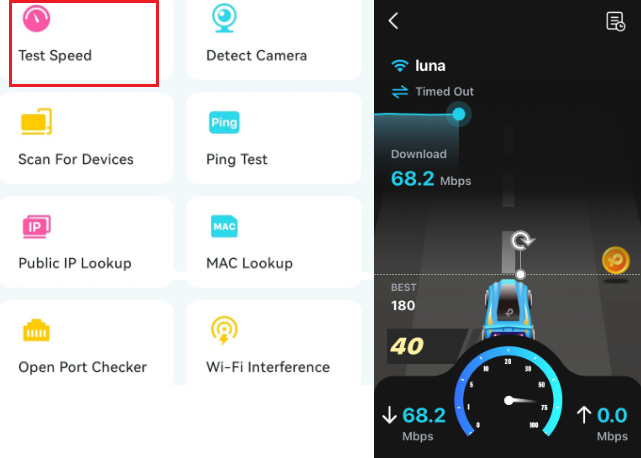
3. Detect Camera
After performing this function, the app will automatically scan all the cameras in your network. Or you can also click Detect Camera Manually on the App to check if there are any cameras in your house.

4. Scan for Devices
After performing this function, the app will automatically scan all the terminal devices in your network.
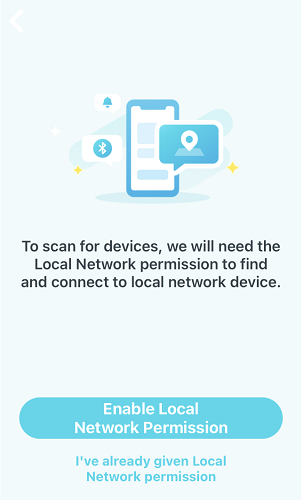
5. Ping Test
Ping test on the specified server to view real-time packet loss and delay data.
In the upper right corner of this page, you can set the send interval and packet size or view the history.
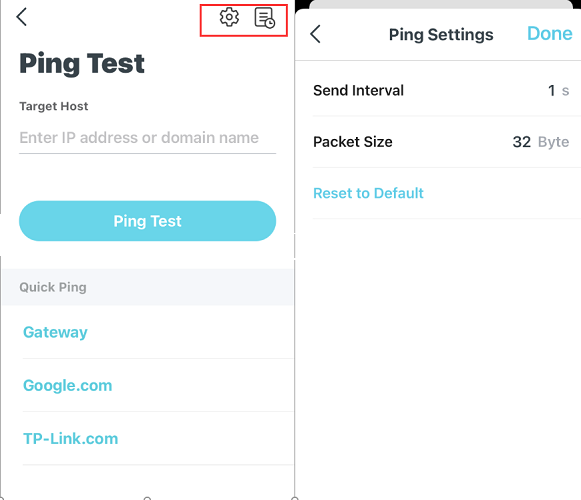
6. Public IP Lookup
Query tool to query the network information of the current network or the network information of a specific IP address.
You can type in a specific IP address to check the location and the ISP information or click Lookup Current IP to check the information of your network if the Internet address of your network is a public address. In the upper right corner of this page, you can view the history.
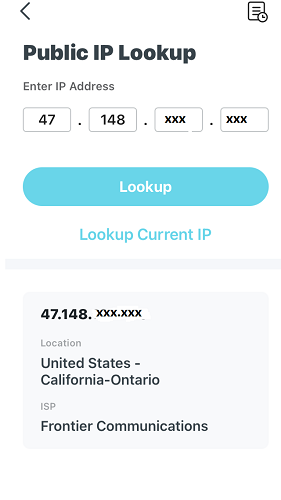
7. MAC Lookup
Query tool for relevant vendor information based on MAC address.
You can type in a specific MAC address (first six letters) to check the vendor information of the device. In the upper right corner of this page, you can view the history.

8. Open Port Checker
You can type in a specific IP address to check the opened ports of this server or click Scan Current Device to check the opened ports of your router. In the upper right corner of this page, you can view the history.



