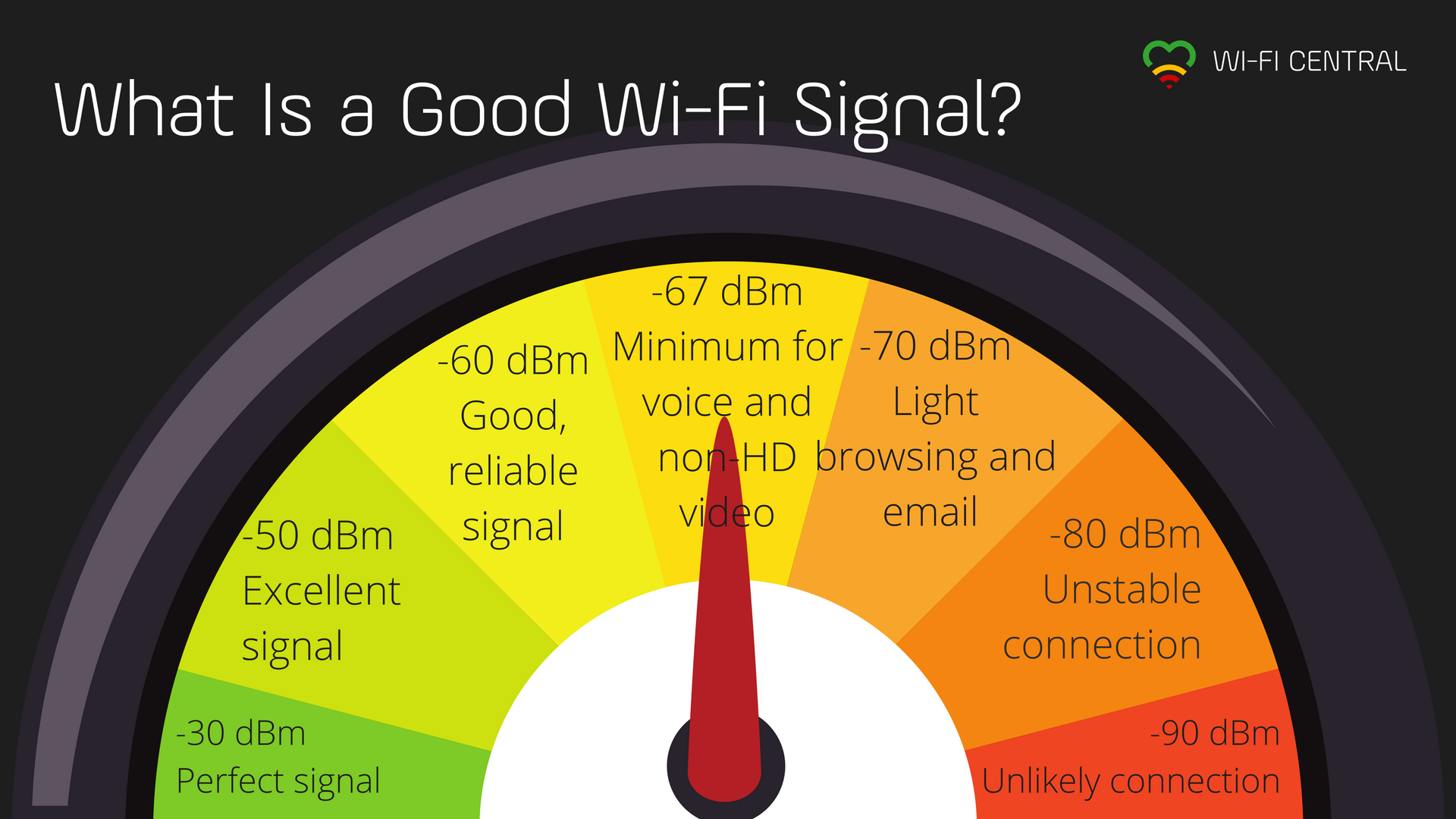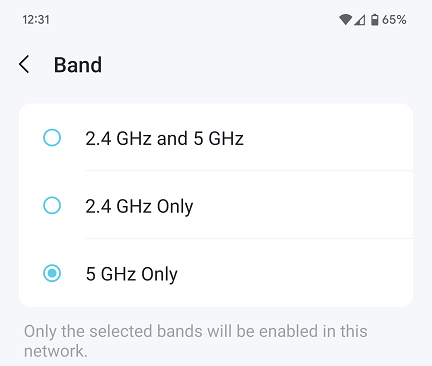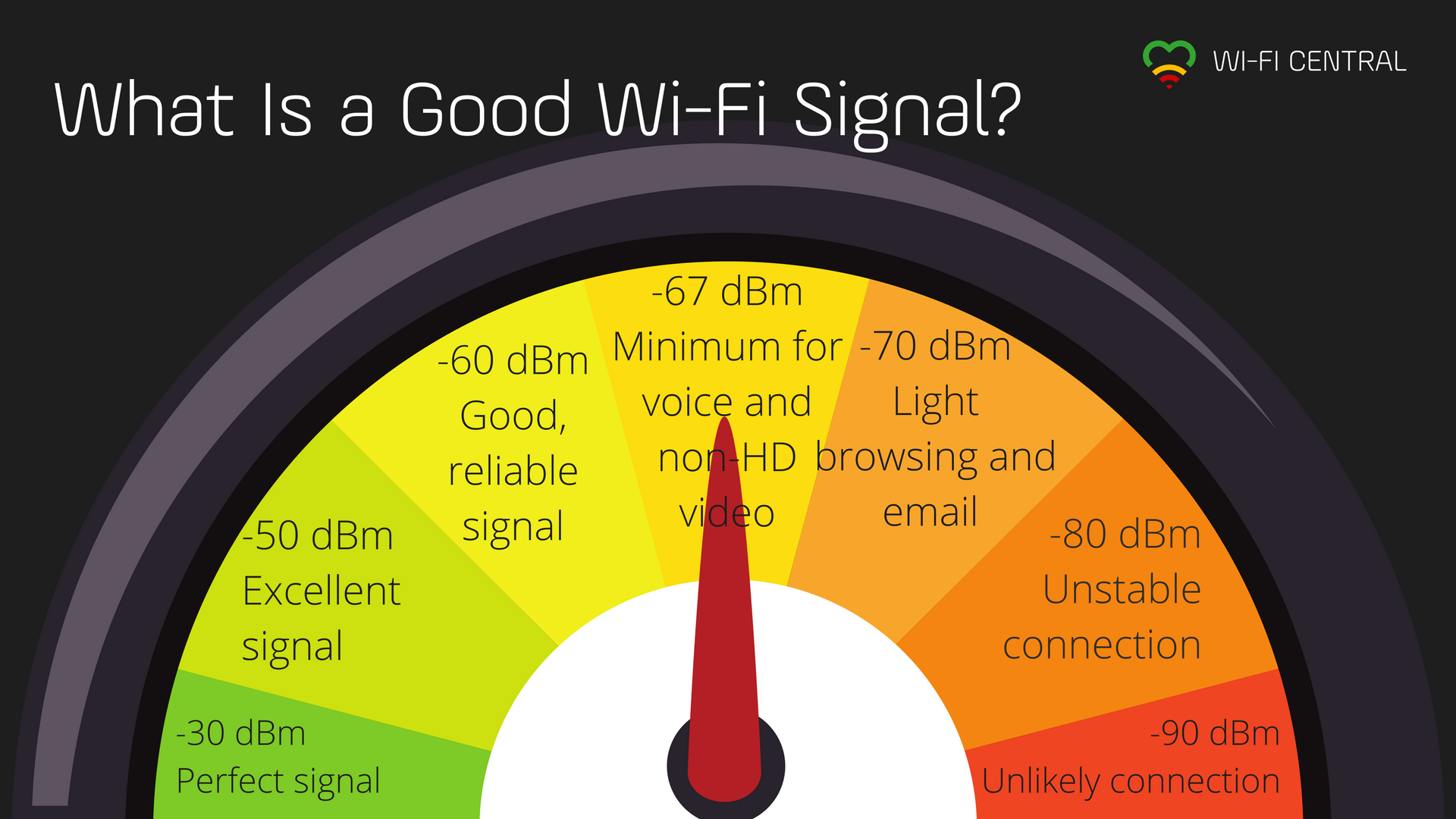@WanderingSoul
You planned well and this setup should work. Here are few things you may wish to take into consideration, in no particular order.
TP-Link Deco mesh is consumer grade WiFi mesh. Nothing wrong with that, but some of the design decisions made are targeting non-IT customers. For example "the less you have to configure, the less chances you'll mess up." Which occasionally annoys folks with IT Networking mindset who want to be able to manage their network equipment up to the last and the most obscure parameter.
Deco mesh is managed exclusively through Deco app on smartphone. No management Web interface.
Deco mesh relies on TP-Link cloud to keep its configuration settings and such. It is convenient as it allows seamless remote management of Deco mesh, but this is not recommended for corporate environment.
Deco mesh needs Internet access to function. You plan to have dual-ISP router, I am assuming you are taking care of it. Yet, you most likely won't be able to run your Deco mesh as an island: disconnect router from the Internet and while your LAN should be still operational Deco mesh might go down. If it is important for you to have WiFi coverage when there is no Internet link, you should research this topic further with more competent people (a.k.a., TP-Link Tech Support) or test it practically when you get your XE75s.
There are two Deco XE75 models, "just" XE75 and XE75 Pro. If both are sold in your region, you could save few dollars by going with XE75. Deco XE75 Pro only difference - one 2.5Gbps Ethernet port and 2 gigabit ports vs. XE75 with three gigabit ports.
From what you plan, you don't need to pay extra for 2.5Gbps Ethernet port, "just" X75 should be sufficient.
You must run Deco mesh in Access Point mode to have the network layout you want. By default, Deco runs in Router mode. After initial confguration you should change Deco mesh to run in AP mode: Switching a Deco to Access Point (AP) Mode
Not every brand and model of network switches is compatible with Deco mesh Ethernet backhaul. TP-Link switches are recommended. This topic is discussed here: General questions about Ethernet Backhaul feature on your Deco
You plan to have one Deco node per approximately 1,500 sq ft floor. That node, if single per floor, must be placed in the middle of the floor. Even then, that might not be enough. Probably OK for older 2.4GHz. I wanted an excellent WiFi5 coverage and ended with two Deco nodes per approximately 1,500 sq ft area. For WiFi6 and WiFi6E even more dense deployment may be required.
How many Deco you would need per floor can't be determined without practical tests, because each building is different. When you get your first set of XE75s, place Main Deco in the middle of the floor and use WiFi Analyzer app on smartphone to measure WiFi signal through that floor. I would recommend WiFiman app from Ubiquiti. It can be found in both Android and Apple app store.
Decide what coverage you really need: just 2.4GHz, or WiFi5, or WiFi6 or WiFi6E - and measure signal levels at the corners of the floor for only WiFi bands you need. Obviously, if you want WiFi6E, smartphone must be WiFi6E compatible.
If you only want faster speeds you can disable 2.4GHz band in Deco app so it does not interfere with your measurements, and measure signal for WiFi5 and up. This is where that setting is in Deco app:
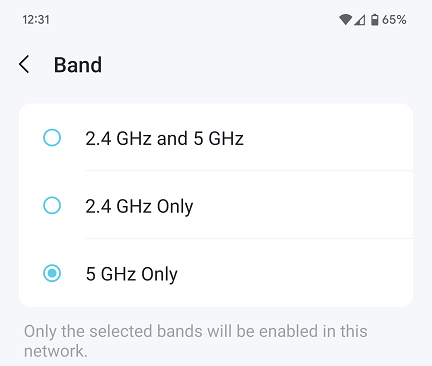
If you find you'll need more than one Deco unit per floor, you may need to get 16- or 32-port switch instead of 8-port, and also wire each floor for two or more Deco units per floor. I recommend you run WiFi signal measurements before purchasing switch.
For gigabit LAN, having XE75 with WiFi 6E is an overkill. XE75 is a good choice in general, but Deco mesh that supports only up to WiFi6 can do just fine with gigabit WiFi speeds. So, if you find you need perhaps two or three Deco units per floor and budget is tight, consider more budget friendly WiFi6 Deco model. I would recommend Deco X50 or X55. As a second choice: Deco X60.
WiFi analyzers usually report signal level in dBm, so for the reference I am adding table below with what do these levels mean. Every place on the floor where streaming and gaming will take place must have Good or Excellent signal, obviously - for you to run tests and ensure it is.