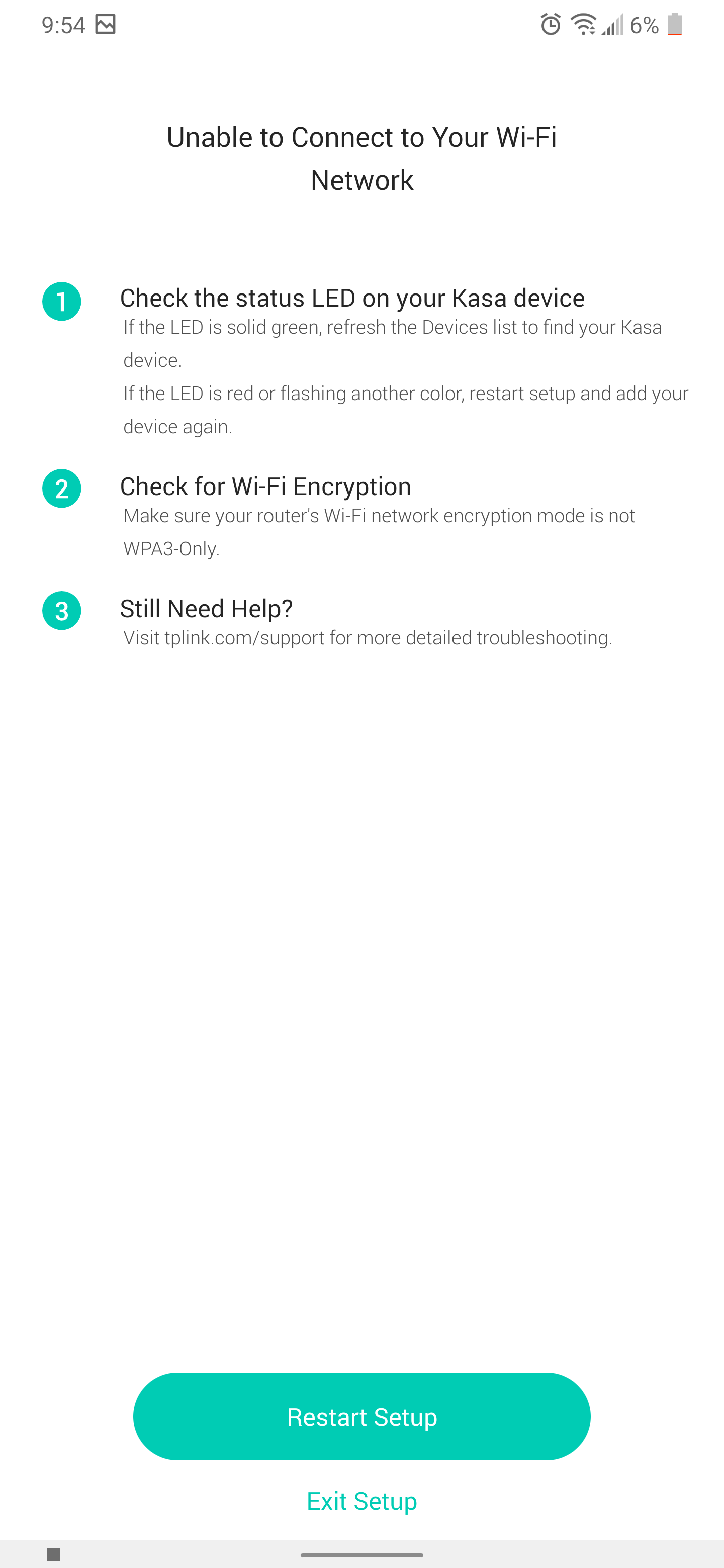KC115 was working. Now Cannot Connect
Hey All,
I am have a KC115 which was working fine till last week. I had to re-route the power line so I had to turn it off and re-connect. After reconnecting, the Kasa Smart app says it cannot connect to the camera.
Problem:
Kasa App shows camera greyed out. Says it cannot connect.
Camera is Flashing the Green LED - which, according to the user manual, means - Connected to Wi-Fi.
Solutions I have tried so far
1. Re-connected the camera and restarted - Did not solve the problem
2. Removed camera from Casa App and tried to re-add it after Resetting the camera by pressing Reset button for 3 seconds. - Did not solve the problem
3. Reset the camera by pressing Reset button for 15 seconds - Did not solve the problem
Here are the steps i do
1. Reset the Camera for 15 seconds - LED blinks Orange and Green
2. Open the Kasa App and add new camera - follows the steps and choose the camera type
3. App tries to switch WIFI and connect directly to the Kasa_Camera_XXXX wifi - Connection is succesful (camra LED is still blinking orange and green)
4. App asks me to switch to my Home Wifi network and shows available WIFI - I select my home WIFI and password is entered. Then tap Join
- some time after above steps, the camera LED will start flashing green and the app shows below screen.
I have checked my router and encryption is not set to WPA3. Moreover the camera was working just fine on the same router and nothing is changed. I have tried multiple devices and all of them have this problem
I have searched tp-link support and there is no solutions available.
Any ideas to solve this problem will be much helpful.