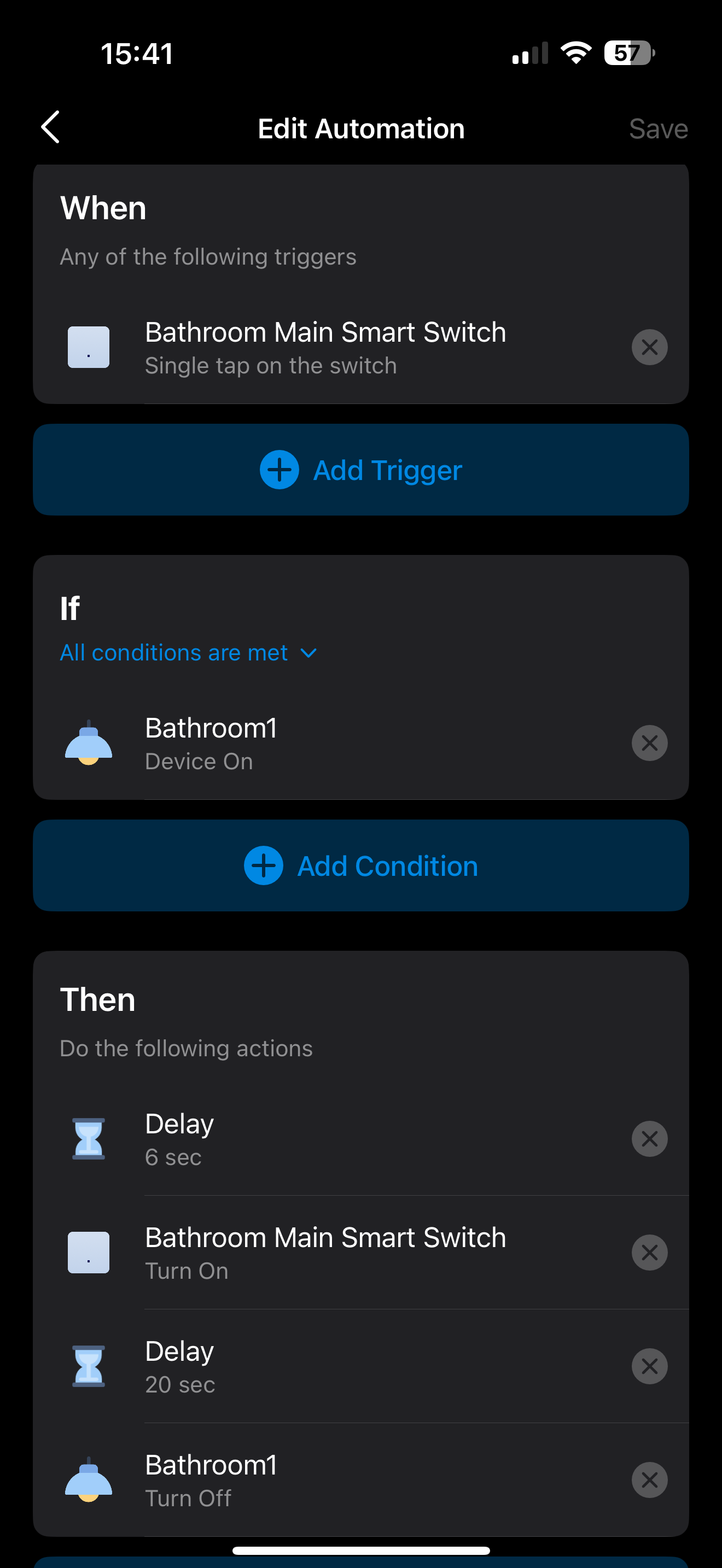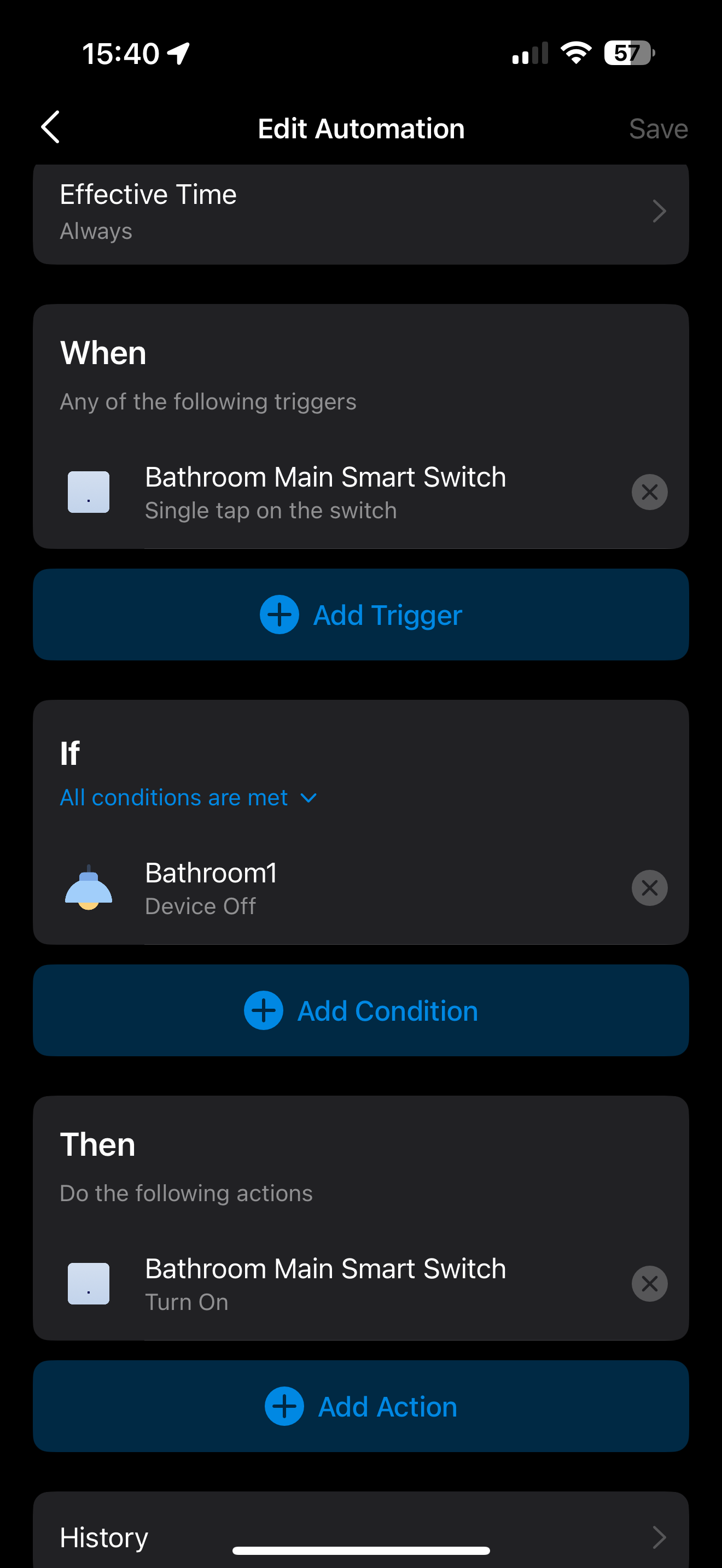Smart bulb mode for S210, S220
When the switch is in smart bulb mode, tapping the paddles doesn't switch the relays, so it doesn't cut the power to the bulb. They act like a S200 - just as a controller. Long pressing the paddles do cut the power by switching the relays.
This is useful in installations where it is important to be able to cut the power, for example if the smart bulb needs to be replaced.
Many other brands - like zooz - offer this feature.
- Copy Link
- Subscribe
- Bookmark
- Report Inappropriate Content
@aroedl like a detach relay function? The relay Just work in case of cut of wifi conection. I want that on my S210/20 👌
- Copy Link
- Report Inappropriate Content
- Copy Link
- Report Inappropriate Content
- Copy Link
- Report Inappropriate Content
This need more votes 😁
- Copy Link
- Report Inappropriate Content
- Copy Link
- Report Inappropriate Content
- Copy Link
- Report Inappropriate Content
@aroedl Hi I kinda solved it with two automations in Tapo app, sorry this works because I have both Tapo switches and Tapo bulbs.
Step 1: set a delay (under the Delayed Shutoff) option on the switch on the switch to 5s
Then create these two automations, frist one is off automation, so if the light was already off, The Delay in 20s is to allow the bulb to become responsive in the app again (essentailly online)
Not the greatest and its confusing the light changing status all the time. But it keeps the switch on so other automations on the bulbs can keep working.
second is the on automation where someone taps the switch to turn on the light,
- Copy Link
- Report Inappropriate Content
Information
Helpful: 8
Views: 1574
Replies: 7