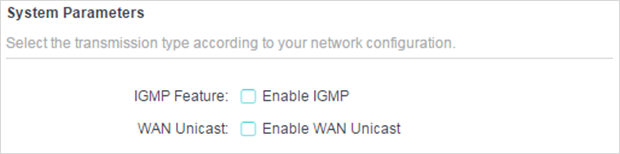Deco Web Management UI Overview
This article will show the various menus and data that the Deco web UI can provide. One point I would like to stress is that the Deco UI is not the same as a router UI. Do not expect to be able to the same configurations in the Deco that you can do in the Deco app.
The Deco UI offers a general status of your network, as well as the ability to update the firmware manually which the app can not do. Other than that, you will still be using the Deco app for any configuration needs.
Login Page (Default IP is http://tplinkdeco.net or http://192.168.68.1)
The login password is the same as the password of the Deco APP login.

Network Map (first page seen when logging in) – Shows information about your Deco, Wi-Fi network, and CPU performance

Network Map > Internet – shows your WAN connection type, and the public IP your Deco has

Network Map > Clients – you can see all connected clients from all Deco units or single out a specific Deco, the speeds the devices are using, and how the clients are connected

Advanced > Status – you can see the networking information for the WAN, LAN, and the wireless SSID


Advanced > System > Firmware Upgrade – you can manually upload the firmware, or you can tell the Deco to update to the latest firmware over the internet

Advanced > System > System Log – you can see various types of logs from network connection to critical system errors and export them to your computer

Advanced > System > Time Settings - you can configure the region the Deco is located so the system can sync the appropriate time

Advanced > System > Reboot – you can reboot a specific Deco unit, or you can reboot the entire network

Advanced > System > System parameters