Share Kasa Devices through Tapo App
By synchronizing your Kasa devices to the Tapo app, you can now take advantage of the device sharing feature. This allows you to share your smart devices with trusted individuals, granting them control over the devices as well.
Privacy-First Sharing
The device sharing feature allows you to share your smart devices directly and specifically with the invitee's TP-Link account on a one-to-one basis. This means you don’t have to worry about exposing your account information, nor do you need to be concerned that devices you prefer to keep private will be accessible to others.
Limited Permissions for Functionality
Furthermore, the invitee account will have restricted control permissions for the shared devices. They will be unable to change certain features or settings, such as modifying the device name, enabling or disabling camera detection, or adjusting alarm functions. Most importantly, they cannot delete the device: even if the shared device is removed, it will only disappear from the invitee's account while remaining linked to the owner’s account.
What Kasa Device Supports Device Sharing via Tapo?
- Kasa Smart Plugs
- Kasa Smart Bulbs, Light Strips
- Kasa Smart Switches
- Kasa Cameras listed below:
- EC60(US) V4 -- Firmware 2.3.27 Build 20241112
- KC400(US) V1 -- Firmware 2.3.27 Build 20241112
- KC410S(US) V1 -- Firmware 2.3.27 Build 20241112
- KC115(UN/US) V3 -- Firmware 2.3.27 Build 20241112
- EC60(US) V2.80 -- Firmware 2.3.27 Build 20241112
How to Share Kasa Devices?
Step One: Synchronize or add the Kasa device to the Tapo app. How to Add Kasa Devices to the Tapo App
Step Two: Create a TP-Link account for the invitee. The invitee should have a TP-Link ID to receive shared devices. Register one if they don’t have a TP-Link account. What is TP-Link ID and how to create a TP-Link ID?
Step Three: Send invitation.
a. Open the Tapo app and navigate to the Me page.
b. Click Device Sharing.
c. Choose a device from the Unshared Device list.
d. Click the bottom Share button, enter the TP-Link ID (email) of the invitee, then click Share.
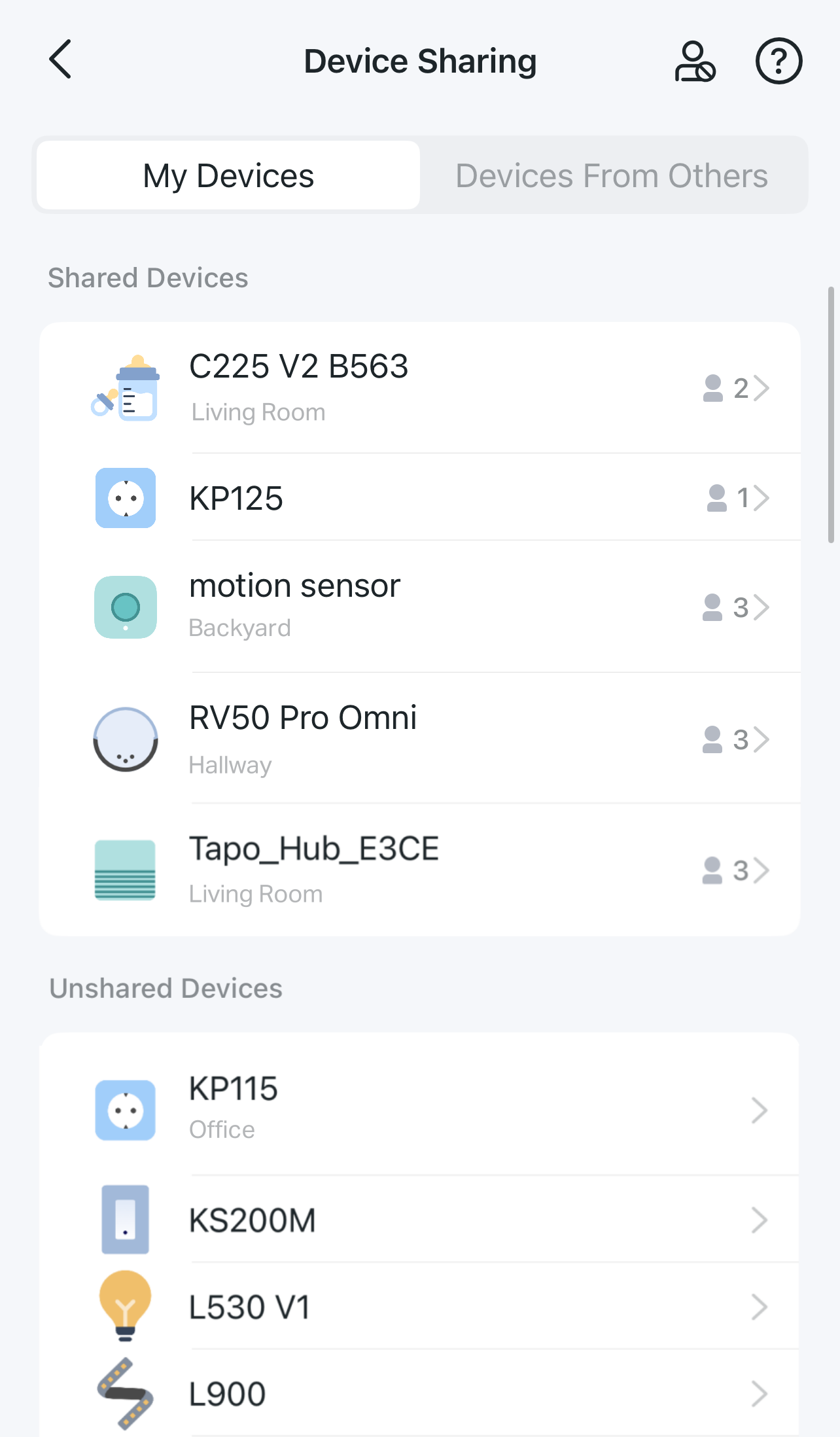
For a Kasa smart plug, switch, or lighting device, you can also share it through its device page.
a. Open the Tapo app and find the Kasa device that needs to be shared.
b. Enter product’s Device page, swipe down and click Device Sharing.
c. Choose a device from the Unshared Device list.
d. Click the bottom Share button, enter the TP-Link ID (email) of the invitee, then click Share.
☆ Accept Shared Device
At this point, the device sharing invitation is sent successfully. The invitee will need to log in to the Tapo app with their own TP-Link account.
Once logged in, navigate to the top right corner of the app's homepage and click on the bell icon to access the notification center. Click to view the details of the shared device notification, and accept the invitation.
Alternatively, navigate to the app's Me page > Device Sharing > click Devices From Others, then you can find the share invitation below.
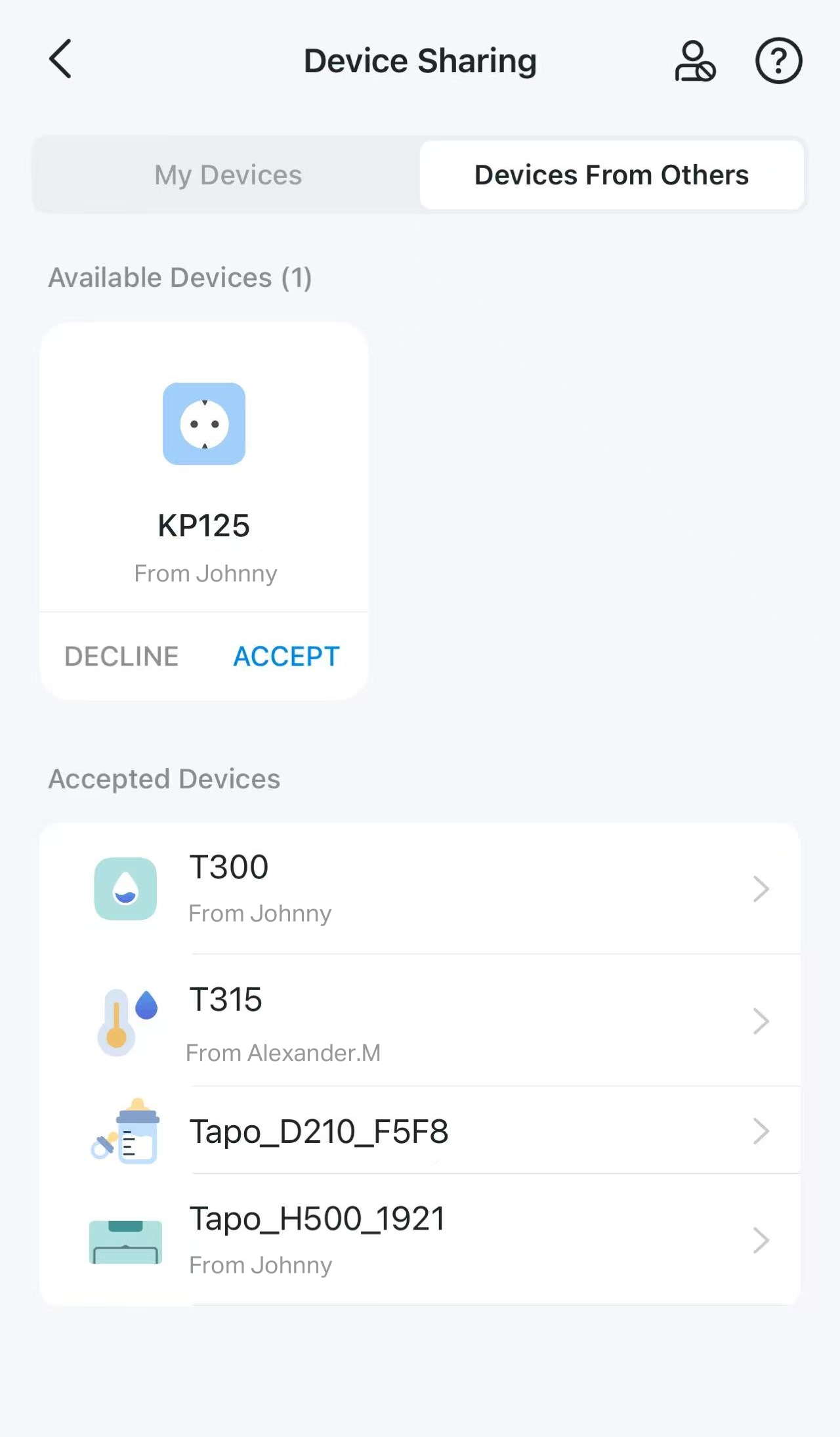
How to Stop Sharing Devices?
a. Open the Tapo app and navigate to the Me page, go to Device Sharing.
b. Under My Devices tab, choose a device on the Shared Device list.
c. Choose the TP-Link account that you want to stop sharing this device with.
d. Click Delete to stop sharing device with this account.

