How to make my TP-LINK Kasa Device work with Amazon Alexa?
This FAQ will show you the process on how to connect your TP-Link Kasa account to your Amazon Alexa account. If you meet any difficulties in the process please roll down to the bottom for Troubleshooting.
Before we start:
Before we start please make sure Remote Control is enabled on your Kasa APP.
- Open the Kasa App and sign into your Kasa account. If you don’t have an account yet, please register for one. You can refer to FAQ-948 for help.
- Connect all your devices to your home network. Please make sure all devices are working via Remote Control. If you don’t know how to enable remote control, please refer to FAQ-946 and FAQ-1233.
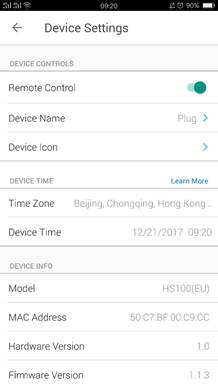
Connect Kasa device to Amazon Alexa
- Open Alexa App.
- Tap “≡”.
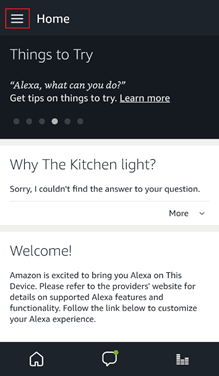
- Tap “SMART HOME”.
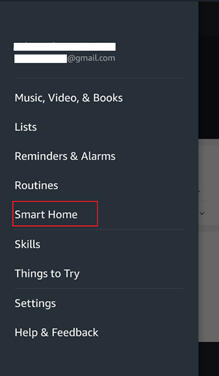
- Tap “Smart Home Skills”.
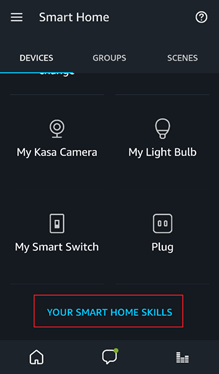
- Tap “ENABLE SKILLS”
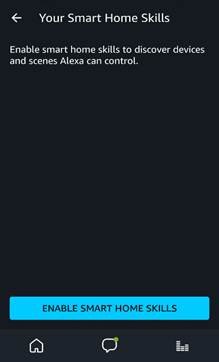
- Enter “Kasa” in the search bar, tap “TP-LINK Kasa”.
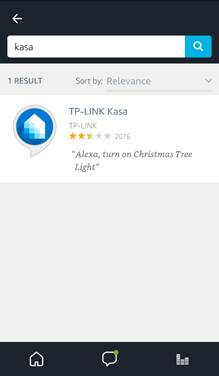
- Tap “ENABLE”
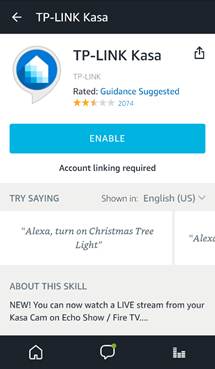
- Enter your Kasa Account login information and tap “Authorize”.
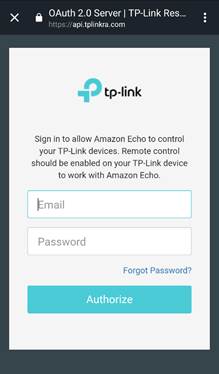
- Tap “X” at the top.
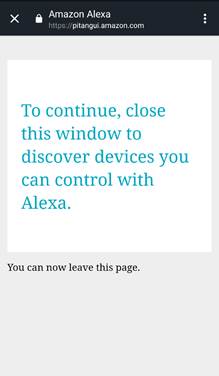
- Tap “DISCOVER DEVICES” or use voice command “Alexa, discover devices”. You can also tap “Add Device” on the main page.
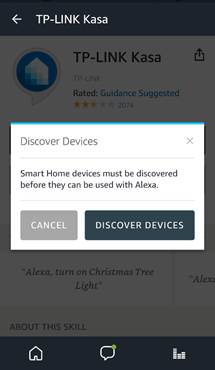
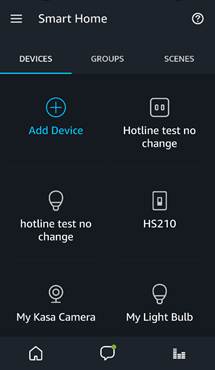
- Wait for the Device Discovery to complete.
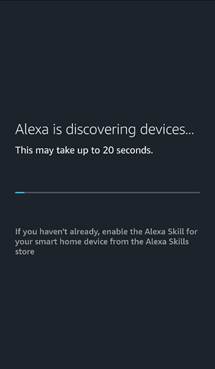
You have now completed the setup process. All discovered devices can be controlled through your Alexa device. Please test if it works normally with voice commands.
For example, if a bulb on Kasa is named “Little Bulb”, we can say “Alexa, turn on the Little Bulb” and check if Alexa powers on this bulb.
Note: Every time you change the name of smart device, you will need to discover this device again to update the name.
- Alexa fails to discover devices, how can I do?
- Try to reboot the smart device and re-discover on Alexa.
- Double check whether Kasa App can remotely control the device or not. If not, check your internet access and remote control settings.
- Make sure the Amazon account that is logged in on Alexa (smart phone) is the same one that your Echo/Dot is using as well.
- Why does the device’s status Show “Offline” on Alexa?
- Wireless connection could have been lost. Try reboot the device and re-discover on Alexa.
- Internet access on your router could be unavailable.
- The remote control function could have been turned off.
- There is an issue with the cloud server.
- Alexa has discovered the devices but cannot manage them, while via Kasa App you can.
- Re-enable the Kasa skill in Alexa
- Make sure the firmware for the TP-Link smart devices are up to date
