Router Mode vs. Access Point Mode
When configuring the TP-Link wireless router as a wireless access point, many customers are not sure the main differences between Wireless Router Mode and Access Point Mode. This article will help show the differences between the two so you can know which configuration you will benefit from.
The comparisson chart below will help reference which functions are available depending which mode the router is set up as:
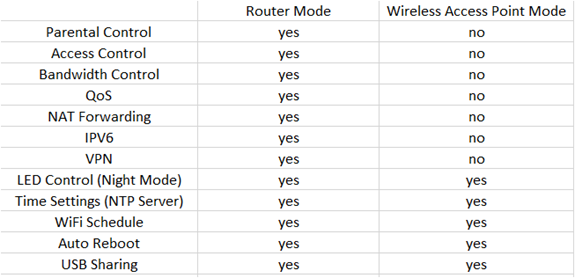
Your typical wireless router is actually a combination of a wireless access point and a wired router. The wired aspect is what allows client devices to receive a shared internet connection. Router functions also include Parental Controls, Access Controls, QoS, Bandwidth Control, NAT Forwarding, IPV6, and VPN. The wireless access part is meant to provide a wireless connection. In this case, when a router is set to Access Point Mode (How to configure the Archer Router in Access Point mode?), the router functions will be disabled.
Note: TP-Link wireless routers like TL-WR841N do not have an Operation Mode option in the web interface. You will need to disable the DHCP Server(How to Configure TP-Link N router as a wireless Access Point?). Even with the DHCP Server disabled, the router will still work in Router Mode, but it does not use the WAN port any more. In this case, when using a wireless router as a wireless access point, there are some functions which require the WAN port in order to work in Router Mode. These functions include Parental Control, Access Control, QoS, Bandwidth Control, NAT Forwarding, IPV6 and VPN, which can still be configured on TP-Link device but cannot take effect any more since WAN part is not used on these devices.
Functions supported by both Router Mode and Wireless Access Point Mode, are Led Control, Auto Reboot, Time Settings, USB Sharing and Wi-Fi Schedule.
We will take the Archer A7 as an example to show what you will see as you are in the different modes.
In the screenshot below, this is what you will see when in Wireless Router Mode:

After switching the Operation Mode from Wireless Router Mode into Access Point Mode, the menu will change to the following:

LED Control (Night Mode), Time Settings (NTP Server), Wireless Schedule, USB Sharing still work under Access Point Mode:



