Changing the Main Unit for your Mesh Network
There may be a situation you would like to swap out the Deco wired to the modem for one of the satellite units. The Deco that is wired to the modem is designated as the “main” Deco so if you want to swap it out with another Deco, there is a certain process to do that. Doing this will avoid the need to setting up a new mesh network and configuring the network all over.
In this example we will use the Deco M5. You will need to be connected to the Wi-Fi network on the Deco unit before you begin. If you are not connected to the local Wi-Fi, you will not see the option to choose a different Deco to be the main.
If your phone shows it is connected to the Deco’s Wi-Fi network but you still can’t see the “Set Main Deco” option, force your Deco App to close. Go to the Settings->Wi-Fi, and confirm your phone is connected to the Deco’s Wi-Fi network. Once it is, open the Deco app and try again.
If your phone has a VPN program running, please close this to avoid potential issues.
Step 1. Tap Internet icon on the Overview page.
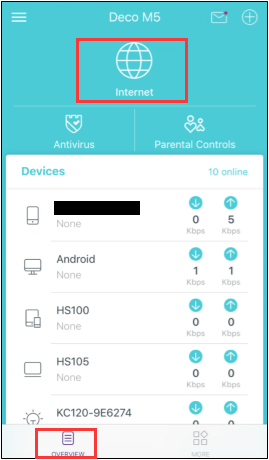
Step 2. Click on the three dots icon on right top corner, then tap “Set Main Deco”.
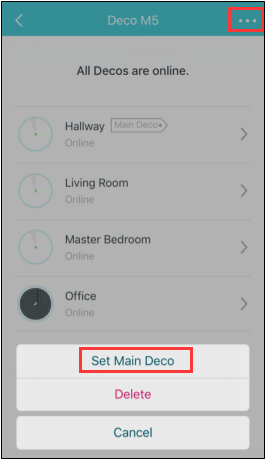
Step 3. Select the Deco which you want to use as a main Deco, click on Save.
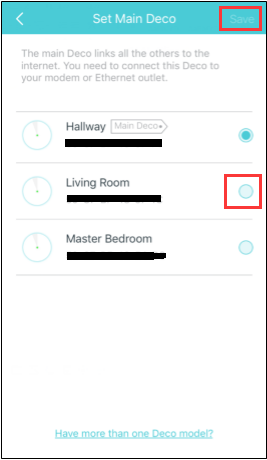
After you finished the setup process, please connect the new Main Deco to the modem by an Ethernet cable, power it on, and then you can enjoy the internet.
The Deco that was wired to the modem can now be placed anywhere else as it will now act as one of the satellite units
