How to configure the routers wireless settings
The router’s wireless network names (SSIDs) and passwords, and security options are preset in the factory. The preset SSIDs and passwords can be found on the product label. You can customize the wireless settings according to your needs.
1. Visit http://tplinkwifi.net and log in with the username and password you set for the router. If it is your first time logging in the username and password are “admin” (without quotes).
2. Go to Advanced > Wireless > Wireless Settings.
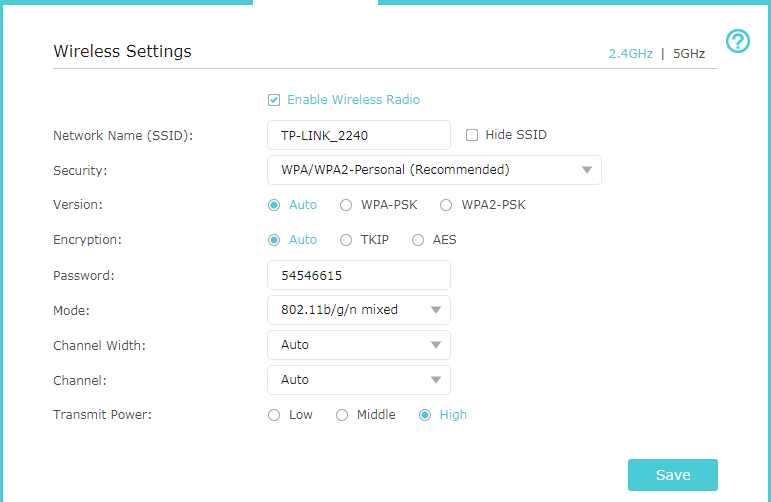
To select which wireless band you want to configure: On the top right of the menu you will see 2.4GHZ | 5Ghz. Selecting either one will switch you over to the respective band to configure it.
To enable or disable the wireless function: The wireless radio is enabled by default, if you want to disable the 2.4GHz or 5GHz wireless function, just clear the corresponding Enable checkbox.
To change the wireless network name (SSID) and wireless password: Create a new SSID in Wireless Network Name (SSID) and customize the password for the network in Password, and the value is case-sensitive.
Note: If you use a wireless device to change the wireless settings, you will be disconnected when the settings are effective. Please write down the new SSID and password for future use.
To hide SSID: Select Hide SSID, and your SSID will not broadcast. Your SSID won’t display when you scan for local wireless network list on your wireless device and you need to manually join the network.
To change the security option: Select an option from the Security dropdown list. The router provides four security options, No Security, WPA/WPA2 - Personal (Recommended), WPA/WPA2 - Enterprise and WEP. We recommend you don’t change the default settings unless necessary. If you select other options, configure the related parameters according to the help page.
