Choosing an Operating Mode For Your Travel Router
Which Operating Mode Should I Use for My Travel Router?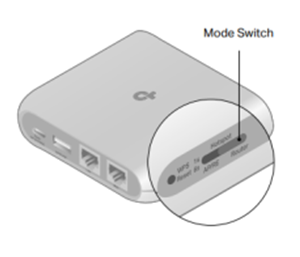
- When choosing the correct operating mode for your travel router, first consider the type of internet connection available at your location—whether it's Wi-Fi, wired Ethernet, a mobile hotspot, a captive portal (like those in hotels or airports), or a USB cellular dongle.
- Next, consider your network needs: Do you require Wi-Fi for multiple devices, wired connectivity for better stability, or enhanced security and privacy features? Consider how many devices you plan to connect to the router and whether the network requires an additional login, such as through a captive portal page.
Mode Switch: Router
- Router (Default) Mode: Connects to a wired network via Ethernet to create a secure, private network for multiple devices (requires a wired connection via Ethernet port). Ideal for use in locations with wired internet, like hotels or dorms.
Mode Switch: Hotspot
- Hotspot Mode: Transform any public Wi-Fi into your own private, secure network (requires an accessible Wi-Fi network within range of your travel router). Perfect for creating a safe online environment in hotels, cafes, or other public spots.
Mode Switch: AP/RE
- Access Point Mode: Convert your existing wired network into a wireless one to extend Wi-Fi coverage (requires a wired internet source like a LAN connection). Perfect for extending Wi-Fi coverage to areas without wireless access.
Note: AP Mode doesn’t create a separate network, so connected devices will be visible on the main network.
- Range Extender (RE) Mode: Extend the reach of your Wi-Fi network, eliminating dead zones (requires an existing Wi-Fi network within range of your travel router).
- Client Mode: Use your TP-Link travel router as a bridge to connect wired devices (TVs, consoles, etc.) to a Wi-Fi network (requires a Wi-Fi network to connect to and an Ethernet cable for the wired device).
Note: Only one wired device can be connected at a time unless you use an Ethernet switch to expand wired connectivity.
Looking to Use a Mobile or Cellular 3G/4G Connection for Your Network?

USB Tethering: Connect your smartphone to your TP-Link router via USB to share its cellular data with multiple devices (requires a cellular plan that supports tethering and a mobile device capable of USB
3G/4G USB Modem: Easily share a 3G/4G internet connection from a USB modem with your devices (requires a compatible 3G/4G USB modem from your provider). Just plug the modem into the router’s USB port to provide Wi-Fi access.

Note: Operating Modes may be model-dependent, and all modes may not be available on all Travel Routers (we use the TL-WR1502X as an example in this article).
