Setting Up Parental Controls
Parental Controls allow you to block inappropriate, explicit, and malicious websites, and control access to specified websites at a specified time.
For example, controlling the types of websites your family users can visit and even the time of day they can access the Internet.
Let’s say you want to allow a person's devices (e.g. a computer or a tablet) to access only www.tp-link.com and wikipedia.org from 18:00 (6 PM) to 22:00 (10 PM) on weekdays and no other time.
Here is how you would set that up:
1. Log in to the web-based management interface of the cable modem router. If you don’t know how to do that, please refer to How to log into the web-based management interface of TP-Link cable modem routers (new logo)?
2. Go to Basic or Advanced > Parental Control and enable Parental Control.

3. Click Add.

4. Click View Devices and select the device to be controlled. Or, enter the Device Name and MAC Address manually.
5. Click the ![]() icon to set the Effective Time. Select the appropriate cell(s) and click OK.
icon to set the Effective Time. Select the appropriate cell(s) and click OK.

6. Enter a Description for the entry.
7. Select the checkbox to enable this entry and click OK.
8. Select the restriction mode.
1) In Black List Mode, the controlled devices cannot access any websites containing the specified keywords during the Effective Time period.
2) In White List Mode, the controlled devices can only access websites containing the specified keywords during the Effective Time period.
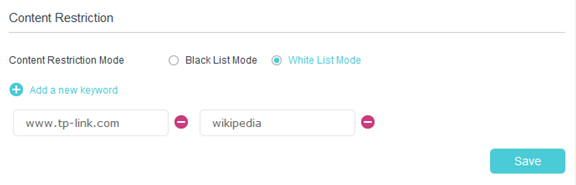
9. Click Add a New Keyword. You can add up to 200 keywords for both Black List and White List. Below are some sample entries to allow access.
1) Enter a web address (e.g. www.tp-link.com) or a web address keyword (e.g. Wikipedia) to only allow or block access to the websites containing that keyword.
2) If you wish to block all internet browsing access, do not add any keyword to the White List.
10. Enter the keywords or websites you want to add and click Save.
Done!
Now you can control someone's internet access according to your needs.
