Archer C9 can't connect over PPPoE to Centurylink (Gigabit Fiber)
Archer C9 can't connect over PPPoE to Centurylink (Gigabit Fiber)
Hi all,
Any suggestions here? I have an Archer C9 (v1) AC1900 running the latest (2018) firmware from this page: https://www.tp-link.com/us/support/download/archer-c9/v1/#Firmware
I just signed up/set up Centurylink's Gigabit Fiber.
I can't get my router to connect over PPPoE. It works fine if I use the router CenturyLink gave me, a Zyxel C3000Z. But with my Archer C9, it just infinitely tries to connect.
I have my PPPoE username/password (lastnamefirstname###@centurylink.net). I got it from calling CenturyLink.
Some googling says perhaps I need to set VLAN ID to 201, but that setting doesn't exist on my router. I followed this guide: https://www.tp-link.com/us/support/faq/1584/ , but there is no "IPTV" setting on the left hand side.
Any ideas?
- Copy Link
- Subscribe
- Bookmark
- Report Inappropriate Content
- Copy Link
- Report Inappropriate Content
@Tony @jinauto Still not resolved, had to switch to another router. Hooked it back up to get the screenshot. There's no IPTV option on the left hand side. See attached @Tony
- Copy Link
- Report Inappropriate Content
- Copy Link
- Report Inappropriate Content
@Tony Sorry, attached the photo better here. 
- Copy Link
- Report Inappropriate Content
Thank you for the screenshot, I am trying to see what I can find for your regarding the IPTV not being there.
- Copy Link
- Report Inappropriate Content
Hello all,
I was also able to get my Archer AX21 connected to Centurylink Fiber. I tried using the steps above which almost worked, but internet ultimately wouldn't connect at the end. Found out through a call with Centurylink that I needed to update the domain of my PPP username to include '@qwest.net' instead of the original '@centurylink.net'.
My successful setup process as follows:
1. Login to existing Centurylink router / modem through http://192.168.0.1/
2. Change domain of PPP username - navigate to 'Quick Setup' and change drop-down to '@qwest.net' and click 'Apply' (only change the drop-down, keep existing Centurylink generated username and password)
3. Shut down Centurylink router > connect ethernet cable to TP Link router and power on
4. Login to new TP Link GUI by navigating again to http://192.168.0.1/
5. Start quick setup - select PPPoE and enter the PPP details from Step 2 above > follow the prompts through setup process
6. After quick setup is complete, update advanced settings (as mentioned in this thread - I don't remember if I did this during quick setup or after it failed) - in the left side bar, select 'IPTV/VLAN' > check the box to enable 'IPTV/VLAN' > select 'Custom' in 'Mode' drop-down > input 'Internet VLAN ID: = 201', 'VoIP VLAN ID: 202', and 'IPTV VLAN ID: 203'
7. Enjoy your very fast internet using a router that you own and paid much less for
Have attached a screenshot of my 'Advanced Settings' page for reference from the TP Link GUI.
Doug
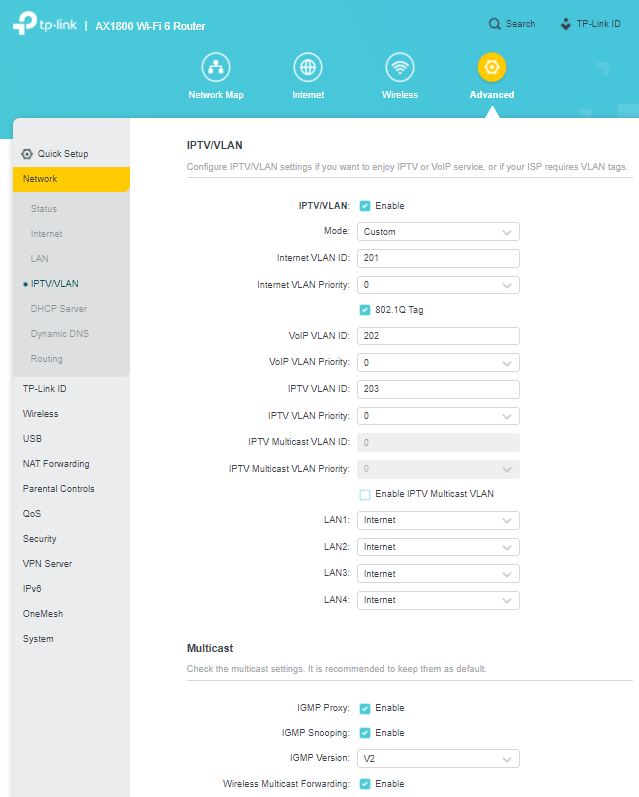

- Copy Link
- Report Inappropriate Content
Information
Helpful: 0
Views: 10746
Replies: 16
Voters 0
No one has voted for it yet.

