Schedule On/Off KL 120 Bulb
Somewhere there must be a tutorial on how to set up an on / off schedule for this bulb? I can't find it. Can someone point to the basics, please?
And, by the way, the Support page never, ever loads.
Thanks
Alexander
- Copy Link
- Subscribe
- Bookmark
- Report Inappropriate Content
UI is the previous but the steps are the exact same.
1. On the Kasa app, tap “LB130”, then click on “Schedule”.
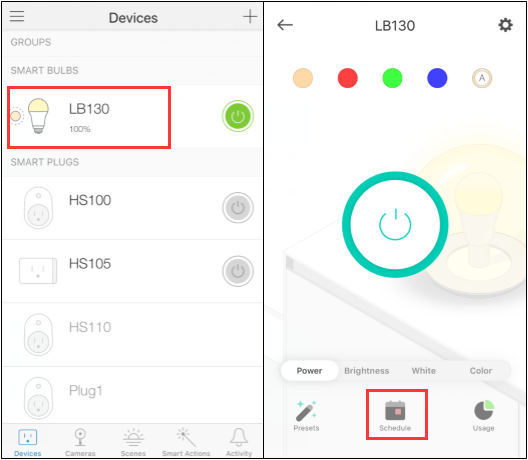
2. Tap “+” button to add a new schedule.
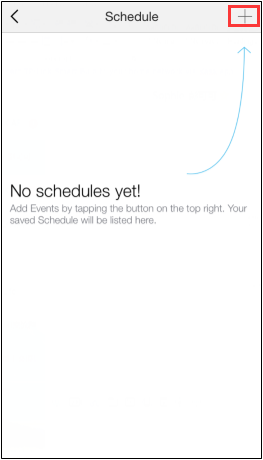
3. You could create the event from aspects of bulb status, point in time and week day.
Note: There are three patterns including Circadian, Last “ON” Status and Off. You could also select four preset status which varies in color and brightness or select the current settings.
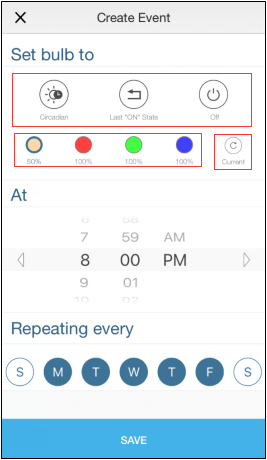
4. You can change the Presets refer to this link if needed.
5. You have a central management about schedule and if the schedule command hasn't been executed yet, you can see the schedule command in the “Devices” page.
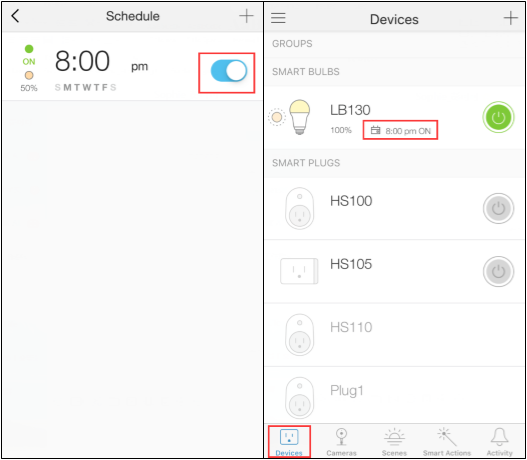
- Copy Link
- Report Inappropriate Content
- Copy Link
- Report Inappropriate Content
UI is the previous but the steps are the exact same.
1. On the Kasa app, tap “LB130”, then click on “Schedule”.
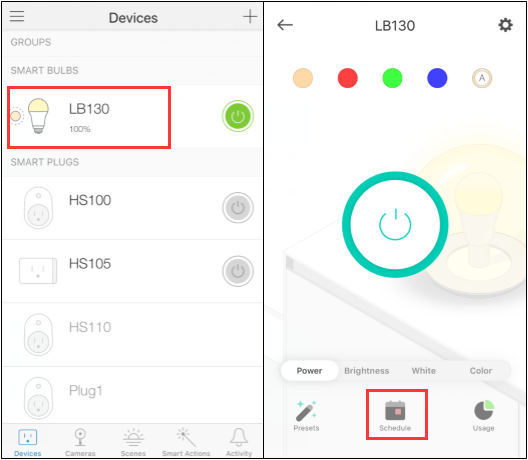
2. Tap “+” button to add a new schedule.
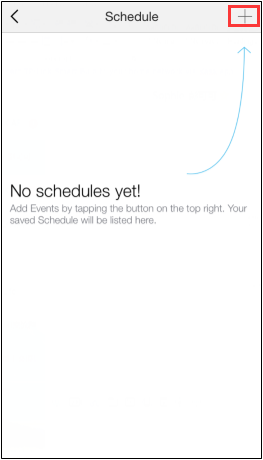
3. You could create the event from aspects of bulb status, point in time and week day.
Note: There are three patterns including Circadian, Last “ON” Status and Off. You could also select four preset status which varies in color and brightness or select the current settings.
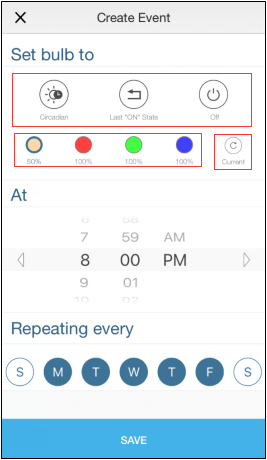
4. You can change the Presets refer to this link if needed.
5. You have a central management about schedule and if the schedule command hasn't been executed yet, you can see the schedule command in the “Devices” page.
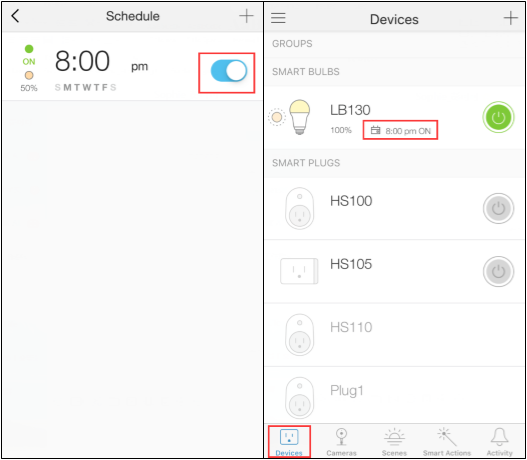
- Copy Link
- Report Inappropriate Content
- Copy Link
- Report Inappropriate Content
Information
Helpful: 0
Views: 1326
Replies: 2
Voters 0
No one has voted for it yet.
