Introducing Device Health Check for Tapo Cameras
Feature Overview
The Device Health Check feature gives you an at-a-glance view of your camera's key functions and connections – making it easier to understand what may be affecting your camera's performance. Throughout the feature, you will find specific troubleshooting suggestions to help you quickly identify any potential issues.
Supported Models: Tapo C500 1.0, Tapo C220v1.6, Tapo TCB72v1.6
* Models will support this feature gradually. It is recommended to pay attention to your camera’s firmware release notes on our official site. Our team will also do its best to highlight this feature addition in our monthly firmware updates.
How to Access the ‘Device Health Check’ Diagnostic Feature
The ‘Device Health Check’ feature can be found on your camera’s settings page:
Tapo App > Compatible Camera > Device Settings > Device Health Check
You will be provided a list of the functions that the Health Check Will Test. Depending on the Number of Tests selected (All are selected by default), the test may take a few minutes.
Note: Please Do Not Exit the Page, Unplug the Camera, or Make Changes to Your Network’s Settings During the Test
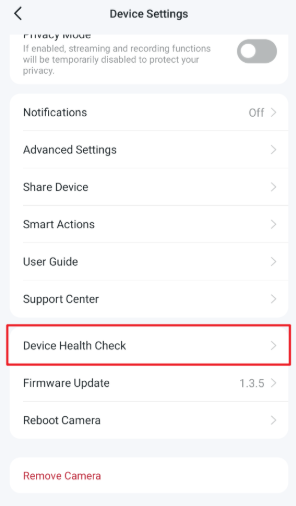
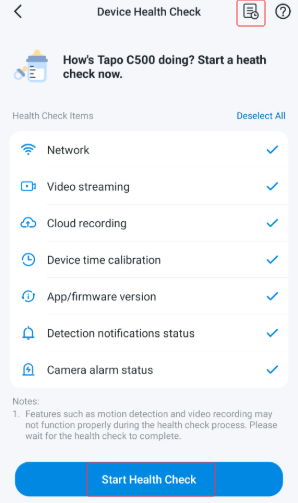
Note: Features such as motion detection and video recording may not function properly during the health check process. Please wait for the health check to complete.
To view past diagnostics, tap the icon in the top-right corner.
Note: Diagnostic history is stored locally on your app and will be cleared if you uninstall/reinstall the app.
Export Diagnostic Results from Device Health Check
After the diagnosis is complete:
1. Tap the icon in the top-right corner.
2. Click Export Report to save the file.
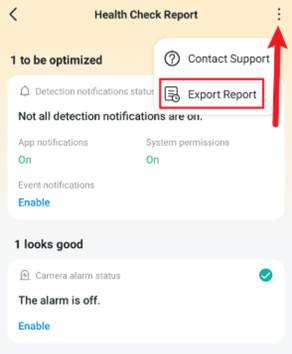
Health Check Items
Network
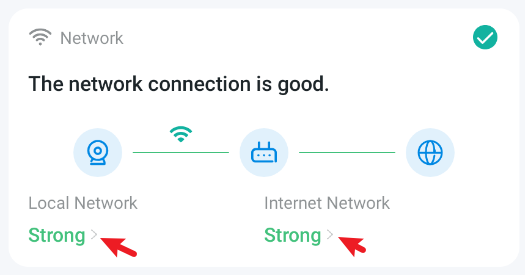 The camera will detect the connection status with the router and the internet, displaying specific network quality data. After detection, click on "Local Network" or "Internet Network" to view more parameters.
The camera will detect the connection status with the router and the internet, displaying specific network quality data. After detection, click on "Local Network" or "Internet Network" to view more parameters.
Learn More About the Network Test Health Check in our Community KB:
Understanding the Network and Video Health Check Feature
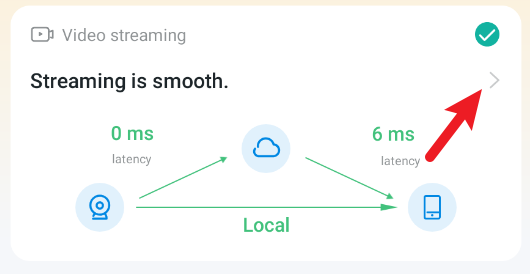 Video Streaming
Video Streaming
Simulates video playback streaming scenarios between servers for testing and identifying potential anomalies during playback.
Understanding the Network and Video Health Check Feature
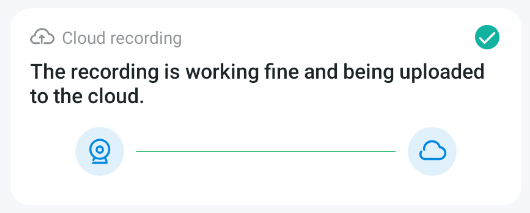 Cloud Recording
Cloud Recording
Detects whether the network meets the requirements for using the Tapo Care function, including server connections and clip recording, and displays the detection results.
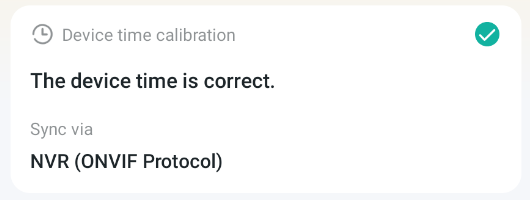 Device Time Calibration
Device Time Calibration
Detects whether the current device's timestamp is accurate and the time synchronization method currently used by the camera.
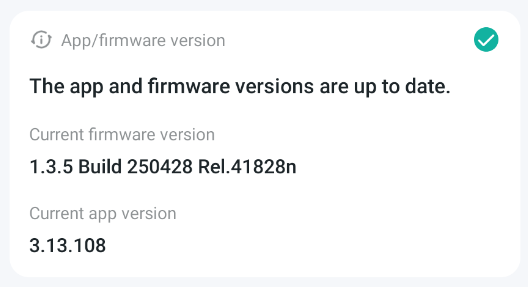 App/Firmware Version
App/Firmware Version
Detects the Device’s Firmware Version and the Version of the Tapo App. The feature will provide a reminder to update your firmware or app.
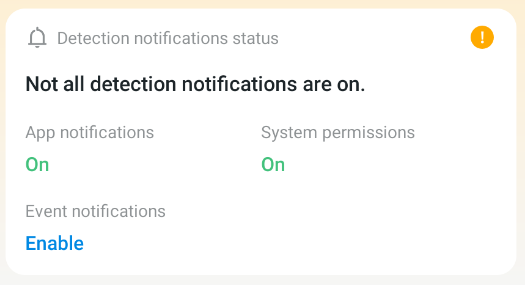 Detection Notification Status
Detection Notification Status
Detects and displays the settings related to detection-based notifications, helping to troubleshoot any issues related to unreceived or unexpected notifications
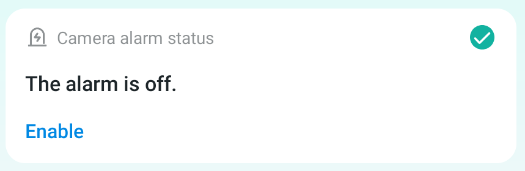
Camera Alarm Status
Detects and displays the current settings related to the alarm status, facilitating the troubleshooting of alarm-related issues.
