Firmware Recovery
In rare occasions a router may become unresponsive during an upgrade process. The most common reason leading to this is the router losing power during the upgrading process. When a router becomes bricked, the router’s Power and WPS LEDs are solid. This article will provide an easy to follow method for customers to attempt to restore their router.
Note: The models that support this method are: Archer C5400, Archer C3150_V2, Touch P5, Archer C9_V3, Archer C8_V3, Archer C60, Archer C59, Archer C58, Archer C1200, Archer C2_V3. For the other models we suggest you contact us directly if facing the same problem.
Step 1:
Download the latest firmware version for your device from our official website (https://www.tp-link.com/us/support/download/). This file will be compressed so an unzip tools such as WinZIP or WinRAR will be needed to extract the firmware file to a folder.
Step 2:
Connect the PC to one of the router’s LAN (yellow) ports. Ensure there is power and link showing on the router.
Step 3:
Setup a static IP like the example below.
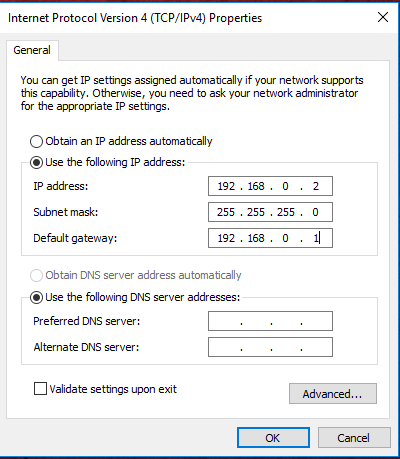
Step 4:
Open your web browser (Chrome, IE etc.), in the address bar enter the address: 192.168.0.1
Turn the router off then back on with the power button, wait a moment and you will get this page.


Step 5:
Click Browse, select the firmware file you stored on the PC before, then click Upgrade. Make sure to select the .bin file you got from extracting the .zip file.

Step 6:
After the upgrade is finished, the router will come to work normally again.


