Creating Device and Lighting Groups
Creating Groups in the Kasa App
The Kasa app allows you to place your devices into Groups. A group is a collection of smart devices that are operated and controlled together. User Created groups are available on the home screen and will appear alongside your other devices.
Created Groups will appear in a new category labeled Groups in the device list and appear like a basic device with a name, icon and on/off switches.
Pro Tip: With the addition of multiple homes to the new Kasa 3.0 App, users have found that the device grouping feature allows users to assign a device to one home, then create a group for just that device. This group can then be assigned to another room or home.
How Can I Add a Group?
1. From Home screen, tap on the “+" icon in top right corner;
2. Then select "Group" from the bottom slider menu.



What Controls Do I Have When Devices are Grouped Together?
If Smart Bulbs are grouped together, you can expect to see a color picker, lighting presets, and all of the other lightbulb-related features that are given when controlling an individual smart bulb. If you have a group that contains both color-changing bulbs and non-color-changing bulbs, only the bulbs that are capable of changing colors will do so when the group is given a command to change colors.

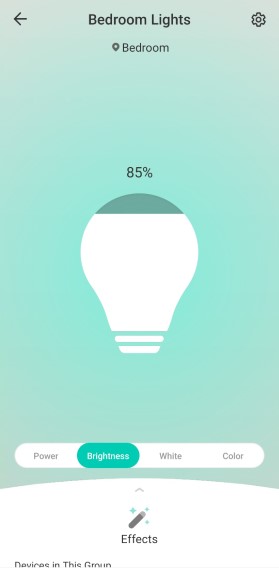


What is happening when you see an orange triangle icon next to the group name?

This is a warning that 1 or more devices belonging to the group are 'offline' or unreachable.
You can still tap on/off or use any lighting controls, which will control the devices that are still online or reachable by the app.
How Can I Change the Settings or Devices for an Existing Group?
At the group control screen, you can swipe up to find the settings for the group. Here you can change the room, name, and devices in the group.


