Selecting a Preferred Band or Satellite Node for Devices
Improve Your Mesh Wi-Fi Performance with Preferred Node and Client Connections
The Connection Preference feature in TP-Link's Deco Mesh Wi-Fi systems enables users to manually control their network's node-to-node and device-to-node connections. Although Deco systems are designed to optimize connections for the best signal and speed automatically, this feature enables users to override the default behavior to address specific, suboptimal situations.
Please Note: The "Select Preferred Band or Satellite Node" menu option will only appear if all Deco devices on the network support the feature. Some Deco models already have this feature, while others will receive it through a firmware update. This update will usually be version 1.6.0 or higher. We recommend checking for firmware updates regularly, as more Deco models have been receiving this feature.
——————————————————————————————————————————————————————————————————————————————
Cuurently Supported Models as of 8/28/25: Deco W3600 (V2 V2.6 V3 V3.6 V4 V4.6), Deco X20 (V2 V3 V4 V4.6), Deco X68, Deco WM9000, Deco X25, Deco X5700, Deco X4300 Pro, Deco S4 (V4 V4.6), Deco X5000, Deco X3000, Deco W6000 (V2 V2.6), Deco XE5300, Deco XE70 Pro, Deco M5, Deco X90, Deco X3600, Deco XE75, Deco M4 (V1 V2 V4), Deco X95, Deco X55, Deco XM73, Deco X50-PoE, Deco XE75 Pro, Deco XE200, Deco X20-Outdoor, Deco WE10800 (V2 V2.6), Deco M9 Plus, Deco X50-Outdoor, Deco W7200, Deco X5400 Pro, Deco X60, and Most Wi-Fi 7 Deco Models
——————————————————————————————————————————————————————————————————————————————
How Connection Preference Works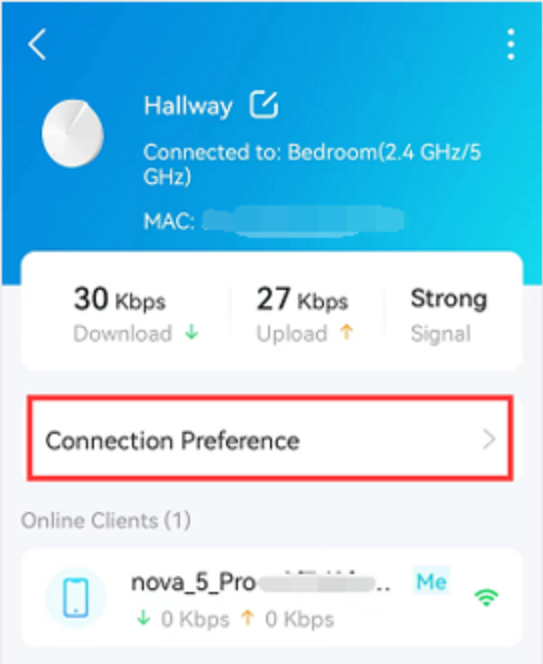
By default, your Deco devices will automatically select the best band and satellite node for each device’s connection. However, with the Connection Preference Feature, you can manually select a preferred band or satellite node for your devices. This can be useful if you have a specific need, such as ensuring that a device always connects to the 5GHz band for improved performance or if you want to avoid connecting a device to a particular satellite node for a specific reason.
The feature is accessed through the Deco app and allows for two primary Configuration Types:
- Satellite Deco Unit Connection: This option enables you to force a satellite Deco unit to connect to a specific, preferred upstream Deco unit. Instead of the unit automatically selecting its signal source based on strength and other metrics, the user defines the parent node.
- Client Device Connection: This option allows you to specify which Deco unit and which Wi-Fi band (2.4 GHz or 5 GHz) a particular client device should connect to. This overrides the client-roaming behavior, in which the client device chooses the access point it deems best.
In both cases, this feature bypasses the automatic, algorithm-based decisions of the Deco system, giving you direct control over the preferred network paths, as well as Wi-Fi channels and channel widths (on supported models) in your Mesh Network.
Why Utilize Connection Preference?
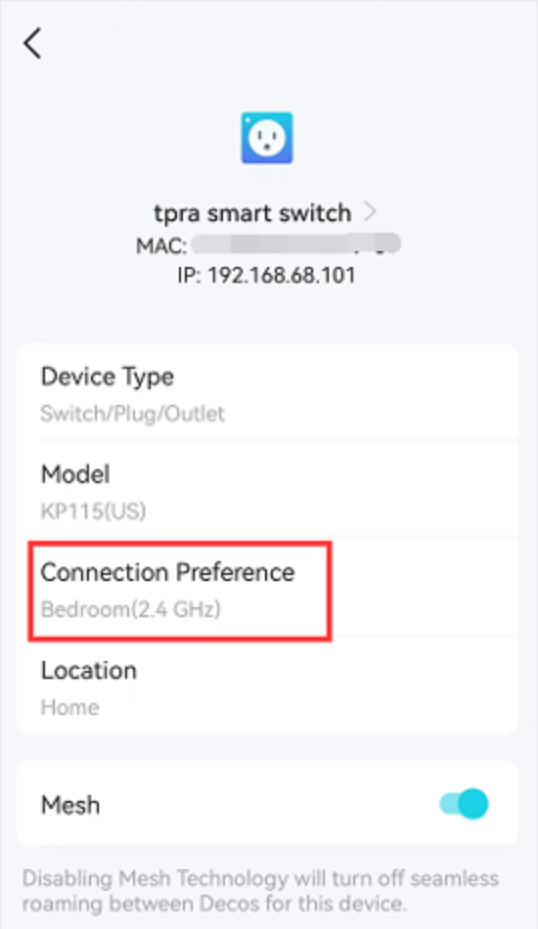
Connection Preference is a powerful tool for advanced users, providing a solution to specific scenarios where the automatic system behavior is less than ideal. Here are some examples of why you would want to use this feature:
- Optimizing Network Topology: In certain home layouts, a satellite Deco may connect to a distant main Deco despite a closer, intermediate satellite being available. This creates a "daisy-chain" or multi-hop connection, which can potentially reduce backhaul speed and overall network performance. By forcing the satellite to connect to the closer unit, you can create a more efficient "star" topology.
- Example: Your main Deco is in the living room, and a satellite Deco is in your home office. A third Deco, in the bedroom, which is closer to the office Deco, mistakenly connects to the main Deco in the living room due to a temporary signal anomaly. Manually setting the bedroom Deco's connection preference to the office Deco ensures a more stable and potentially faster backhaul.
- Example: Your main Deco is in the living room, and a satellite Deco is in your home office. A third Deco, in the bedroom, which is closer to the office Deco, mistakenly connects to the main Deco in the living room due to a temporary signal anomaly. Manually setting the bedroom Deco's connection preference to the office Deco ensures a more stable and potentially faster backhaul.
- Managing "Sticky" Client Devices: Some client devices, especially smart home devices or older laptops, may not roam effectively between your Deco nodes, and will "stick" to a distant Deco unit—even when a closer, stronger one is available. This can lead to poor performance for that specific device.
- Example: A Wi-Fi camera in a garage is connected to the main Deco unit in the house, resulting in a weak, unstable signal. By setting the camera's connection preference to a Deco node that is located closer to the garage door, the camera's connection becomes stronger and more reliable.
- Example: A Wi-Fi camera in a garage is connected to the main Deco unit in the house, resulting in a weak, unstable signal. By setting the camera's connection preference to a Deco node that is located closer to the garage door, the camera's connection becomes stronger and more reliable.
- Band Steering Control: For specific devices, it may be preferable to assign them to a particular Wi-Fi band. The 5 GHz band offers higher speeds but shorter range, while the 2.4 GHz band offers a longer range but lower speed.
- Example: You may want your gaming console to always connect to the 5 GHz band for the lowest latency and highest speed, regardless of where it is in the house. Conversely, you may want to force a smart plug or other IoT device to the 2.4 GHz band for better range and stability, even if a 5 GHz connection is technically available.
- Example: You may want your gaming console to always connect to the 5 GHz band for the lowest latency and highest speed, regardless of where it is in the house. Conversely, you may want to force a smart plug or other IoT device to the 2.4 GHz band for better range and stability, even if a 5 GHz connection is technically available.
- Conserve Battery Life: If you have a device that has a limited battery life, you can manually select it to connect to a satellite node that is closer to it, so that it does not have to use as much power to connect to the network.
- Example: A battery-powered Wi-Fi security camera in your network persistently attempts to connect to the furthest Deco node from its location, introducing additional battery drain as the camera needs to work harder to maintain network connectivity. By using the Connection Preference feature and assigning the camera to the nearest Deco node, you can improve not only battery life, but also the overall network performance of the camera.
Enabling Connection Preference in the Deco App:
The feature can be conveniently and intuitively enabled by following the steps in How to Select a Preferred Signal Source in the Deco App
Note: With Connection Preference enabled, your Deco Mesh will attempt to maintain the connection between the preferred nodes/clients only.
Guided Video Walkthroughs:
Frequently Asked Questions:
My Device Can No Longer Connect to the Network, What Should I Do?
For Band Preferences - Please First Ensure that Your Device Supports the Frequency You Are Trying to Set and that the device is within the range of the selected band.
As a Reminder: 2.4Ghz Frequencies have the highest range and are less affected by walls and objects. 5GHz and 6GHz Networks have much shorter ranges and are more likely to struggle with physical interference, such as walls or appliances.
For Node Preferences - Please Ensure that all Decos are properly connected and communicating with your network. If the Deco satellite nodes are properly connected, please navigate to the device in the list of offline devices and set both options back to "Auto"
My Device Can No Longer Connect To The Network, How Can I Reset or Change the Settings?
After Selecting a Preferred Deco or Wi-Fi Band, you are able to change the settings whether or not the device is connected to the network. You may find the device in the list of offline devices, where you may make changes to this setting.
When Will 'X' Receive a Firmware Update to Support the Features?
We do not know what models are set to receive the feature, or can we give any timelines for an expected release. The features and firmware is being rolled out gradually to models each week as it is developed. We will try to provide updates to the community when we notice popular models receiving the feature. Please Check your Product Page for the Most Recent Available Firmware, as the patch notes will state that the feature has been added.
